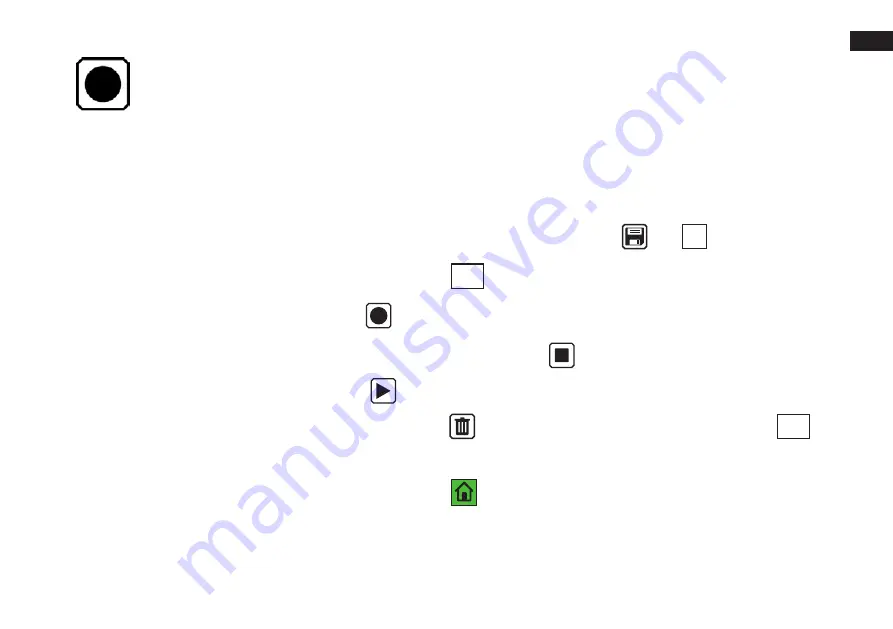
EN
63
Advanced Mode – Audio labels for saved files
Audio labels help you identify your saved files on the eMag 100 HD Speech. You can assign an audio label to any
file you save or import. However, a file loses its audio label when exported to a USB-C memory stick or copied to a
computer. You can add an audio label when you save a snapshot or later when you open a saved file.
Advanced Mode – Recording an audio label when saving a file
1. Once you have saved and confirmed a snapshot with the virtual buttons
Save
and
OK
,
you are asked if you wish to add an audio label. Tap
Yes
.
2. To add the audio label, tap the
Record
button and speak the name of your file loudly and clearly.
3. When you are finished speaking the name of the file, tap the
Stop
button.
4. To listen to the audio label, tap the
Play
button.
5. If you wish to delete the audio label, tap the
Delete
button and confirm the deletion by tapping
Yes
.
6. To record the audio label again, repeat steps 2 to 4 until you are satisfied with the recording.
7. Press the green tactile
Home Screen Back button
to return to the camera view.

































