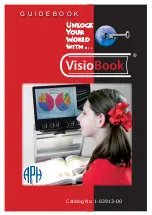66
Advanced Mode – Deleting individual files
1. To open a single file (image or document), tap the display to show the virtual buttons. Then tap
Main Menu
> Files
.
All available saved files (images and documents) are displayed.
2. Tap a file to select it.
3. Tap the
Delete
icon.
4. Confirm
Delete image file
with
Yes
and
OK
by tapping the field.
5. Tap the
Back
button if you want to delete more single images and repeat steps 2 to 4.
Note: If the eMag 100 HD / Speech memory is full, an error message will be displayed when
you attempt to capture an image. You will need to delete some files before saving new files. You can
delete either a single file or all files at once. You cannot delete a file if it is open.