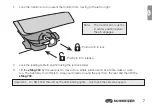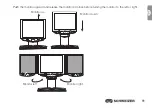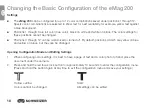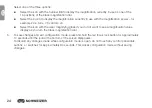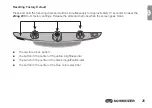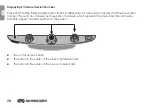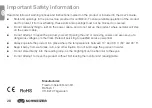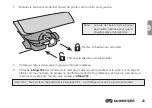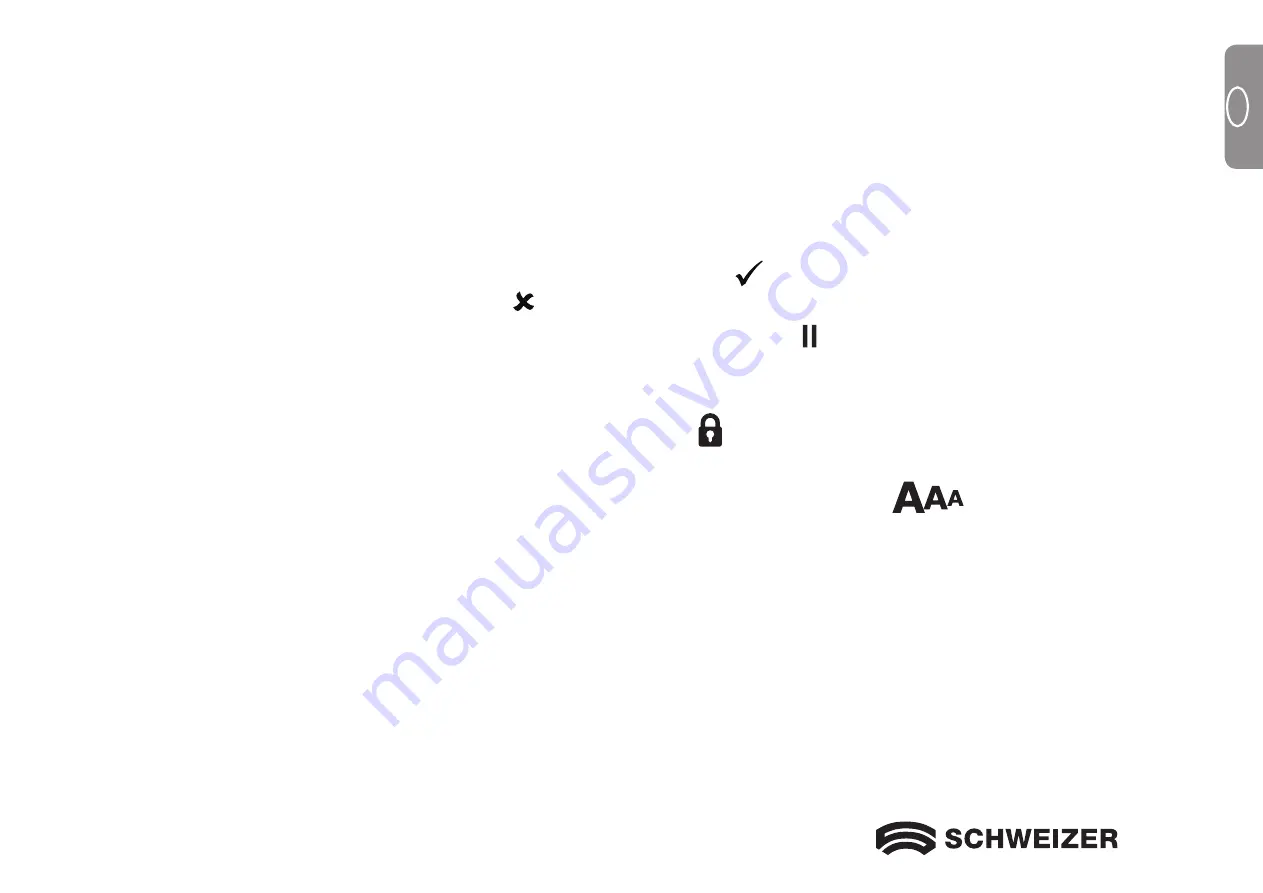
19
GB
The letter T, which stands for Text Enhancement, appears in the lower left corner of the screen. Position 1
always appears first. A hollow T is displayed for positions 1 through 3. This means that color settings can-
not be changed; however, other settings can be edited for these positions. A solid T is displayed for posi-
tions that can be edited. The position number is also displayed on the screen: on the outside right.
3.
Turn the blue color select dial to select the customizable positions 4 through 12.
4.
Turn the yellow brightness dial to view all 33 available color settings. There are 30 two-color text en-
hancement modes, as well as true color (which is position 1), grayscale, and high color. When you have
set the mode you wish to assign to this position, confirm ( ) by pressing the button in the center of the
black magnification dial. An X icon ( ) means that the settings at this position are not saved.
5.
Press the red focus lock button to switch to freeze frame mode: . You can switch off the freeze frame
function by pressing the button in the center of the black magnification dial: the check box becomes
an X icon.
6.
Press the red focus lock button to turn on focus lock: . You can switch off the focus lock function by
pressing the button in the center of the black magnification dial: the check box becomes an X icon.
7.
Press the red focus lock button again to jump to the magnification levels:
. The default setting is
1. Setting 2 gives you finer adjustment in the lower magnification range (positions 1 through 5); Setting 3
gives you finer adjustment in the medium magnification range (positions 6 through 10). Press the center
of the black magnification dial to select setting 1, 2, or 3.
Summary of Contents for eMag 200
Page 4: ...4 ...
Page 30: ...30 F ...
Page 56: ...56 ...
Page 81: ...81 NL ...
Page 82: ...11 057 320058 GB F NL 01 ...