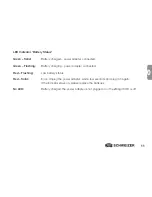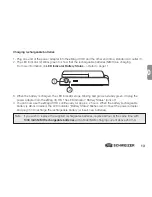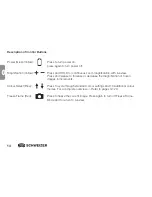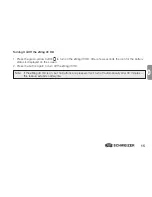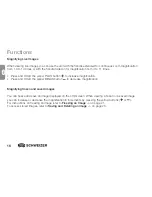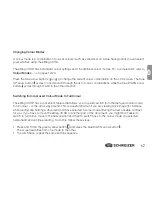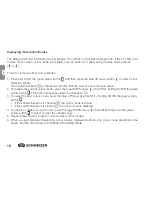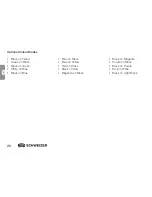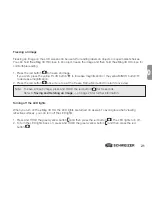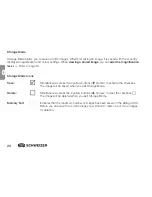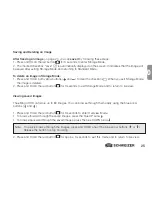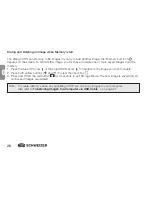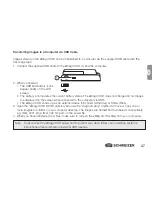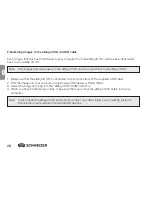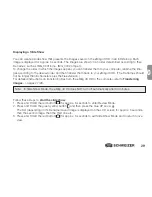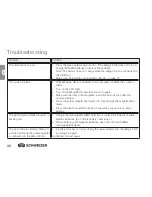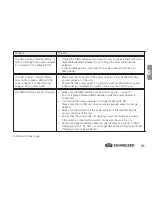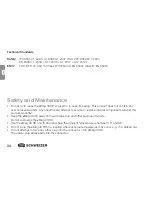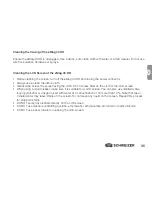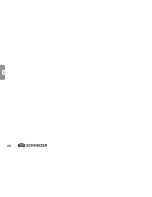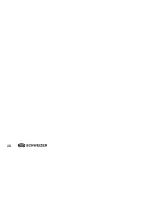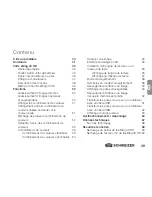25
GB
GB
Saving and Deleting an Image
After freezing an image
(–> page 21) you can
save it
by following these steps:
1. Press and HOLD the red button
for 6 seconds to enter Storage Mode.
2. The marked checkbox "save” is automatically displayed on the screen. It indicates that the image will
be saved after exiting Storage Mode and returning to Standard Mode.
To delete an image in Storage Mode:
1. Press and HOLD both yellow buttons ( and ) to clear the checkbox . When you exit Storage Mode,
the image is deleted.
2. Press and HOLD the red button
for 3 seconds to exit Storage Mode and to return to live view.
Viewing saved images
The
e
Mag 43 HD can store up to 80 images. You can browse through them easily using the blue arrow
buttons
( and ).
1. Press and HOLD the red button
for 6 seconds to enter Overview Mode.
•
To browse forward through the saved images, press the blue UP arrow .
• To browse backward through the saved images, press the blue DOWN arrow .
2. Press and HOLD the red button
for approx. 3 seconds to exit this mode and to return to live view.
Note: To quickly browse through the images, press and HOLD one of the blue arrow buttons ( or ).
Release the button to stop browsing.
Summary of Contents for eMag 43 HD
Page 4: ...4 GB ...
Page 36: ...36 GB ...
Page 38: ...38 ...
Page 70: ...70 F ...
Page 72: ...72 ...
Page 104: ...13 110 313088_GB F NL 00 ...