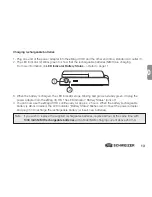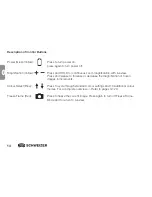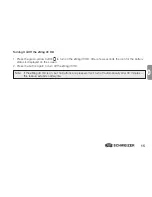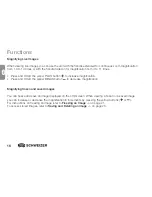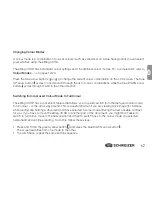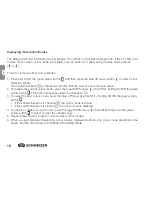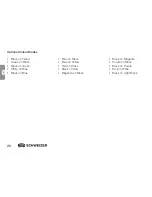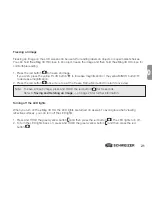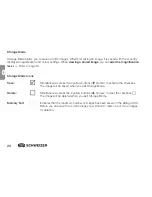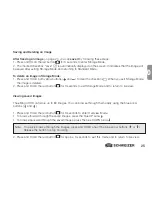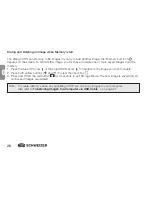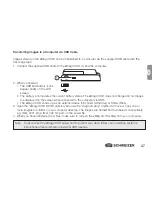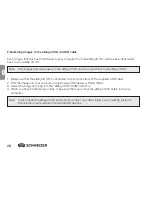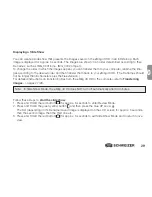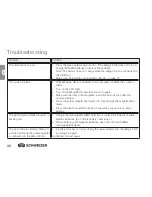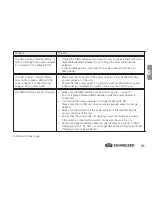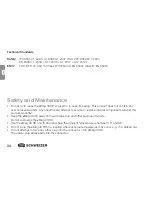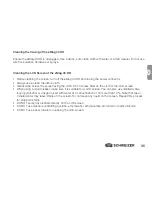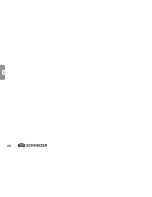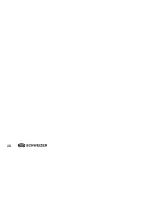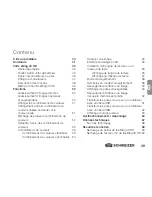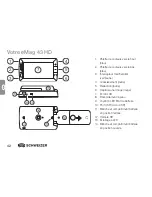27
GB
GB
Transferring Images to a Computer via USB Cable
Images stored on the
e
Mag 43 HD can be transferred to a computer via the supplied USB cable with the
following steps:
1. Connect the supplied USB cable to the
e
Mag 43 HD (1) and the computer.
2. When connected,
• The USB and battery icons
appear briefly on the LCD
screen.
•
The battery icon indicates the current battery status. The
e
Mag 43 HD does not charge and no images
are displayed on the screen while connected to the computer via USB.
• The
e
Mag 43 HD shows up as an external device in Explorer (Windows) or Finder (Mac).
3. Open the “
e
Mag 43 HD DCIM” directory and use the “drag and drop” method to move or copy one or
more images to a folder or your computer desktop. The images are named and numbered consecutively,
e.g. IMG_0001.bmp, IMG_002.bmp etc. in the saved file.
4. When you have transferred your files, make sure to remove the
e
Mag 43 HD safely from your computer.
1
Note: To disconnect the
e
Mag 43 HD safely and to protect your data, follow your operating system´s
instructions on safe removal of external USB devices.
Summary of Contents for eMag 43 HD
Page 4: ...4 GB ...
Page 36: ...36 GB ...
Page 38: ...38 ...
Page 70: ...70 F ...
Page 72: ...72 ...
Page 104: ...13 110 313088_GB F NL 00 ...