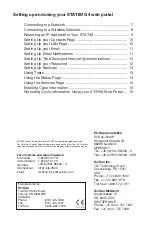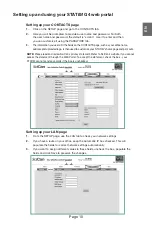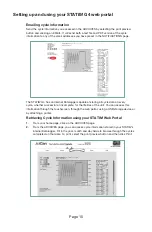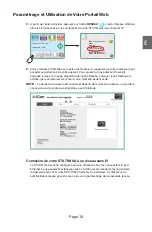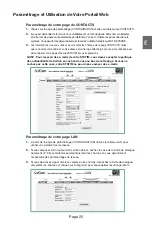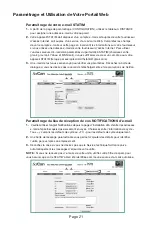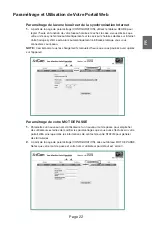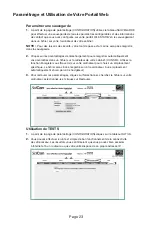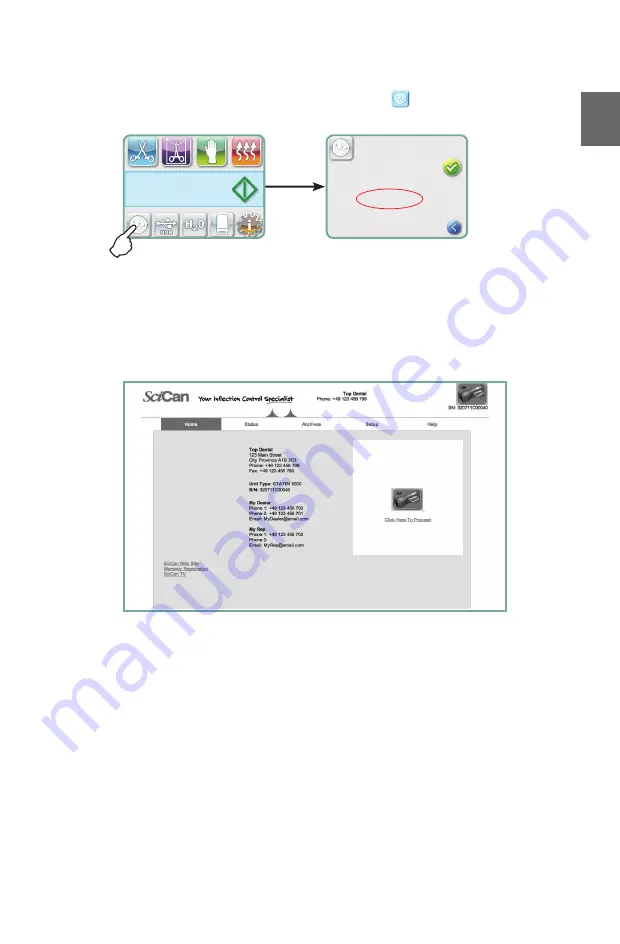
Page 8
Setting up and using your STAT
IM
G4 web portal
EN
2.
From the main screen, press the
NETWORKING
icon . The Networking screen
displays information about your STAT
im
’s connectivity, including its IP address.
3.
Type the IP address displayed on the touchscreen into your computer’s browser to
access your unit’s web portal. You will know that an IP address has been assigned
when the red X over the Network icon disappears. When the Network icon is active (for
example when sending email) it will turn green.
NOTE:
Connection time will vary depending on your network speed, and making an initial
connection may take longer.
Connecting your STAT
IM
G4 to a wireless network
the StAt
im
G4 can be configured for wireless use by connecting the Ethernet port to an
external wireless bridge / access point. SciCan currently recommends the use of the D-Link
®
DAP-1522 Xtreme N
®
Duo Wireless Bridge. Contact your network administrator to learn
more about setting up a wireless bridge.
MAC: xx:xx:xx:xx:xx:xx
DHCP
Link: On
Bind: dhcp
IP: xxx.xxx.xxx.xxx
MASK: xxx.xxx.xxx.xxx
GATE: xxx.xxx.xxx.xxx
DNS1: xxx.xxx.xxx.xxx
mm/dd/yyyy hh:mm:ss
SELECT A CYCLE
Ethernet
Port