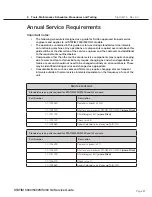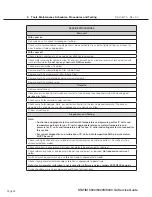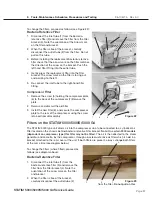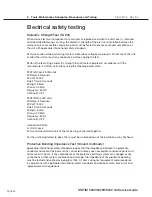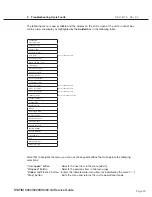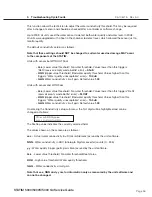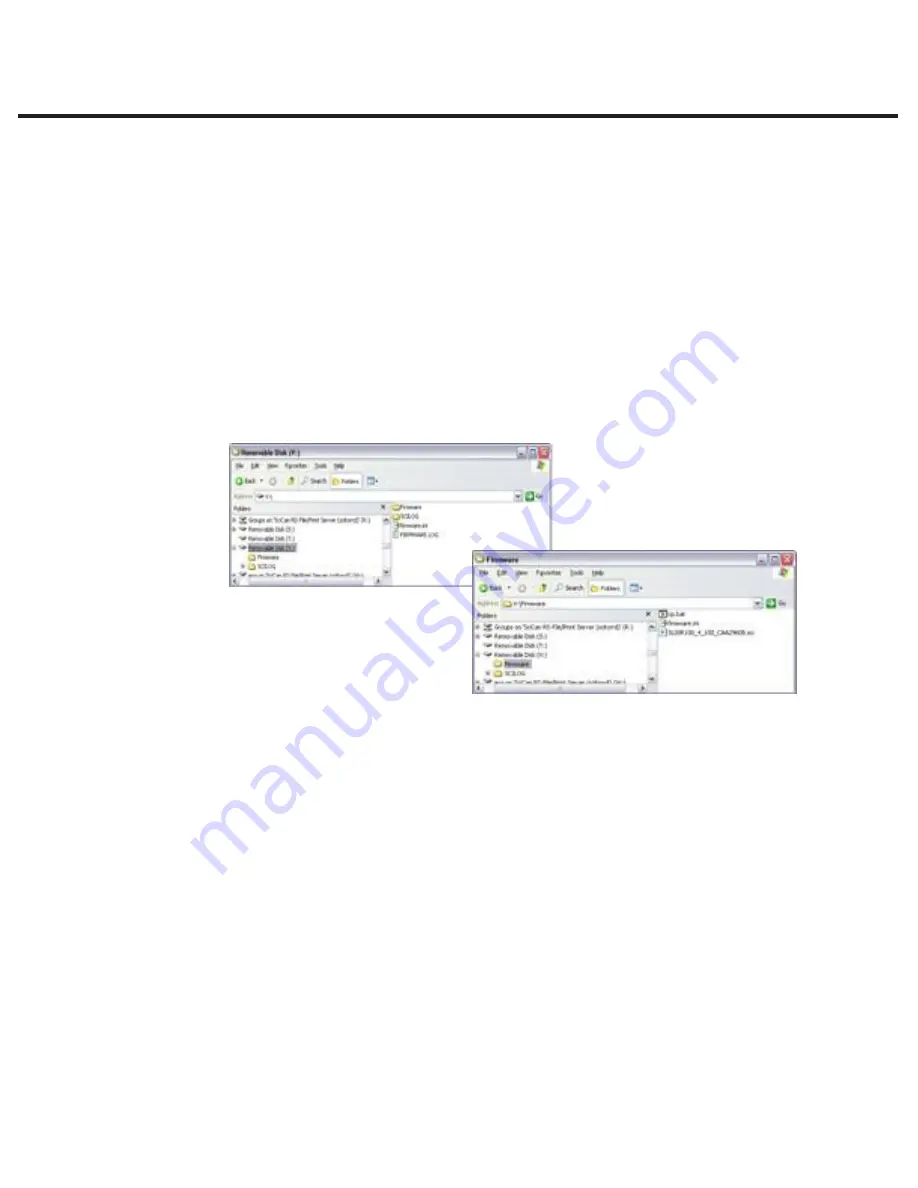
Page 41
STAT
IM 2000/2000S
Service Guide
96-106775 Rev 5.0
2. Tools, Maintenance Schedules, Procedures and Testing
STAT
IM
5000/5000S/5000 G4 Service Guide
upgrading the firmware on STAT
IM G4 units
Upgrading the Interface Software can be done from a USB drive (similar to the process
currently used for the Datalogger firmware update), a MicroSD card or a web site. The
easiest and fastest method is to use a USB drive.
To upgrade the firmware using a USB drive, proceed as follows:
1. Download new firmware. The firmware will be made available on MySciCan or emailed from
SciCan upon request. It will be packed into a zip file (e.g. SL00R100.zip is the name of the
current revision file, but the number will change with every revision) and must be extracted to
a USB drive.
2. Check that you have the following files on the USB Drive:
• firmware.ini
• Firmware (Folder)
• SL00R100_4_100_CAA29608.sci
• cp.bat
• firmware.ini
3. With the unit powered OFF, insert the USB drive loaded with the firmware update.
4. Power ON the unit. The firmware will be updated automatically using the USB drive.
This should take approximately 6 minutes. NOTE: The USB icon on the LCD touchscreen
will flash green while it is active. Do not remove the USB key while it is active.
5. When it is complete, the “Firmware.log” file on the USB drive will include the result of the
upgrade (file name, upgrade OK, or upgrade failed, and for what reason).
6. Whether the upgrade is successful or unsuccessful, the “firmware.ini” file on the
USB drive will be automatically deleted.
7. To retry or upgrade another unit, insert the USB drive into the PC’s USB port
(
NOTE
there is currently no Mac version) and double-click the “cp.bat” file in the Firmware
folder.Then remove the USB drive and repeat Steps 2 to 5.
Figure 26