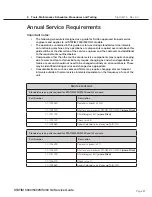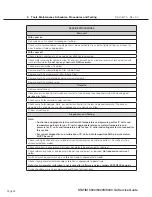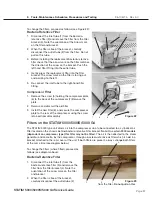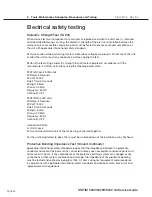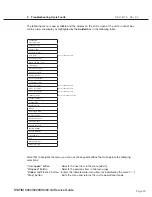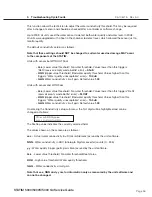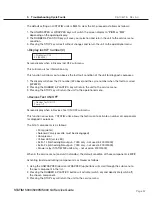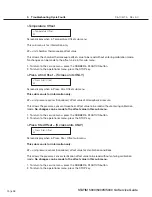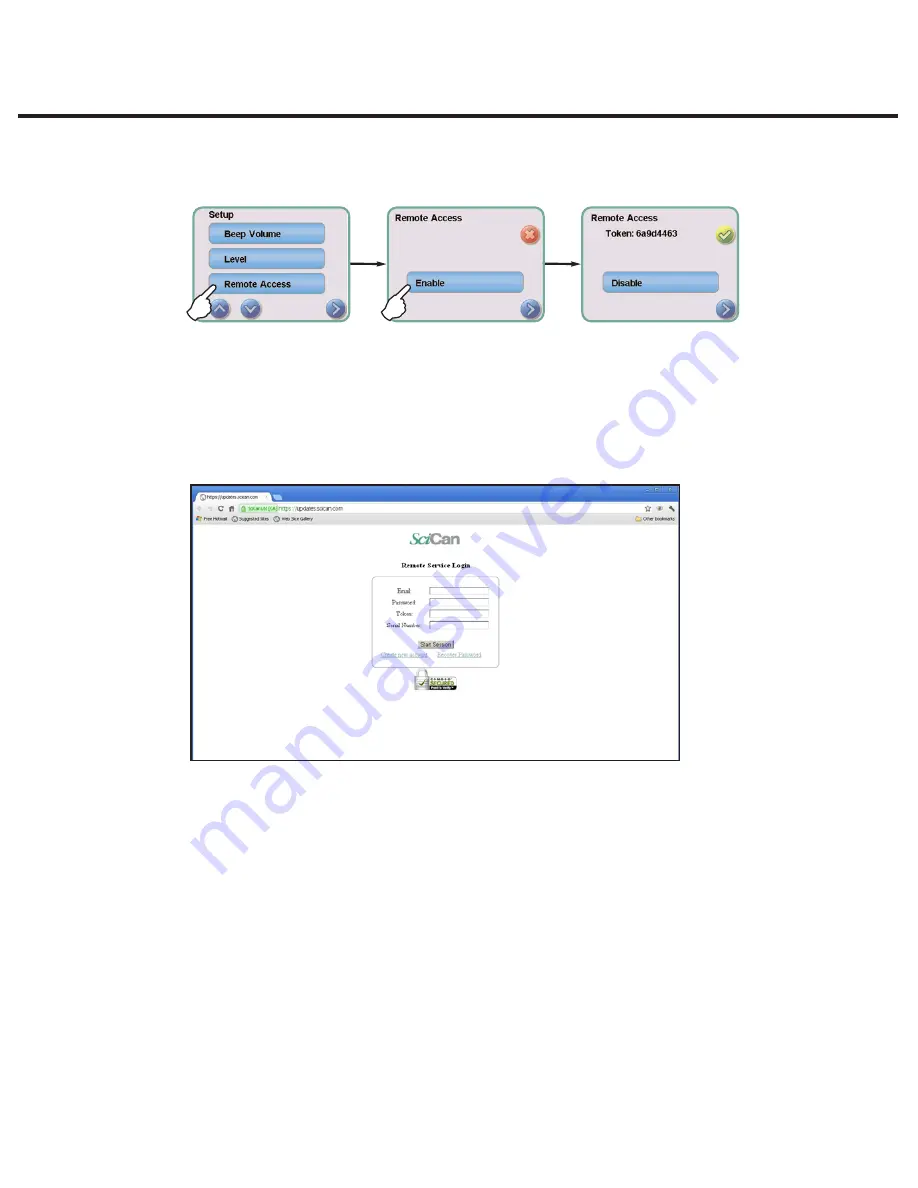
Page 43
STAT
IM 2000/2000S
Service Guide
96-106775 Rev 5.0
2. Tools, Maintenance Schedules, Procedures and Testing
STAT
IM
5000/5000S/5000 G4 Service Guide
• To generate a unique token using the unit’s LCD touchscreen, go to the Settings menu
and scroll to Remote access and follow the prompts to enable remote access.
2. The technician attempting to access the G4 from outside the network will need to go to the
following URL: http://updates.scican.com and enter their registered email address, password,
token and STAT
IM Serial Number (optional).
To create a new account to enable remote access for a STAT
im
, click on the CREATE NEW
ACCOUNT link, complete the form, and click on the SUBMIT FORM link. The system will send
a confirmation email to verify the account. Once confirmed, the account will be ready to use.
With a valid user name, password and token, a technician can remotely access the
STAT
im
G4 unit’s web portal page.
3. Go to SETUP. Another username and password prompt will appear.
To access the web portal only, use the following default values:
User name: scican
User password: scican (user can change this password)
To access the web portal and remote access the LCD touchscreen, use the following
default values:
User name: scican
User password: s23can173
4. Upon authentication, go to TOOLS and click on REMOTE ACCESS. A page will open that
mirrors the STAT
IM unit’s touchscreen so that it can be controlled remotely from outside its
local network.