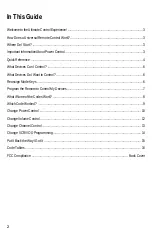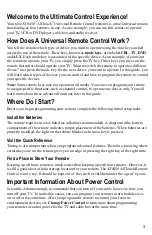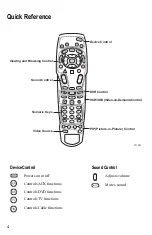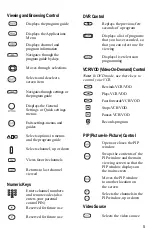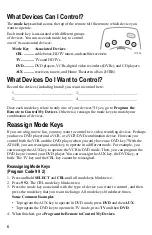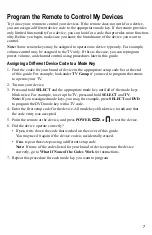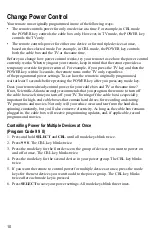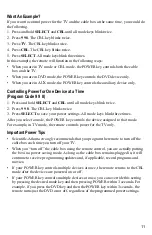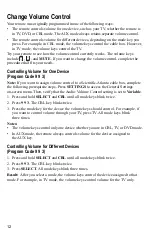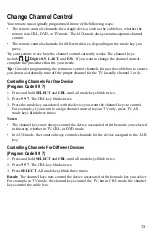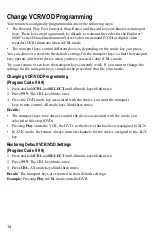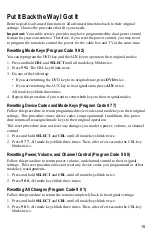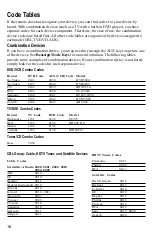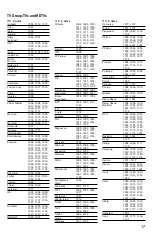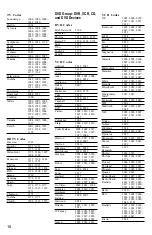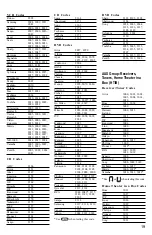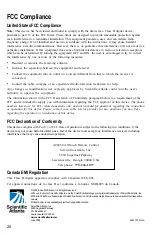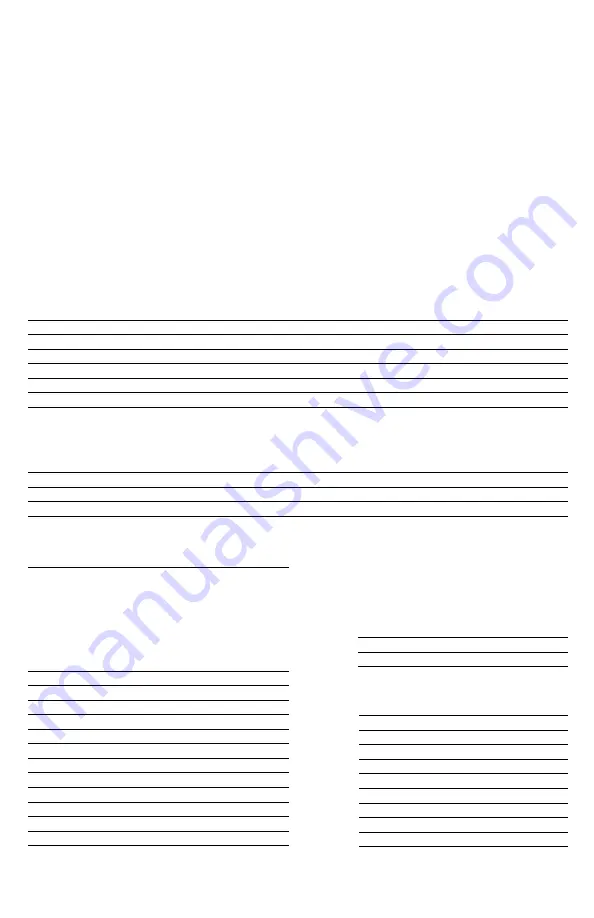
16
Code Tables
If the remote does not recognize your device, you can find codes for your device by
brand. With combination devices (such as a TV with a built-in DVD player), you have
separate codes for each device component. Therefore, for ease of use, the combination
device codes are listed first. All other code tables are organized by devices assigned to
each mode (CBL, TV, DVD, AUX).
Combination Devices
If you have a combination device, you may need to reassign the AUX key to operate one
of the devices. See Reassign Mode Keys for more information. The following tables
provide some examples of combination devices. If your combination device is not listed,
simply look for the codes for each separate device.
DVD/VCR Combo Codes
Brand
DVD Code
AUX (VCR) Code
Model
Go Video
2141
2038
DVR5000
Go Video
2147
2044
DVR4200
JVC
2142
2039
HRXVC1U
RCA
2143
2040
VC125HF
Samsung
2144
2041
DVD-V2000
Sanyo
2145
2042
DVW5000
Zenith
2146
2043
XBV243
TV/DVD Combo Codes
Brand
TV Code
DVD Code
Model
Broksonic
1181
2148
SC975
RCA
1182
2149
BD20TF10
Sansui
1185
2196
Toshiba
1183
2150
MD20FL3
Tuner/CD Combo Codes
Cable Codes
Scientific-Atlanta 0000, 0001, 0002, 0003,
0004, 0005
ABC
0010
GE
0010
Gemini
0011
General Instruments 0010
Hitachi
0010
Jerrold
0010, 0011
Motorola
0007
Pioneer
0009
Proscan
0010
Signature
0010
Starcom
0011
Stargate
0011
Satellite Codes
Dish Network
0016
Dishnet
0013
Echostar
0014
GE
0012
Hughes
0015
Philips
0023
Proscan
0012
RCA
0012
Sony
0019, 0020
Zenith
0024
HDTV Tuner Codes
Panasonic
0021
Philips
0022
RCA
0017
CBL Group: Cable, HDTV Tuner, and Satellite
Devices
Bose
3034