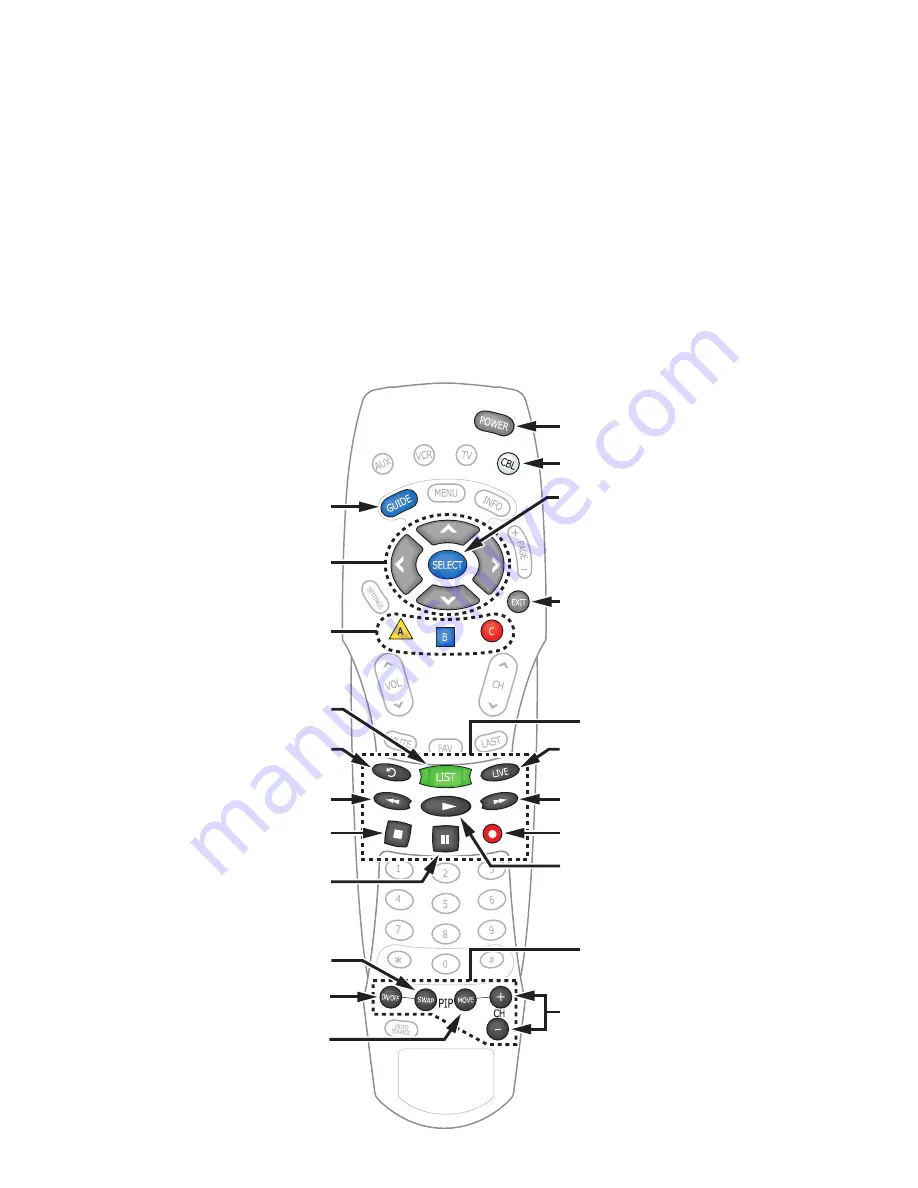
7
Using Your Remote Control
Use the keys on the AllTouch
®
AT8400 Remote Control to access the DVR and PIP
features of your Entertainment Server.
This guide describes the keys used to access the DVR and PIP features. For
descriptions of the other key functions, refer to
AllTouch
®
Model AT8400 Universal
Remote Control User’s Guide
, part number 749219.
Important
: Your remote control must be set to Cable Mode (CBL) to access the
DVR features.
T10055
Swaps PIP screen
with Main screen
Turns PIP feature on or off
Moves PIP screen
Displays the Program Guide
Displays a list of your
recorded programs
Makes on-screen choices
Stops recording a program
Pauses the program
you are watching
Rewinds in 3 speeds
Replays the last 8 seconds of
a program (Instant Replay)
Moves through on-screen
choices
Selects cable mode
Performs the selected action
Exits to full-screen TV
Dedicated PIP Keys
Selects PIP channels up or down
Power on or off
Dedicated DVR Keys
Returns to live programming
Fast-forwards in 3 speeds
Records a program
Resumes playing a paused
program (Press twice for
slow motion)
AllTouch AT8400 Remote Control



























