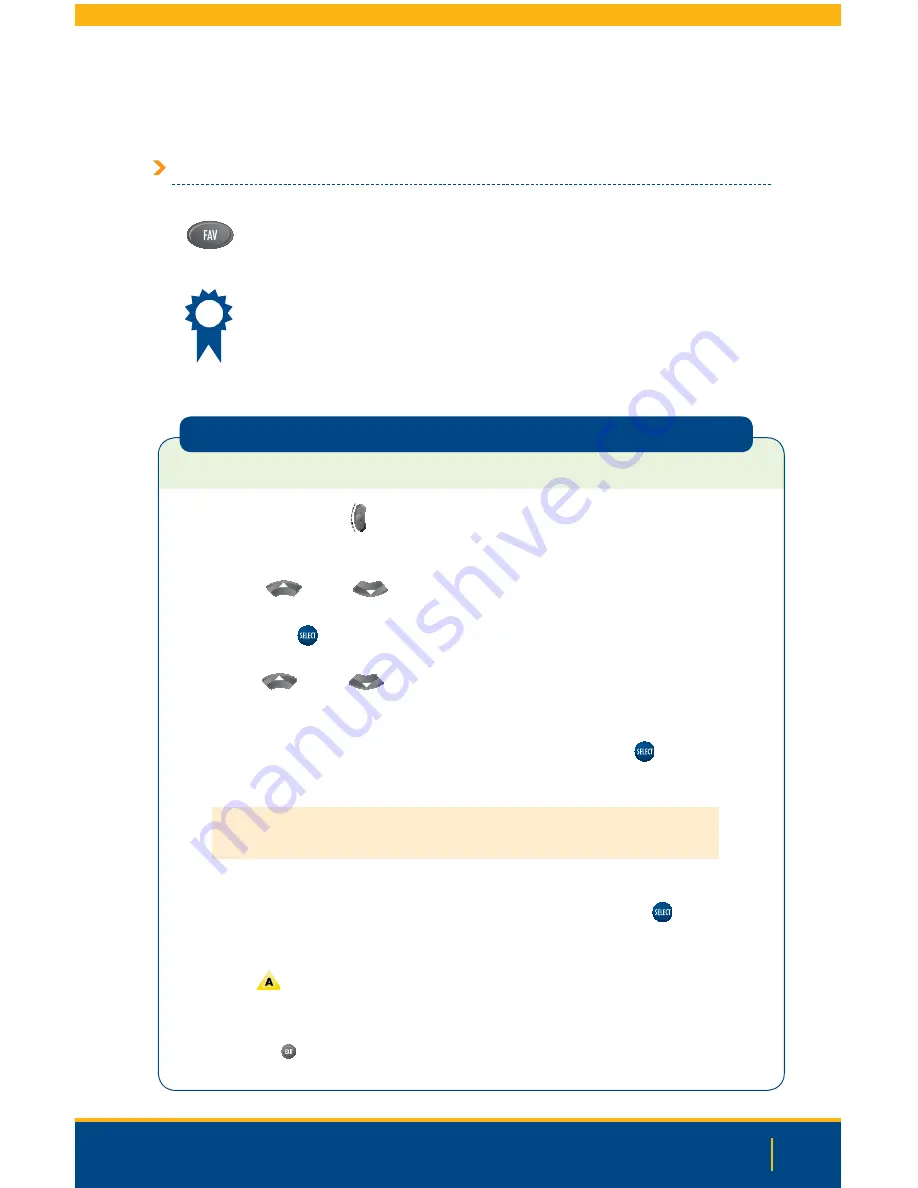
Setting Up Your Favorites Channels List
To add or remove channels from your Favorites list:
1.
Press the
Settings
button on your remote twice. This will bring you to the General
Settings menu.
2.
Use the
Up
or
Down
buttons to highlight “Viewer: Favorites.”
3.
Press the
Select
button.
4.
Use the
Up
or
Down
buttons to highlight the channel you’d like to add
to or remove from your favorites list.
>
To add the highlighted channel to your favorites list, press the
Select
button.
The channel will appear in the “Current Favorites” list to the right.
Note:
The Current Favorites list on this screen only includes favorites you are currently
adding; it does not display all of your favorite channels.
>
To remove the highlighted channel from your favorites list (favorite channels will
appear in the list with the ribbon symbol next to them), press the
Select
button.
The ribbon symbol will disappear.
5.
Press the
button to accept your changes to the Favorite Channels and return to the
General Settings menu.
6.
Press the
Exit
button to return to watching TV.
The Favorites button on the remote control gives you quick access to the channels
you specify as your favorites.
A ribbon symbol on the channel banner indicates that this channel is a favorite.
What are Favorites?
61
SELECTING FAVORITES
Summary of Contents for Explorer 1850
Page 1: ...Digital TV User Guide ...
Page 5: ...4 Set Top Box STB Safety SET TOP BOX SAFETY ...
Page 9: ...8 Remote Control REMOTE CONTROL ...
Page 11: ...10 Remote Control ...
Page 12: ...11 UNIVERSAL REMOTE ...
Page 13: ...12 Interactive Program Guide INTERACTIVE PROGRAM GUIDE IPG ...
Page 23: ...22 Using Settings USING SETTINGS ...
Page 28: ...DIGITAL SET TOP BOX STB DIAGRAMS Digital Set Top Box STB Diagrams 27 Continued on Next Page ...
Page 49: ...48 TV Caller ID TV CALLER ID ...
Page 61: ...Selecting Favorites 60 SELECTING FAVORITES ...
Page 81: ...TROUBLESHOOTING Troubleshooting 80 ...
Page 84: ...83 NOTES Continued on Next Page Notes ...
Page 85: ...84 Notes ...
Page 86: ......
















































