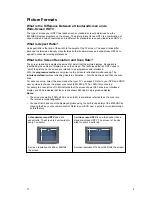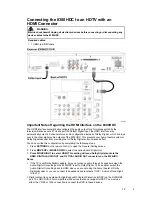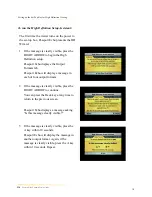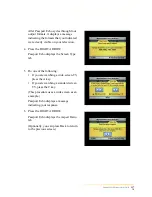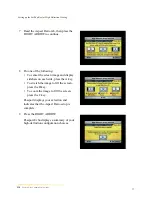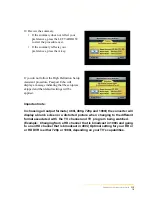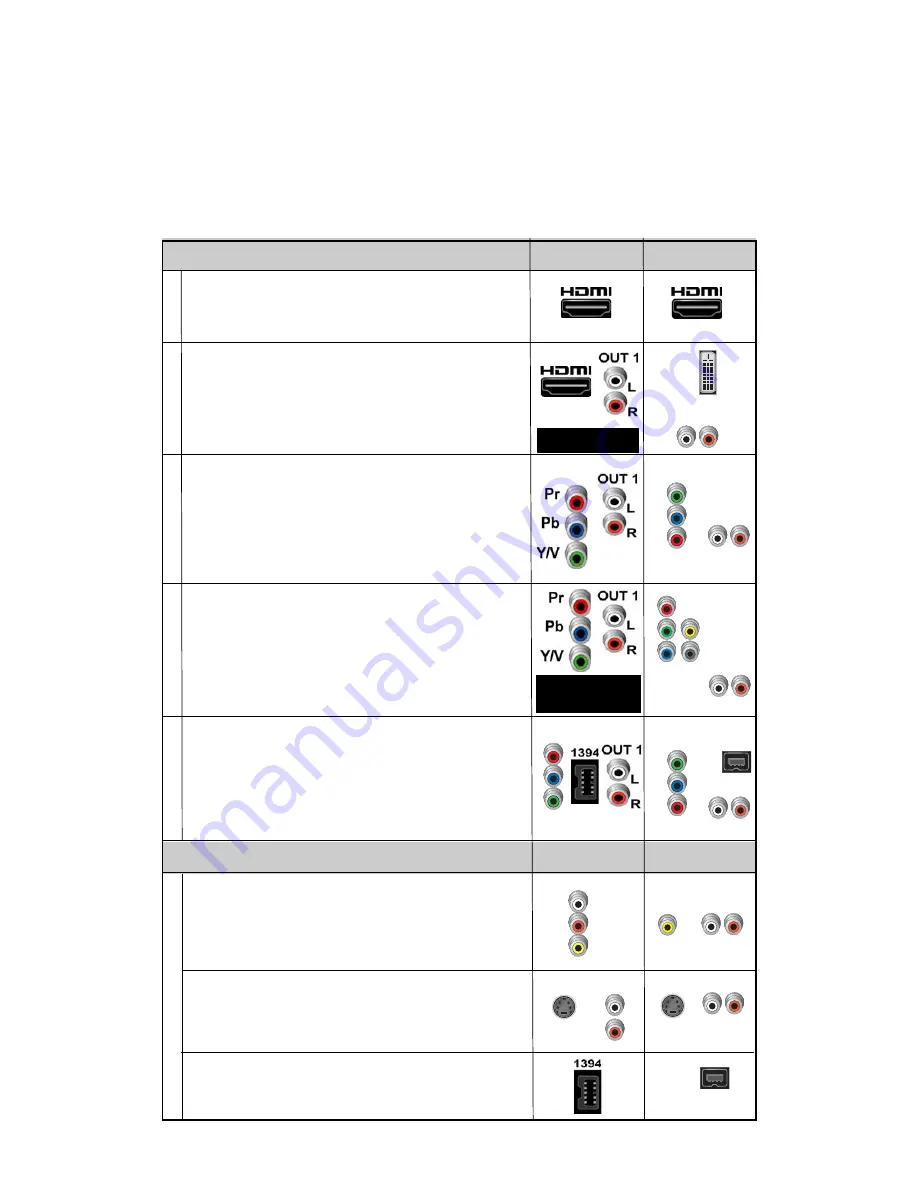
L
R
OUT 2
6
Connections for an HDTV and VCR
To use the 8300HDC with an HDTV, you must make
one
of the following connections to view the
HD content. In addition, you can make connections to a digit al or analog VCR to archive
recordings to a VCR tape. Refer to your TV and VCR users guides and the cabling diagrams in
this guide for more detailed connection information.
Note
: The labeling on your 8300HDC may vary slightly.
Some HDTVs have a High-Definition Multimedia
Interface (HDMI) connector. The HDMI connector
provides both a digital video and audio connection. See
the connection diagram on page 9 for an example.
DVI
Some HDTVs have only RGB connectors. If you have
one of these HDTVs, you need an RGB adapter.
Check with your cable service provider for information
about acquiring an RGB adapter, or you can purchase
the adapter at your local electronics supplier.
8300HDC
Connections
HDTV
Connections
The Y/V PbPr connectors can provide high-definition
component video signals to an HDTV.
Note
: Use the HD Setup Wizard on the 8300HDC to set
the HD mode and select the output video format that will
matches the full capabilities of your HDTV.
See the connection diagram on page 11 for an
example.
The HDMI connector can provide the connection to an
HDTV with a DVI input. If your HDTV has a Digital Visual
Interface (DVI) connector, you will need an HDMI-to-DVI
adapter, and you will need to connect a sep arate audio
connection.
See the connection diagram on page 10 for an example.
L R
L R
L R
DVI
HDMI
PrPbY/V
RGB
8300HDC
Connections
VCR
Connections
For VCRs with Video and Left and Right audio
connectors, you can use the Out 2 connectors
(Video, Left, and Right) on the 8300HDC.
See the connection diagram on page 13 for an
example.
VCR
L R
AUDIO
IN
For VCRs with S-Video and Left and Right audio
connectors, you can use the S-Video Out and the
Out 2 Left and Right connectors on the 8300HDC.
L R
Adapter Needed
Required Connections to an HDTV (use one)
Optional Connections to a VCR (use one)
B
R
G
V
H
VIDEO
OUT 2
L
A
U
D
I
O
R
VIDEO
IN
S-VIDEO
OUT
S-VIDEO
IN
Pr
Pb
Y
RGB and Audio
Adapters Needed
1394
Some HDTVs have 1394 connectors. If you connect to
your HDTV using 1394, you also need to connect
separate video and audio connections to your HDTV.
See the connection diagram on page 19 for an
example.
VIDEO
Y/V
Pb
Pr
L R
Pr
Pb
Y
1394
For
Digital VCRs
, you can use the 1394 out connector
on the DVR-DVD.
1394
5