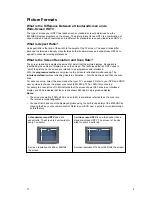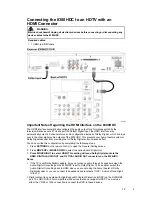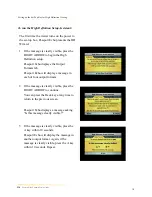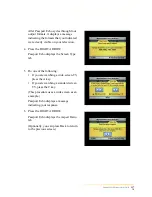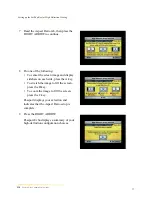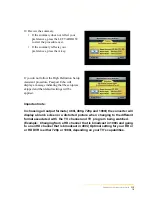9
Troubleshooting
If the 8300HDC does not perform as expected, the following tip s may help. If you need further
assistance, contact your cable service provider.
No Picture
• Verify that the power to your TV is turned on.
• Verify that your HDTV is in HD mode. If necessary, run the HD Setup Assistant to select HD
mode.
• If the 8300HDC is plugged into a wall switch, verify that the switch is in the ON position.
• Verify that all cables are properly connected.
• If your system includes a VCR or stereo, verify that you have properly connected them to the
8300HDC.
• Verify that the 8300HDC is set to the proper screen type and resolution.
No Color
• Verify that the current TV program is broadcast in color.
• Adjust the TV color controls.
• If you are using a component video connection (PrPbY/V), check that all connectors are
completely plugged into the 8300HDC and TV.
No Sound
•
If your setup is using HDMI, check Audio Digital Out Settings. This should be set to HDMI to pass sound through the set
settop HDMI connection.
• Verify that the volume is turned up (analog audio only).
• Verify that the mute function is not on (analog audio only).
Automatic Software Updates
The TV screen displays a message that indicates the 8300HDC is automatically updating it s
software. Wait for the current time to display on the front p anel of your 8300HDC before
continuing. When the front panel displays the time, the update is complete.
6