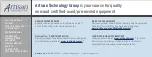-
8 –
Connecting the cables
Caution:
Never plug or unplug either end of the stage cable or joystick module to a rack
controller with the power switched on.
Connect the manipulator RJ45 connectors to the PatchStar breakout box aligning
the colour of the connector boots with the reference dots on the breakout box.
Connect the 25 way parallel cable to the other side of the breakout box and
connect the remaining end to the 1U rack.
Connect the ACC (Axis Control Cube) or joystick module to the 1U rack.
Connect the power cord to the rack and mains power outlet.
Turn the instrument on using the power switch located on the front panel, the
Scientifica logo should now be illuminated.
The manipulator can now be driven by rotating the wheels on the ACC or
deflecting the joystick. To drive at a fast speed switch the upper toggle switch on
the ACC or if using a joystick; deflect the joystick whilst depressing the “Turbo”
button on the top of the joystick.
Should your instrument fail this initial check, please contact Scientifica Ltd for
further instructions.