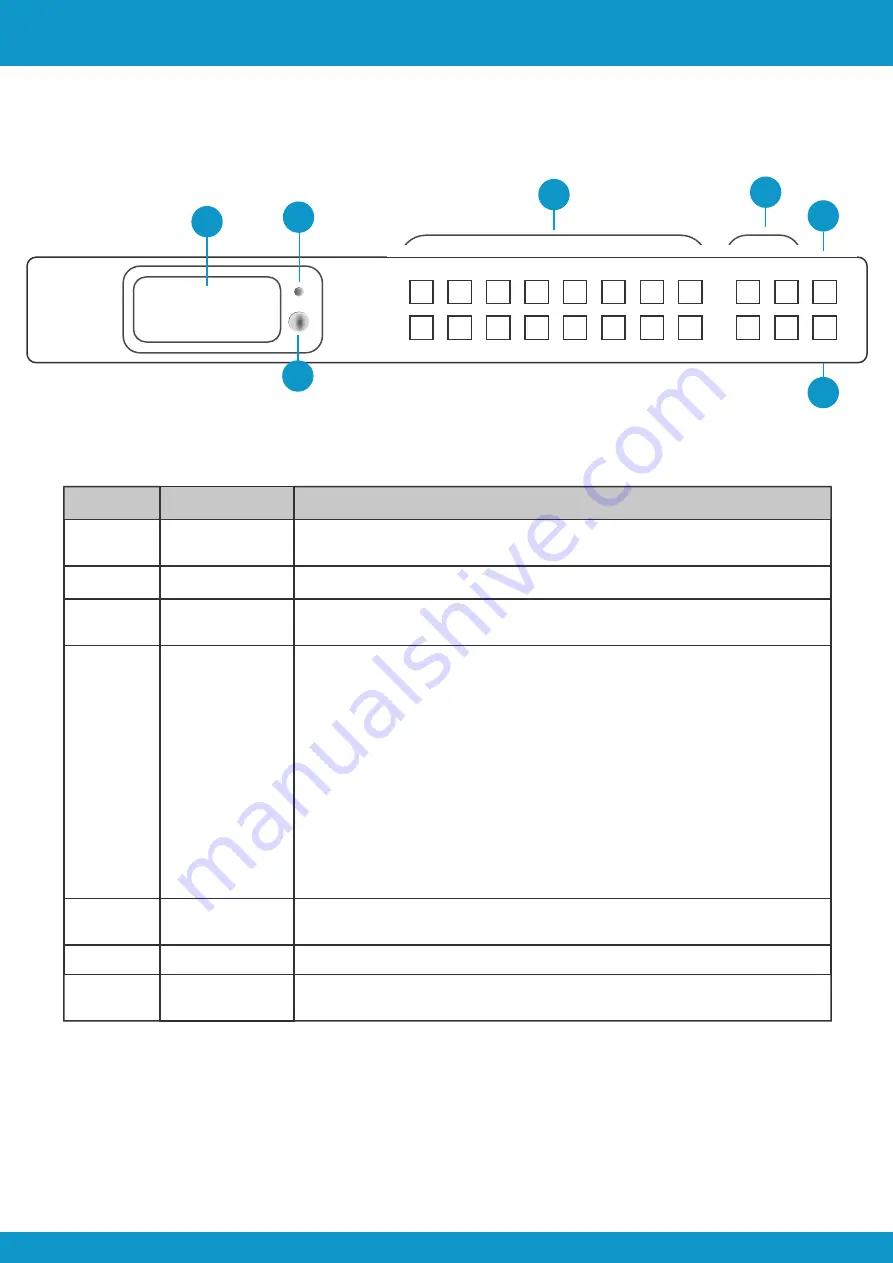
5.0 Front Panel Description
User Manual
Scion Tech
SC04.MX88
Page 4
Tel: +44 (0) 1635 862484
www.scion-tech.co.uk
sales@scion-tech.co.uk
18Gbps 8 x 8
HDMI Matrix
www.scion-tech.co.uk
SCION
Output →
Input →
4
2
3
1
8
6
7
5
4
2
3
1
8
6
7
5
MENU
UP
DOWN
POWER
ENTER
LOCK
2
3
6
7
1
4
5
Number
Name
Function / Description
1
LED Screen
Displays the matrix switching status, input / output, EDID, Baud rate and
IP address.
2
Power LED
The LED illuminates green when the product is on and red in standby
3
Input / Output
Buttons
Press an output button (1~8) to select the output you want to change,
followed by the input button (1~8) to set the required input.
4
Menu / Enter /
Up / Down
EDID Status:
Press “Menu” then use the up/down buttons to show the
current status of each inputs EDID.
EDID Setting:
Press the “Menu” button to enter the EDID setting
interface, press the up/down button to select the required EDID and press
“Enter”. A prompt “copy to input” is displayed, then press the up/down
button to select the input you need to set and press “Enter” to confirm.
Baud rate setting:
Press the “Menu” button to enter the Baud rate
interface. Press the up/down button to select the required Baud rate and
press “Enter” to confirm.
IP Address: Press the “Menu” button to select the IP Address interface
then press the up/down button to show the current IP address. Press the
“Menu” button to return to main screen.
5
Power button
Press and hold the power button for 3 seconds to enter standby and short
press to awaken the matrix.
6
IR window
Point the matrix IR remote control at this window.
7
Lock button
Press the “Lock” button to lock/unlock the front panel buttons (doesn’t
include the power button).


































