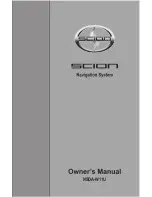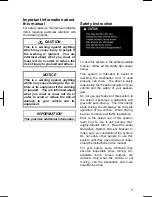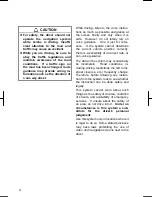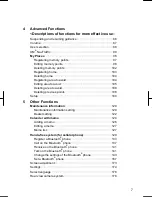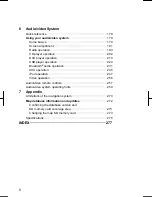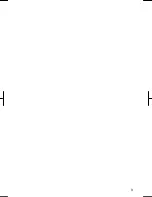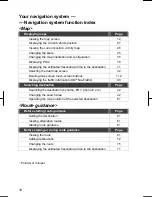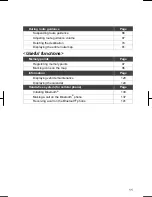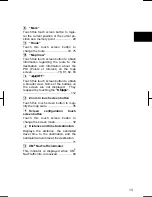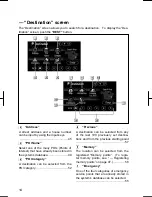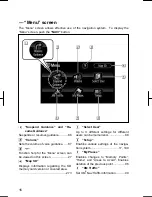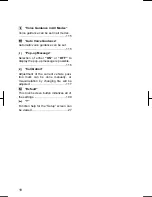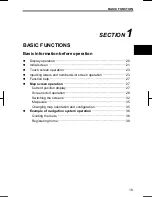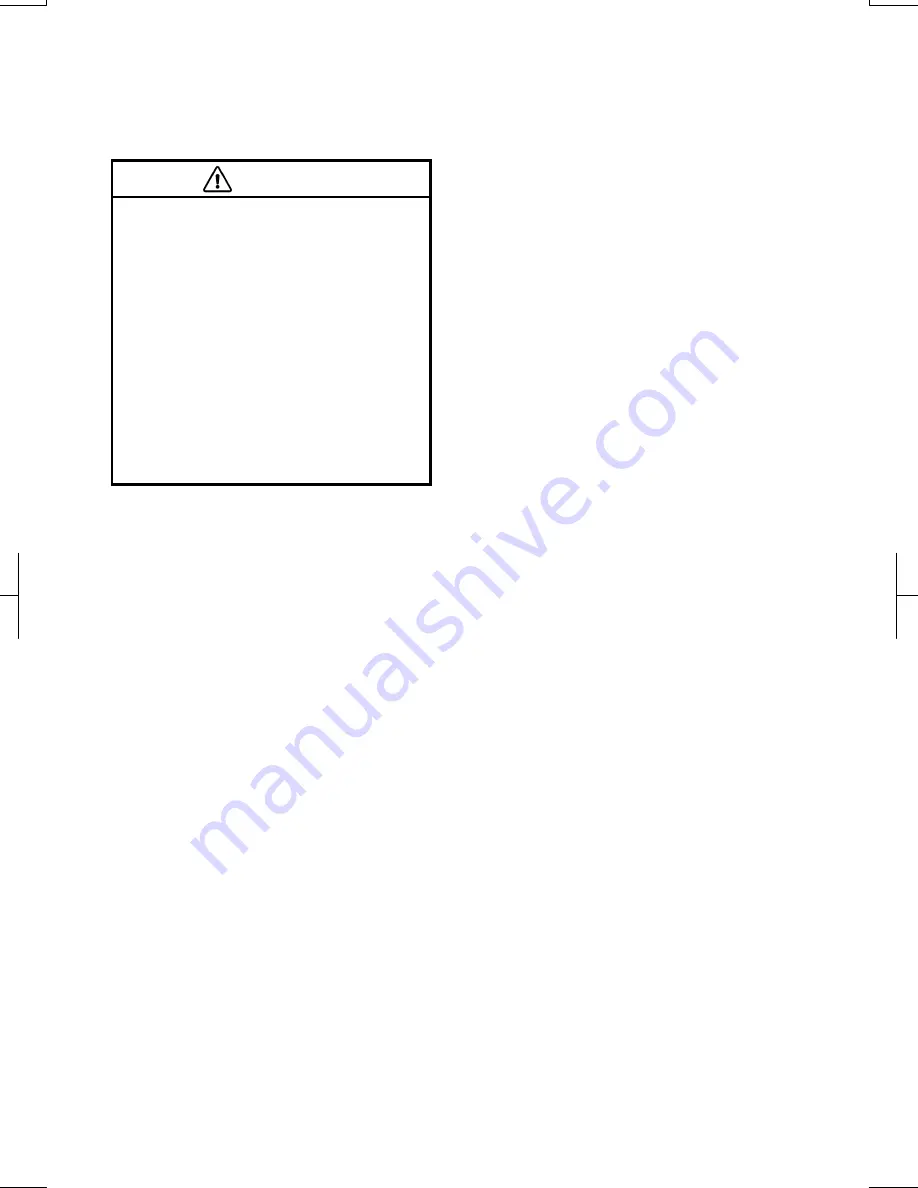
4
V573_E
CAUTION
For safety, the driver should not
operate the navigation system
while he/she is driving. Insuffi-
cient attention to the road and
traffic may cause an accident.
While you are driving, be sure to
obey the traffic regulations and
maintain awareness of the road
conditions. If a traffic sign on
the road has been changed, route
guidance may provide wrong in-
formation such as the direction of
a one way street.
While driving, listen to the voice instruc-
tions as much as possible and glance at
the screen briefly and only when it is
safe. However, do not totally rely on
voice guidance. Use it just for refer-
ence. If the system cannot determine
the current vehicle position correctly,
there is a possibility of incorrect, late, or
non-voice guidance.
The data in the system may occasionally
be incomplete. Road conditions, in-
cluding driving restrictions (no left turns,
street closures, etc.) frequently change.
Therefore, before following any instruc-
tion from the system, look to see whether
the instruction can be done safely and
legally.
This system cannot warn about such
things as the safety of an area, condition
of streets, and availability of emergency
services. If unsure about the safety of
an area, do not drive into it.
Under no
circumstances is this system a sub-
stitute for the driver’s personal
judgement.
Use this system only in locations where it
is legal to do so. Some states/provinces
may have laws prohibiting the use of
video and navigation screens next to the
driver.
Summary of Contents for NSDA-W11U
Page 1: ...NSDA W11U...
Page 10: ...9...
Page 41: ...BASIC FUNCTION 40...
Page 65: ...DESTINATION SEARCH 64...
Page 184: ...AUDIO VIDEO SYSTEM 183 DVD mode Bluetooth audio mode AUX mode iPod mode USB mode Video mode...
Page 269: ...AUDIO VIDEO SYSTEM 268...
Page 284: ...99400 00405...