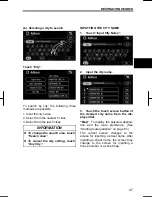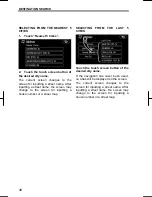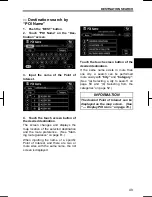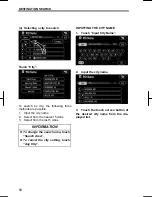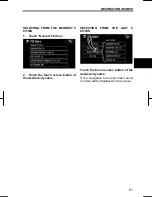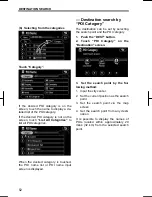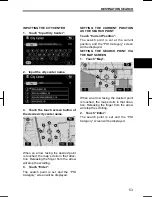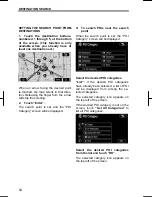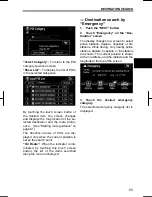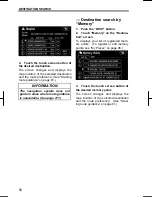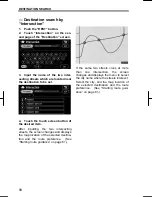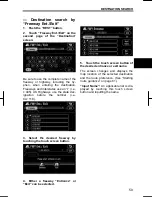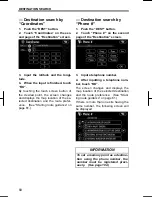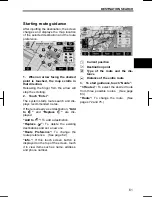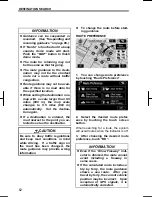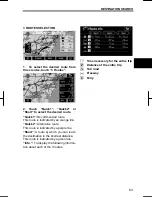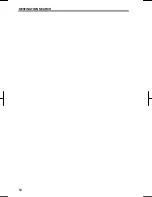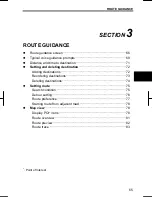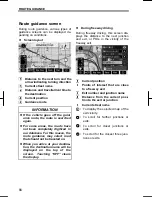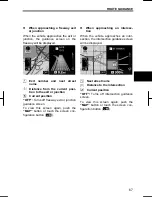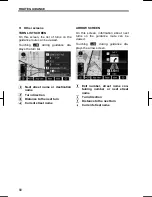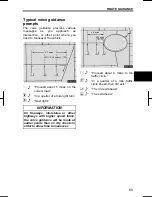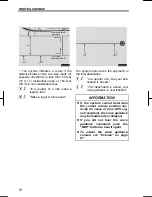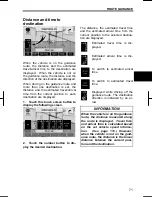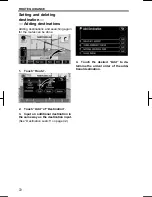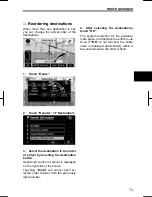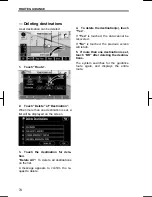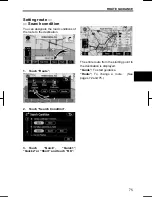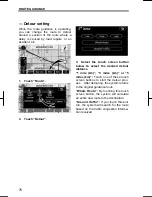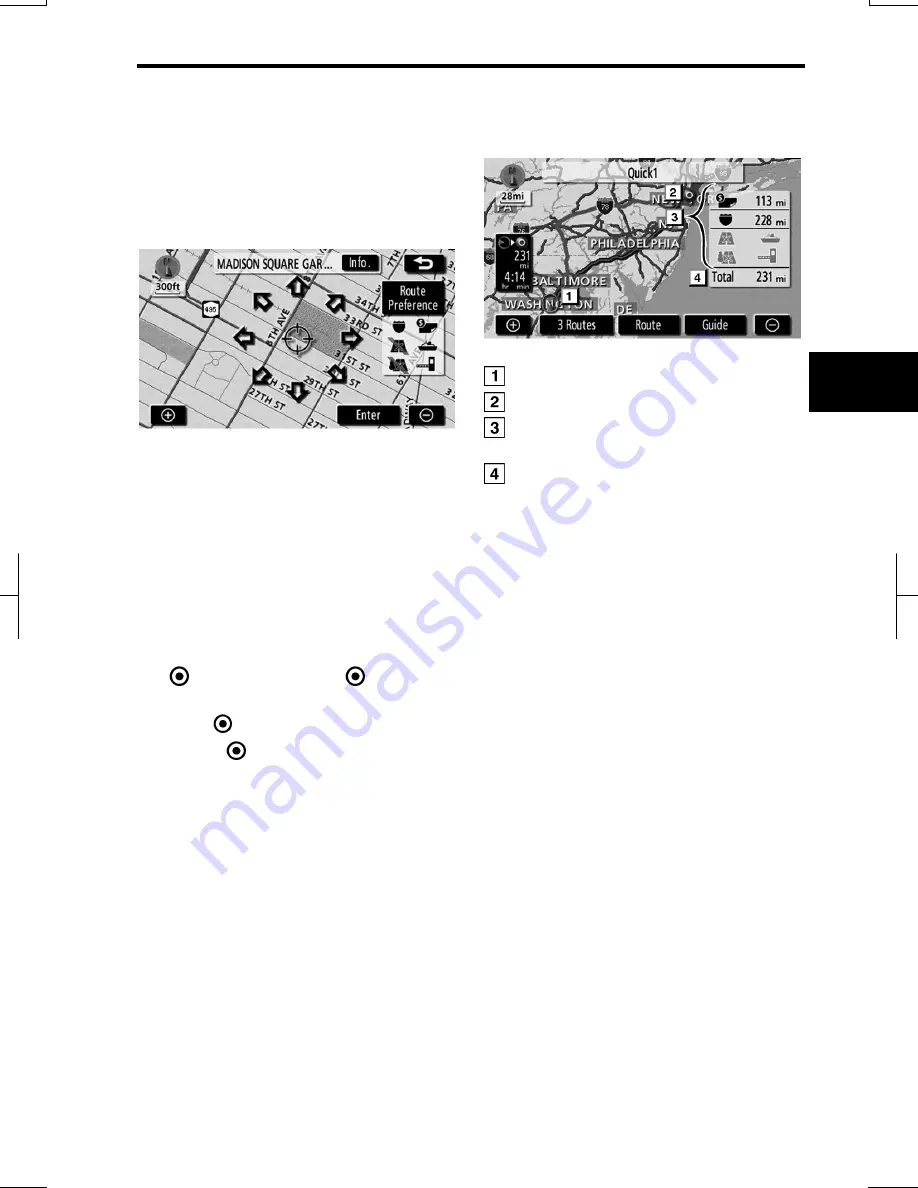
DESTINATION SEARCH
61
V573_E
After inputting the destination, the screen
changes and displays the map location
of the selected destination and the route
preference.
1. When an arrow facing the desired
point is touched, the map scrolls in
that direction.
Releasing the finger from the arrow will
stop the scrolling.
2. Touch
“Enter”.
The system starts route search and dis-
plays recommended routes.
If there is already a set destination,
“Add
to
”
and
“Replace
”
are dis-
played.
“Add to
”:
To add a destination.
“Replace
”:
To delete the existing
destinations and set a new one.
“Route Preference”:
To change the
route preference. (See page 62.)
“Info.”:
If this touch screen button is
displayed on the top of the screen, touch
it to view items such as name, address,
and phone number.
Current
position
Destination
point
Type of the route and the dis-
tance
Distance of the entire route
3. To start guidance, touch “Guide”.
“3 Routes”:
To select the desired route
from three possible routes. (See page
63.)
“Route”:
To change the route. (See
pages 72 and 75.)
Starting route guidance
Summary of Contents for NSDA-W11U
Page 1: ...NSDA W11U...
Page 10: ...9...
Page 41: ...BASIC FUNCTION 40...
Page 65: ...DESTINATION SEARCH 64...
Page 184: ...AUDIO VIDEO SYSTEM 183 DVD mode Bluetooth audio mode AUX mode iPod mode USB mode Video mode...
Page 269: ...AUDIO VIDEO SYSTEM 268...
Page 284: ...99400 00405...