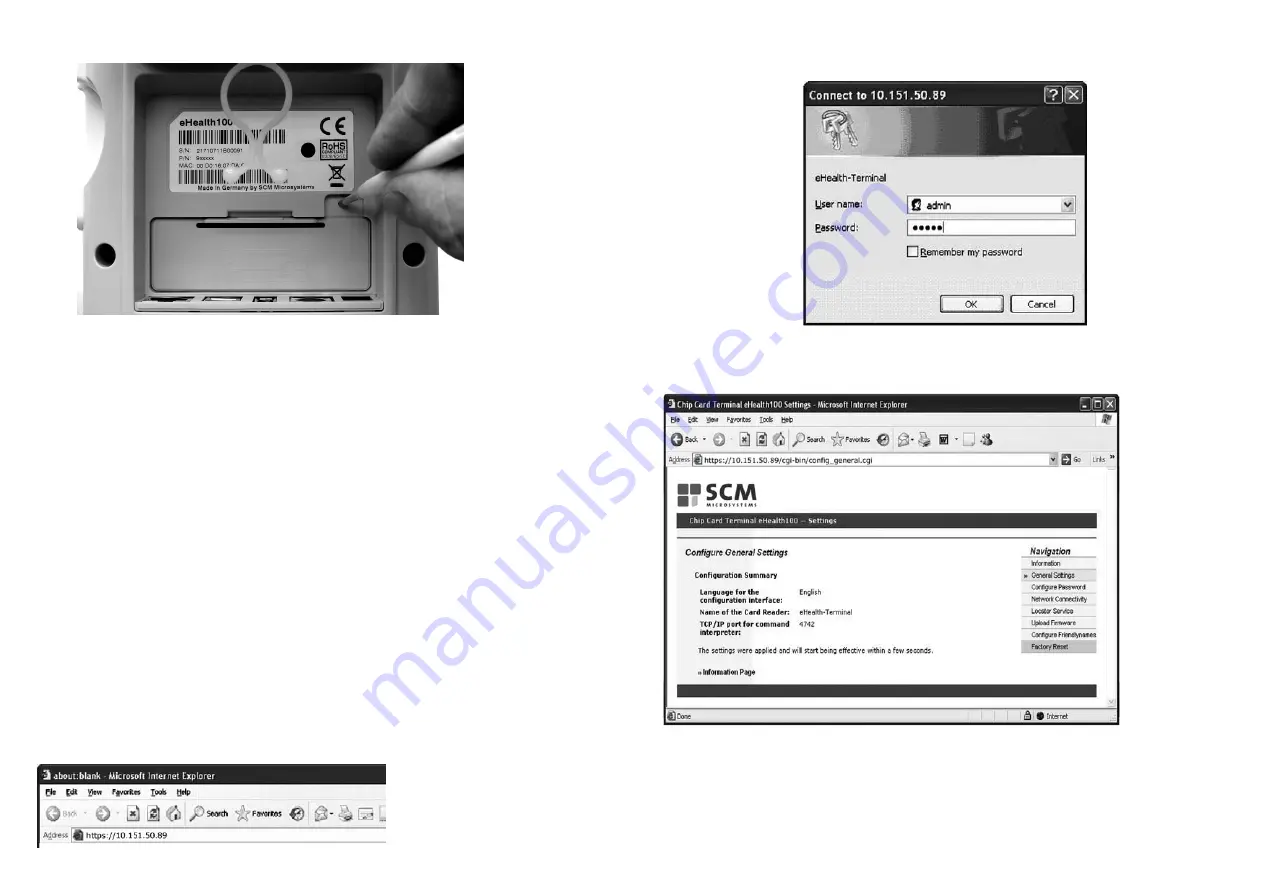
-
The browser will prompt for a Username and Password.
-
The standard default user name is:
admin
, the standard default password is:
admin
- Click
OK
to continue.
- Once the login is successful, the following screen will appear.
- Click "Update new firmware" in the navigation menu on the right side.
You are now asked to confirm the certificate and the JAVA applet.
Attention:
Your browser must be suitable for JAVA-Applets and the security functions of your browser
must be set accordingly!!
23
- Press the Factory Reset button using a sharp instrument as shown in the picture.
- Connect the terminal to the power supply while continuing to hold down the reset button.
- Wait for the beep and continue holding down the reset button for at least 20 more seconds
for the changes to become effective.
- If the menu or the screen saver appears on the display, the reset was successful.
6.3 More Information
After successful Factory Reset the administrator password is reset to admin and the user
password is reset to user.
7. F
IRMWARE
-U
PDATE
To update the terminal firmware it is essential to differentiate between SICCT and MKT+.
The firmware update of the SICCT terminal is effected via the LAN, the update of the MKT+
terminal via USB.
7.1 Firmware update in SICCT mode via the LAN
This section specifies the steps required to perform a firmware update via web browser for
the eHealth100 terminal in SICCT mode.
- Connect the eHealth100 to the Ethernet and power supply.
- Launch the web browser (e.g. Internet Explorer, Mozilla Firefox)
- Enter the terminal IP address (see Chapter 5.3.9.4) in the following format http://<Terminal-
IP-Address> in the web browser.
Note:
It is not possible to launch the web interface while the user menu of the terminal is still active.
22
Summary of Contents for eHealth100
Page 16: ...30 ...


































