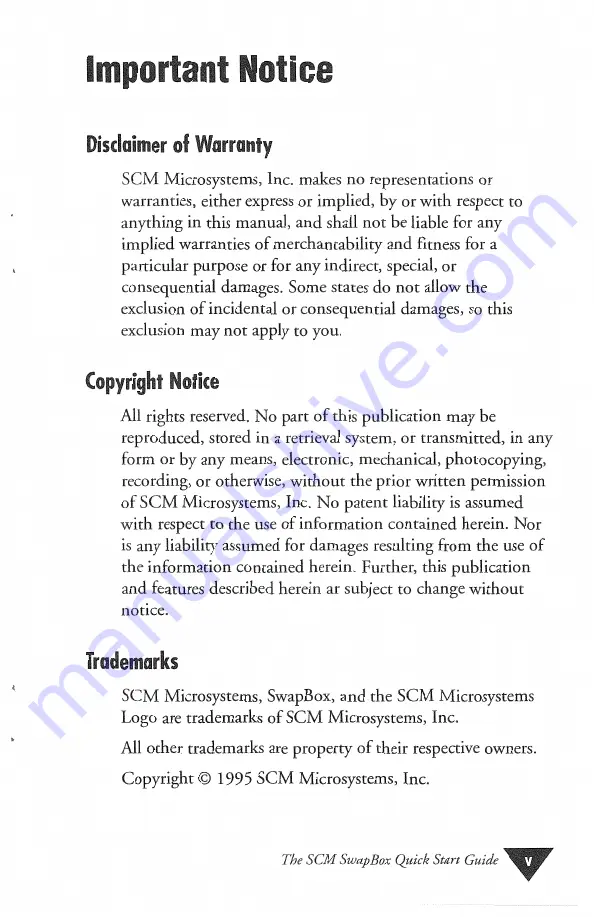Summary of Contents for SwapBox Classic
Page 1: ...THf Sl M SWAPHDX Hardware Software Installation MICROSYSTEMS ...
Page 2: ...I Requirements 2 2 to Help 3 3 5 6 8 12 15 21 ...
Page 5: ...SCMMicrosystems Inc ...
Page 6: ...I owners 1995 ...
Page 7: ...SCMMicrosystems Inc ...
Page 20: ...Start Guide ...
Page 23: ...SCMMicrosystems Inc ...
Page 26: ...The ...
Page 27: ...v SCM Microsystems Inc ...
Page 34: ......
Page 43: ...SCM Microsystems Inc ...
Page 49: ...L ...
Page 51: ......
Page 55: ...The following table describes the card insertion parameters ...
Page 57: ... u cardsoft atadrv exe make sure AAAU this command ...
Page 59: ......
Page 63: ...Enable Audio Enable Resume on Ring Indicate ...
Page 67: ......
Page 71: ...SCM Microsystems Inc ...
Page 73: ......
Page 75: ...SCM Microsystems Inc ...