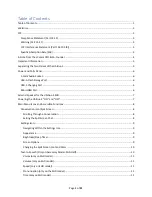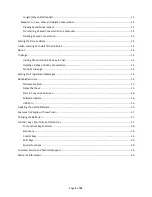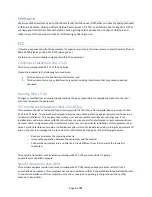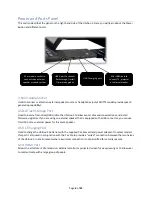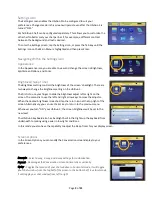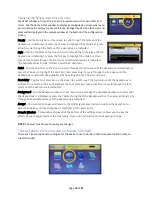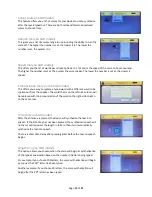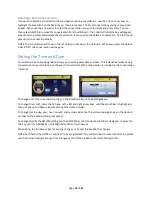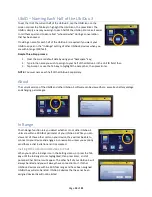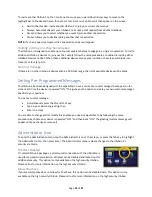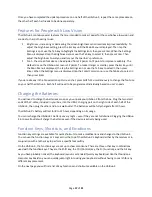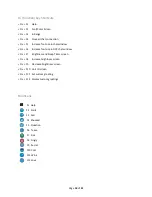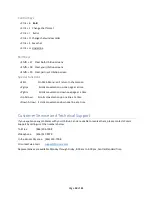Page
12
of
21
Saved Icon
–
Save, View, and Delete Conversations
When the UbiDuo 3 is powered “OFF,” any existing conversation
is cleared from
its memory and lost unless the device is explicitly instructed to save them first. If
you wish to save a conversation, press “Ctrl
-
S” simultaneously; or use the “Fn+S”
keys as an additional shortcut to save a conversation. You will be asked for a file
name, and once you enter the information and press Enter, the conversation will
be saved under that name until you delete it yourself from the UbiDuo 3. To view
a saved conversation, touch the Saved icon on the Menu screen.
Saved conversations can be reviewed on the UbiDuo 3 or can be copied to a USB flash drive for transfer to a
computer for printing or archiving.
Viewing Saved Conversations
When you save a conversation, you can only read it on the half of the UbiDuo 3 you used during the
conversation. At the Main Menu, use the Tab key or arrow keys to highlight the Saved icon on the right side
of the screen; touch to enter into this mode or press Enter. This will open a dialogue box asking you if you
wish to
SAVE
to a USB flash drive,
VIEW
the saved conversation, or
DELETE
the saved conversation.
Use the down arrow key to select the conversation you want to look at and press Enter. The selected
conversation will show on the screen.
User prompts at the beginning of each person’s sentences show who said what during the conversation. Use
the up and down arrows to scroll through the text. Press the Esc key to return to the Main Menu.
Remember that conversations are saved as long as the UbiDuo 3 does not fully run out of power. If you are
using the UbiDuo 3 without plugging it in, and the battery dies, your conversation may be lost. You must keep
the battery charged even a little bit to safely ensure you are able to keep your conversations.
Your UbiDuo 3 is equipped with 4 MB of storage space which is 32,000 Megabits. This is a significant amount
of storge space so you are able to store important conversations on your device. We strongly encourage
transferring saved conversations to prevent accidental delete or accidental loss of data.
Transferring a Saved Conversation to a Computer
A USB flash drive must be used to copy saved conversations to a computer. Unlike the original UbiDuo, the
UbiDuo 3 cannot be connected directly to a computer via the USB port.
To copy saved conversations, insert a formatted USB flash drive into the UbiDuo 3’s USB
-A port.
After transferring saved conversations to the flash drive, remove it from the UbiDuo 3 and insert it into an
available USB port on a computer. The computer recognizes the USB flash drive as the E: drive (Removable
Disk). If the E: drive window does not automatically pop up when you plug in flash drive, go the Start button
on the computer ribbon tool bar and click it. Select My Computer from the menu. When the window opens,
search for the E: drive. Double-click the E: drive link/icon to open the drive. You should see a Log File in the
dialog box.
Double-click on the Log File to open it. Any conversations you have saved on the flash drive will be in the Log
File saved as .txt files. Double-click on the .txt file you wish to open, then click on the File menu on the top
left side of the box. Select Save As to save it to your computer. You may also highlight th
e text, press “Ctrl
-
C”
to copy it, open a blank Word document, and press “Ctrl
-
V” to paste it into Word and save to your computer.
NOTE: The UbiDuo 3 must be powered on in order for you to be able to use the USB flash drive.