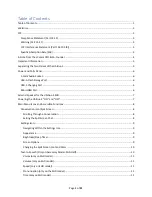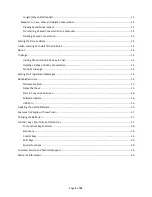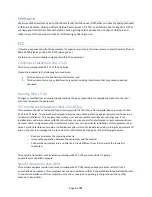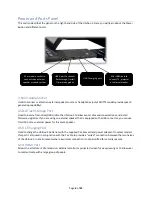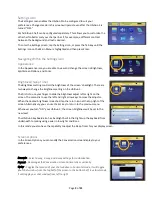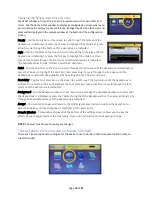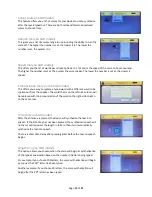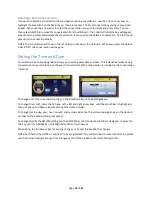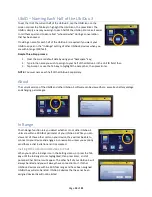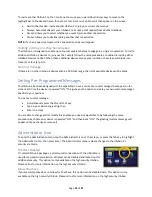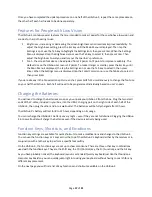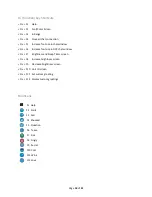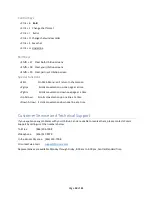Page
15
of
21
To invite another UbiDuo 3 to chat, tap its name or use your up and down arrow keys to move to the
highlight bar to the desired name; then press Enter. A menu of options will then appear on the screen:
•
Add to Chat Session:
Invite another UbiDuo 3 to join your current chat session
•
Always:
Automatically sets your UbiDuo 3 to accept a chat request from another UbiDuo 3.
•
Accept:
Allows you to select whether you want to join another chat session.
•
Cancel:
Allows you to decline joining another chat conversation.
NOTE:
If a chat request is accepted, the Conversation screen will appear.
Holding a 3-Way or 4-Way Conversation
The UbiDuo 3 is designed to enable up to four (4) separate halves to engage in a single conversation. To invite
additional UbiDuo 3 devices to join your chat, simply follow the same procedure as outlined in
Inviting Other
UbiDuo 3 Devices to Chat
. When those additional devices accept your invitation, the screen will divide into
three (3) or four (4) parts.
No Units In Range
If there are no other UbiDuo 3 devices within a 300-foot range, the list of available devices will be blank.
Setting Pre-Programmed Messages
The UbiDuo 3 has been designed with the capability to have a series of pre-set messages that appear on the
screen each time the device is powered “ON.” This gives you the option to create your own custom messages
specific to your business.
To create a custom message:
•
Simultaneously press the FN and F11 keys;
•
Type in your personal greeting; then
•
Enter to Accept
You are able to change and/or modify this anytime you need or would like to by following the same
procedure. Each time your device is powered “OFF” and then back “ON,” the greeting/custom mess
age will
appear until you change or remove it.
Administrator Icon
To enter the Administration menu, tap the Administrator icon on the screen, or press the Tab key to highlight
the Administrator icon;
then press Enter. The Administrator menu is where changes to the UbiDuo 3’s
security are made.
Wireless Enabled
On select UbiDuo 3 packages, a direct wired connection with the USB cable is
used for secured communication. Wireless can be disabled and locked out for
additional security. This option is only available on the high security UbiDuo.
Please call us for more information on the high security UbiDuo.
Allow Chat Save
If your security policy does not allow for Chat Save, this option can be disabled here. This option is only
available on the high security UbiDuo. Please call us for more information on the high security UbiDuo.