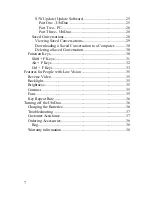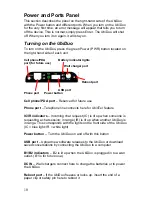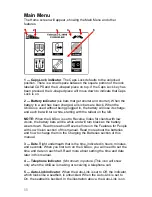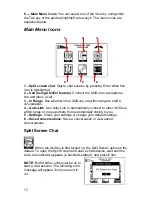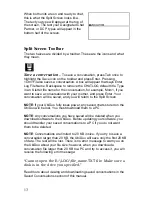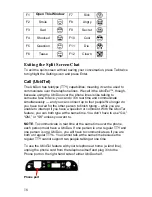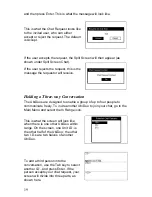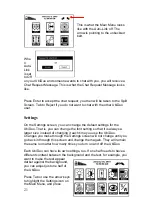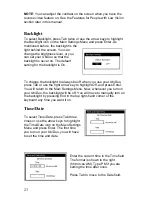10
Power and Ports Panel
This section describes the panel on the right-hand side of the UbiDuo
with the Power button and different ports. When you turn on the UbiDuo
for the very first time, an error message will appear that tells you to turn
off the device. This is normal; simply press Enter. The UbiDuo will shut
off. When you turn it on again, it will stay on.
Turning on the UbiDuo
To turn on the UbiDuo, press the green Power (PWR) button located on
the right-hand side of each unit.
Cell phone/PDA
Battery indicator lights
port (for future use)
Wall charger port
Reboot port
USB port
Phone port
Power button
Cell phone/PDA port
– Reserved for future use
Phone port
– Telephone line connects here for Ubi4Tel feature
IC/IR indicators
– Incoming chat request (IC) is lit up when someone is
requesting a chat session; in range (IR) is lit up when another UbiDuo is
in range. This corresponds with the lights on the front side of the UbiDuo
(IC = blue light; IR = white light).
Power button
– Turn the UbiDuo on and off with this button
USB port
– Upload new software releases to the UbiDuo or download
saved conversations by connecting the UbiDuo to a computer
B1/B2 indicators
– B2 is lit up when the UbiDuo is plugged in to a wall
outlet.
(B1 is for future use.)
DC IN
– Wall chargers connect here to charge the batteries or to power
the UbiDuo
Reboot port
– If the UbiDuo freezes or locks up, insert the end of a
paper clip or safety pin here to reboot it
Summary of Contents for UbiDuo
Page 1: ...UbiDuo User Manual V2 D ...