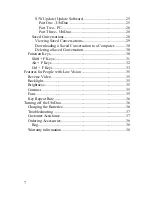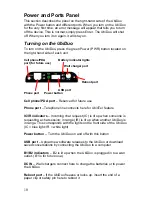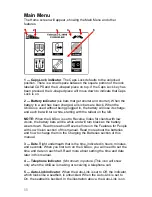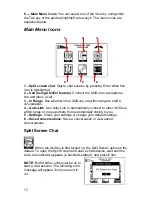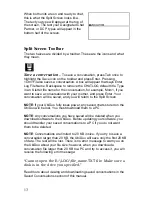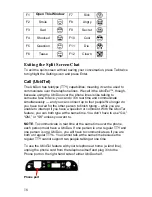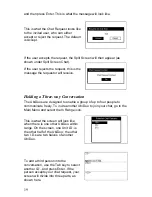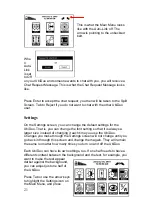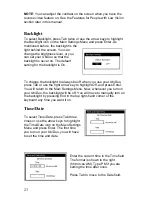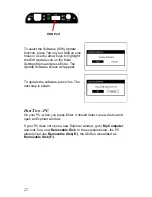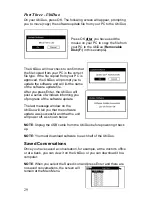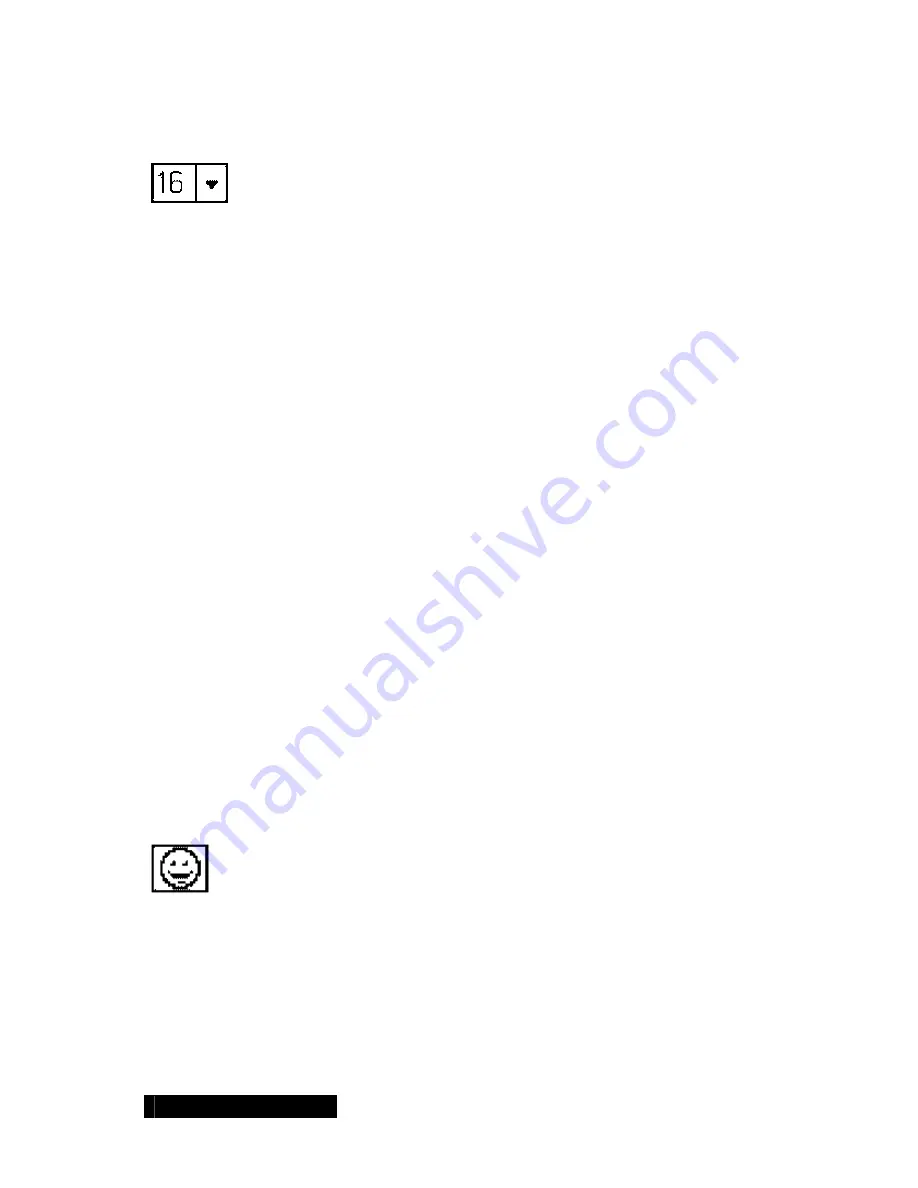
15
To turn the Underline setting off, press Tab five times to highlight the
Underline icon again and press Enter. Any text you type will appear
normal.
Changing font size
– To change the size of the text on your screen,
press Tab six times to highlight the Font Size icon (a number with down
arrow), and press Enter. Available font sizes are
12-point font
16-point font
20-point font
24-point font
NOTE:
When you change the size of your font after you have already
started typing,
•
all of the text on both halves of your screen will change (what
you have typed and what your chat partner has typed at the
bottom of your screen).
•
function key menus will be changed to that size font also.
•
it will not change the size of the font on your chat partner’s unit.
They must change the size of the font themselves on their unit.
NOTE:
Font size defaults to 16-point font. To change the default so that
text always appears larger, review the Settings section of this manual.
To change the font to another size, press Tab six times to highlight the
Font Size icon again and press Enter.
Inserting emoticons
– The UbiDuos are programmed with 11
emoticons that you can use during your chat sessions. To access the
emoticon list, press F1. Press Esc to return to the chat session, and then
press the function key for the emoticon you want to use. Emoticons are
listed below.
Key Function Help
Summary of Contents for UbiDuo
Page 1: ...UbiDuo User Manual V2 D ...