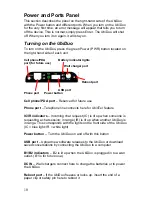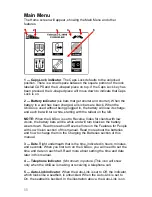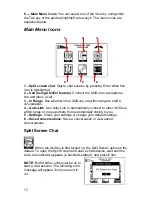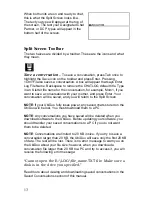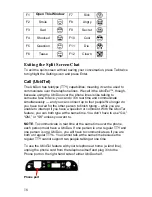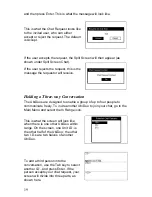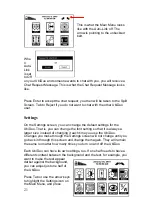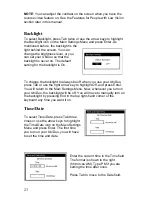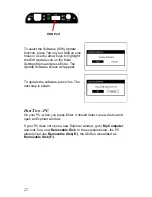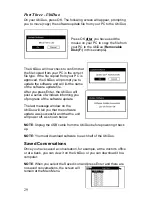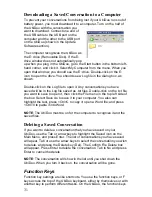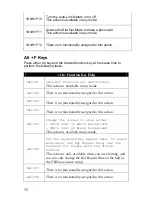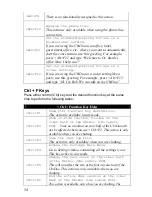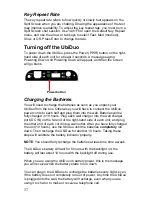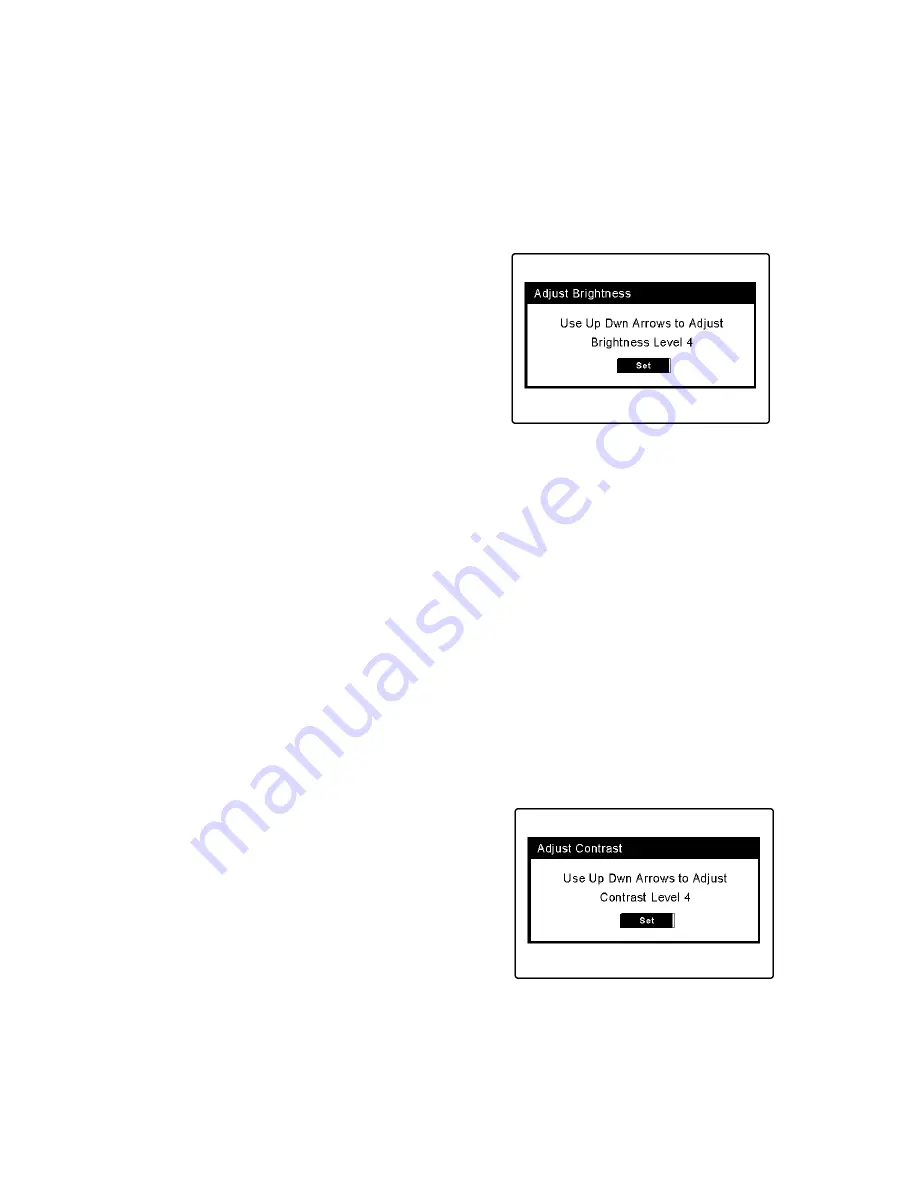
22
Enter. You will see the Main Settings Menu that looks like this.
Brightness
The Brightness setting controls the backlight, or the light behind the
screen. The default setting for the
backlight is 4.
To change the Brightness setting, press
Enter, and use the up or down arrow
key to adjust it. You can change the
setting to any number between 0 and 7;
0 turns the backlight completely off.
Seven turns the backlight up as bright
as it can go.
Press Enter to set the new brightness level and return to the Main
Settings Menu. Now, whenever you turn on your UbiDuo, this will be the
new level.
NOTE
: You can adjust the brightness of the screen when you have the
reverse video feature on. See the Features for People with Low Vision
section later in this manual.
Contrast
To select Contrast, press Tab once or arrow key to highlight the Contrast
icon and press Enter. The Contrast setting controls how light or dark the
text is against the background. The default setting for the backlight is 4.
To change the Contrast setting, use the
up or down arrow key to adjust it. You
can change the setting to any number
between 0 and 7; 0 turns the text very,
very light gray against the white
background. Seven turns the text very,
very dark against the white background.
Press Enter to set the new contrast level and return to the Main Settings
Menu. Now, whenever you turn on your UbiDuo, this will be the new
level.
Summary of Contents for UbiDuo
Page 1: ...UbiDuo User Manual V2 D ...