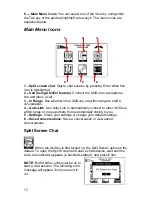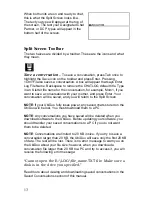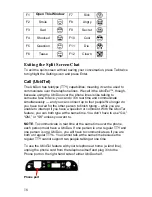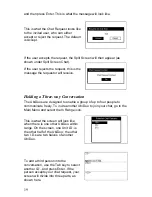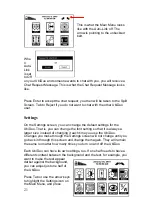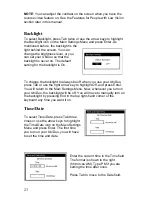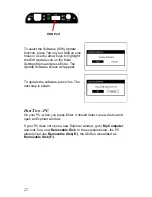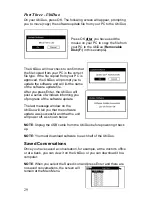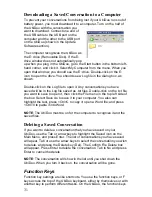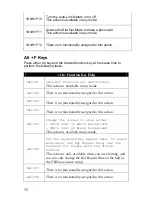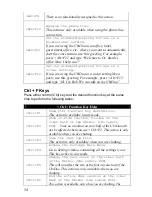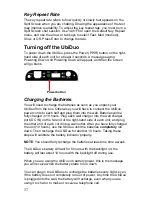26
Settings
To select Settings, press Tab eight times or use the arrow keys to
highlight the Settings icon on the Main Settings Menu. This feature will
show you all of the settings of this half of the UbiDuo. If you want to see
what settings have been changed on the UbiDuo, use this feature so that
you don’t have to go into each
individual screen.
This screen also shows what version
of software your UbiDuo is running. As
new software is released by sComm
and you download it from the website,
the Firmware Version at the bottom of
the screen will change.
S/W Update (Update Software)
sComm, Inc. is always working to provide people who are deaf or hard of
hearing, or those with whom they interact, new ways to communicate
effectively and efficiently. As software is developed by sComm, you will
be notified at the email address you registered with that it is available for
download at the sComm website.
To update software to the UbiDuo, you must first save the software
release to your PC by downloading it from the sComm website or from
the email in which you received it. These instructions are divided into
three parts, because you first start the process on your UbiDuo, then you
move the software on your PC, and finally, you end the process on your
UbiDuo.
NOTE:
You will need a USB cable to download software from a PC to
your UbiDuo.
NOTE:
Any conversations you have saved will be deleted when you
download software to the UbiDuo. Before updating your software, you
should transfer your saved conversations to a PC if you do not want
them to be deleted.
Part One - UbiDuo
Plug one end of the USB cable to the UbiDuo (the USB port is labeled on
the right-hand side of your UbiDuo; see picture below), and plug the
other end into your PC.
Summary of Contents for UbiDuo
Page 1: ...UbiDuo User Manual V2 D ...