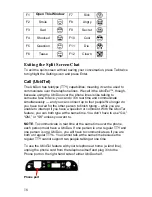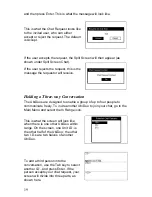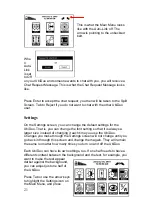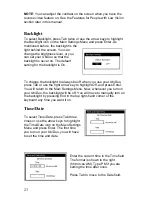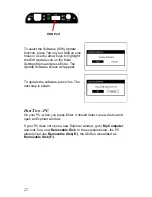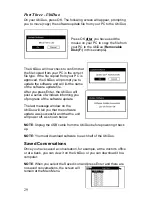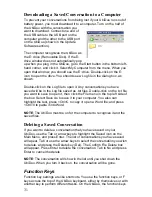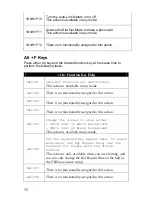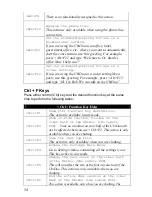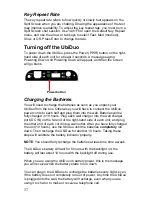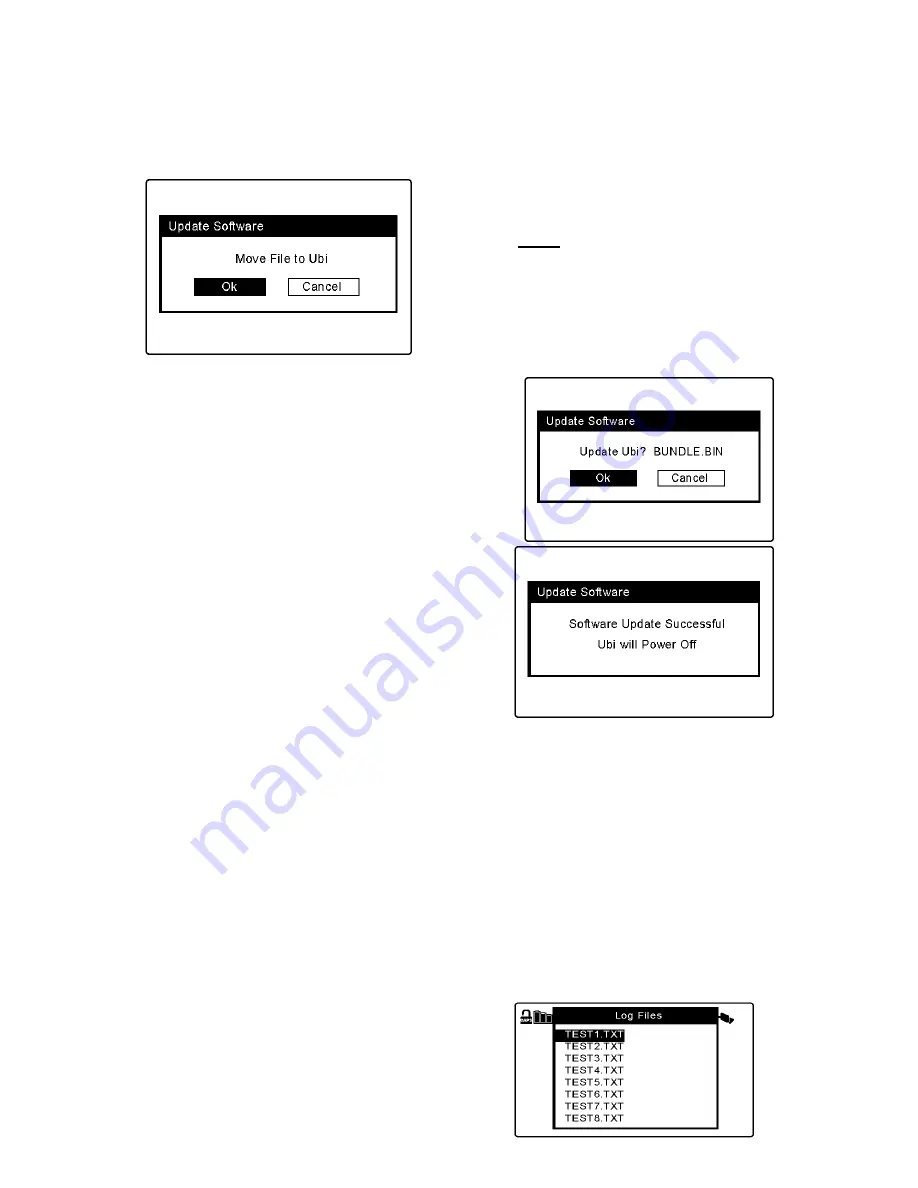
29
Part Three - UbiDuo
On your UbiDuo, press OK. The following screen will appear, prompting
you to move (copy) the software update file from your PC to the UbiDuo:
Press OK
after
you have used the
mouse on your PC to copy the file from
your PC to the UbiDuo (
Removable
Disk(F:)
in this example).
The UbiDuo will now check to confirm that
the file copied from your PC is the correct
file type. If the file copied from your PC is
approved, the UbiDuo will prompt you to
update the software and will list the name
of the software update file.
After you press Enter, the UbiDuo will
post a series of windows informing you
of progress of the software update.
The last message window on the
UbiDuo will tell you that the software
update was successful and that the unit
will power off, as shown below.
NOTE
: Unplug the USB cable from the UbiDuo before powering it back
up.
NOTE:
You must download software to each half of the UbiDuo.
Saved Conversations
Once you have saved a conversation, for example, at the doctor’s office
or at a bank, you can view it on the UbiDuo or you can download it to a
computer.
NOTE
: When you select the Saved icon and press Enter and there are
no saved conversations, the screen will
remain at the Main Menu.
Summary of Contents for UbiDuo
Page 1: ...UbiDuo User Manual V2 D ...