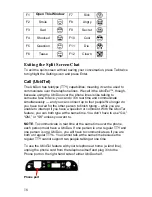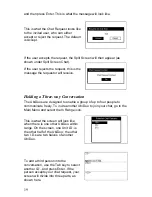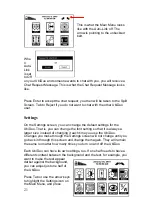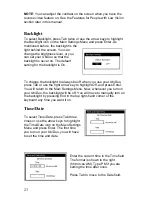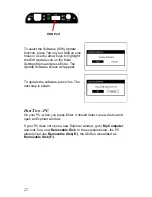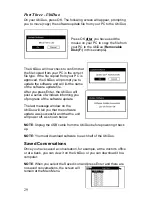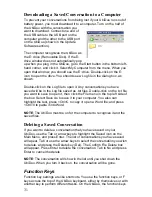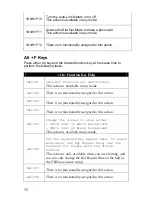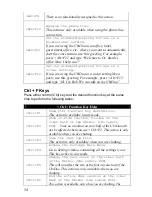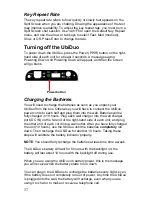30
Viewing Saved Conversations
When you save a conversation, you can only read it on the half of the
UbiDuo you used during the conversation. At the Main Menu, use the
Tab key or arrow keys to highlight the Saved icon in the lower right-hand
corner, and press Enter. This will open up the Log Files screen with a list
of the conversations you have saved.
Use the down arrow key to select the conversation you want to look at,
and press Enter. The selected conversation will show on the screen.
User prompts at the beginning of each person’s sentences show who
said what during the conversation.
Use the up and down arrows to
scroll through the text. Press the
Esc key to return to the Main Menu.
Remember that conversations are
saved as long as the UbiDuo does
not fully run out of power. If you are
using the UbiDuo without plugging it
in, and the battery dies, your saved conversations will be lost. You must
keep the battery charged even a little bit to keep your conversations.
NOTE
: Conversations are limited to 20 KB in size. If you try to save a
conversation larger than 20 KB, the UbiDuo will save only the first 20 KB
of data. The rest will be lost. There is no error message on the UbiDuo to
warn you about your file size; however, when you download a
conversation file larger than 20 KB to a PC and try to access it, you will
receive the following error message:
“Cannot open the E:\LOG\file_name.TXT file. Make sure a disk is in the
drive you specified.”
Although you can save conversations 20 KB in size, you can only view
10 KB of that conversation on the UbiDuo. To view the full conversation,
you must download the conversation to a PC and view it there.
Summary of Contents for UbiDuo
Page 1: ...UbiDuo User Manual V2 D ...