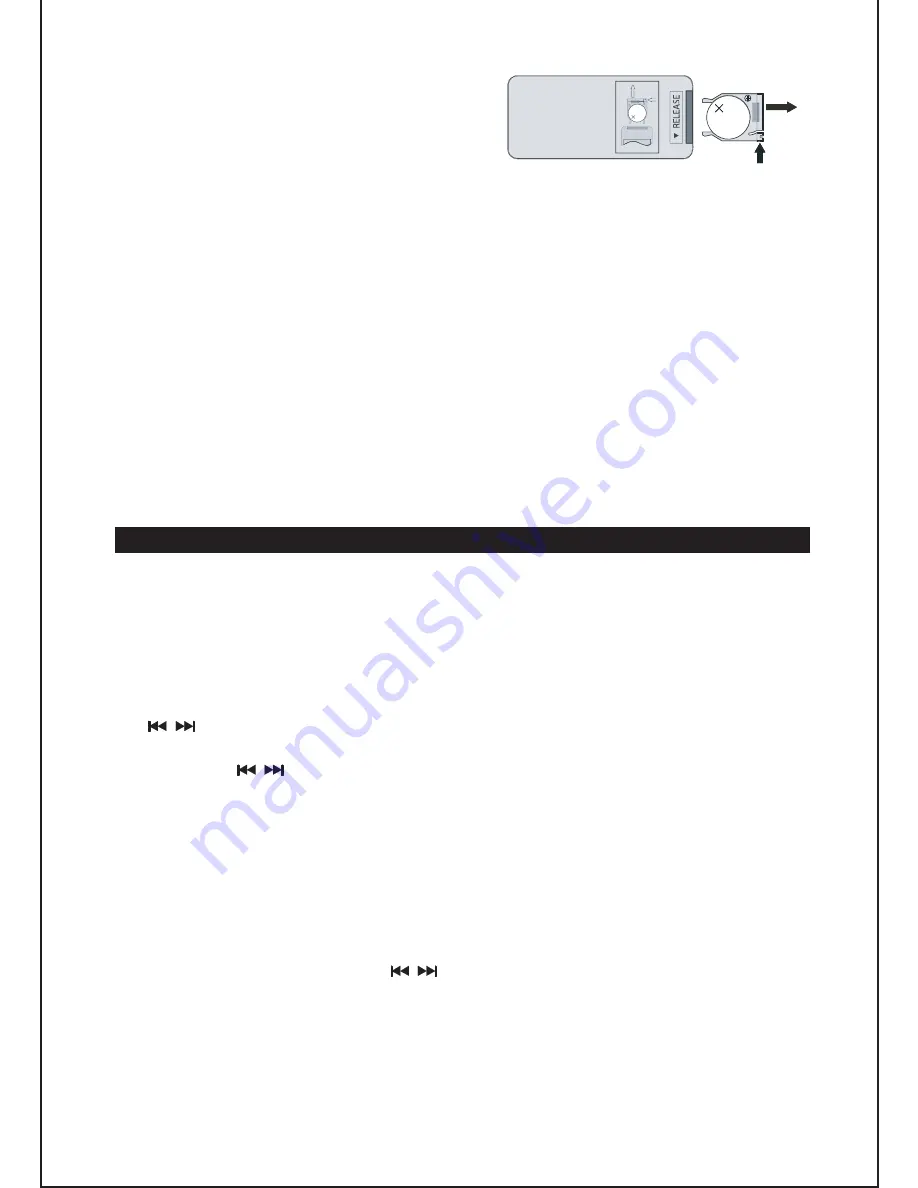
Installing the remote control battery
1. Remove the battery compartment cover
on the bottom of the remote control, by
pushing the tab to the right while
removing the cover.
LI
TH
IU
M
B
ATT
ER
Y
CR
202
5
3V
CR2025
PUSH
OPEN
LIT
HIU
M
BA
TT
ER
Y
CR
20
25
3V
CR2
02
5
PU
SH
OP
E
N
2. Insert a 3V lithium battery (CR2025 or equivalent) with the polarity (+)
matching the indication inside the battery compartment cover.
3. Replace the battery compartment cover.
Note: The remote control battery normally lasts for about one year, although it
depends on how often and for what operations the remote control is used.
If the remote control fails to work even when it is operated near the unit,
replace the battery.
Precautions when using batteries
1.
CAUTION
: Danger of explosion if battery is incorrectly replaced. Replace only
with the same or equivalent type.
2. Do not mix different types of batteries together (e.g. alkaline, rechargeable and
standard (carbon zinc)) or old batteries with fresh ones.
3. Exhausted batteries must be removed to prevent any battery leakage.
4. Dispose of batteries properly according to environmental regulations.
BASIC OPERATION
ON/ Standby mode
After connecting the power supply (refer to “
POWER SUPPLY
”), the unit goes to
standby mode and the clock time is displayed. Press the
ON/STANDBY
button to
turn on the unit and press it again to go to standby mode.
Setting the clock
1. In standby mode, press and hold down the
MEM/CLK
button and use the
/
buttons to select 24Hr or 12Hr clock display, and press the
MEM/CLK
button to confirm.
2. Press the / buttons to set the hours, and press the
MEM/CLK
button to
confirm.
3. Follow above step (2) to set the minutes.
Setting the timer
This function allows you to turn the unit on / off the unit at preset times.
1. Press the
TIMER
button to view the time at which the unit will switch on
automatically then press and hold down this button for a few moments to go
into setting mode (the hour digits flash).
2. Set the hour dights using the buttons. Press the
TIMER
button to confirm.
/
3. Follow step (2) above to set the minute digits.
4. Follow above steps (2) and (3) to set the time at which the unit will switch off
5. Press and hold the down
TIMER
button for a few minutes to enable or disable
the function. “TIMER” is displayed when timer function is enabled.
automatically.
GB
-
4





























