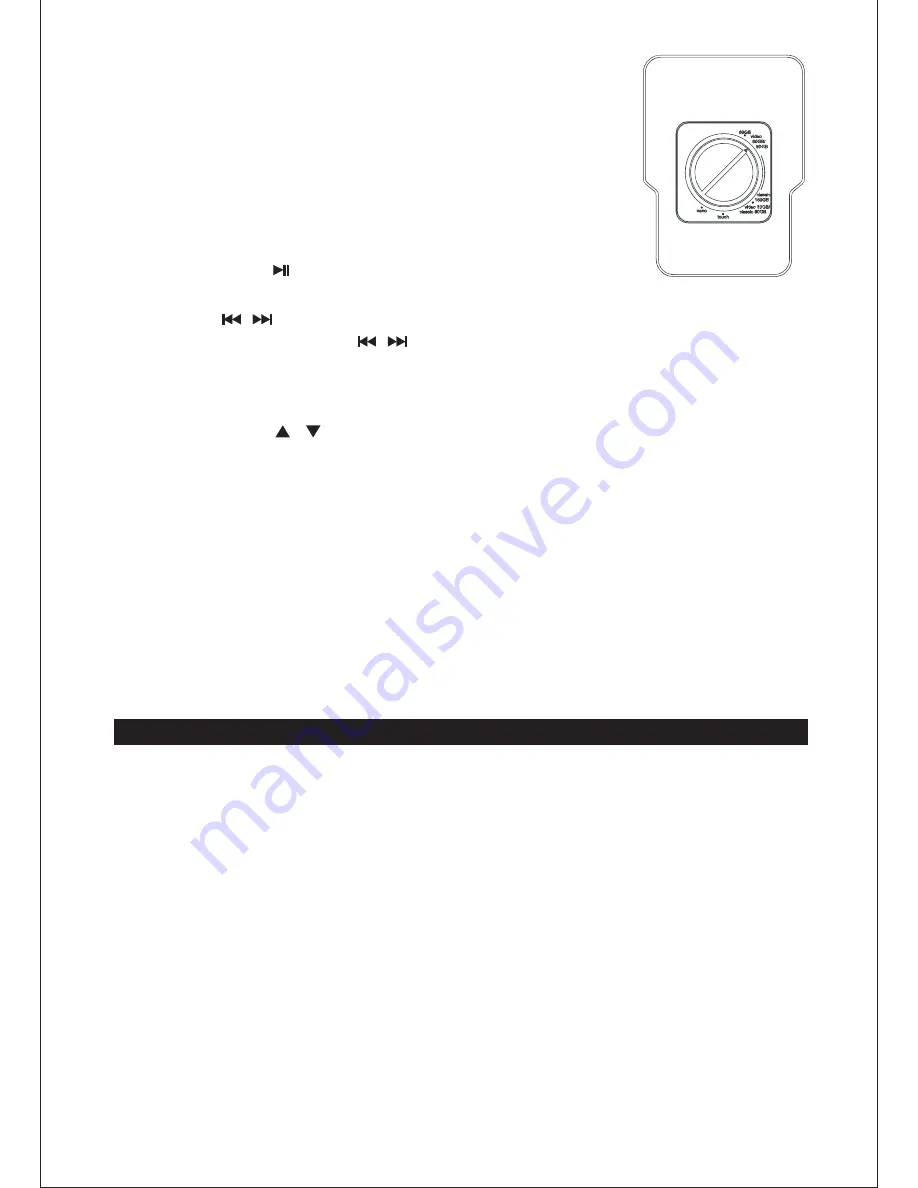
Listening to your iPod
Note:
AUX IN FUNCTION
GB
-
8
Turn the adjustable support to fit your iPod.
With the correct iPod adapter installed, gently dock the iPod
(without the protective cover) into the unit’s docking station.
For first and second generation iPod nano models, use the
adjustment system so that the iPod can fit into the docking
station.
When the unit is switched on, press the
iPod
button to enter
iPod mode.
Then press the button to start playback. Press it again to
pause playback. Press it again to resume normal playback.
1.
2.
3.
4.
Press the / buttons repeatedly to skip to the previous or next track.
Press and hold down the / buttons to perform a fast search backwards or
forwards.
Use the
CHAPTER
,
ALBUM
and
PLAYLIST
buttons on the remote control to
navigate through the chapters, albums, or playlists on a docked iPod.
Use the
MENU
/ and
SELECT
buttons on the remote control to navigate
through the iPod’s menu. Use the
SELECT
button to confirm your selection.
Alternatively, you can use the controls on your iPod.
5.
6.
7.
8.
9.
Connect a 3.5mm stereo connection cable (not supplied) to the
AUX IN
jack on
the front of the unit and the phones/line out jack on your external audio device.
When the unit is switched on, press the
FUNCTION
button to select “AUX”
mode.
Operate your external audio device as usual to select and play music.
Adjust the volume controls on both your external audio device and this unit to
the desired volume level.
This unit has an
AUX IN
jack which allows you to connect it to an external audio
device such as an MP3 player or earlier iPod model.
1.
2.
3.
4.
Note: In AUX mode, this unit display cannot show any music information (e.g.
track number) for your external audio device.
The iPod’s internal battery charges until it is fully charged.
Adjust the volume control on the unit to the desired volume level.
To prevent sound distortion during iPod playback on this unit, the EQ function in
your iPod must be set to “Off”.
The unit is not designed for playing and charging an iPod shuffle, but it is
possible to connect the iPod’s line out or headphones jack to the
AUX IN
jack
on the unit.
•
•
•
•





























