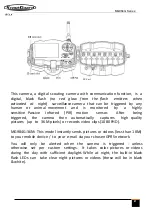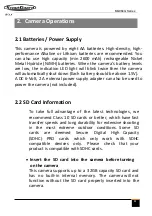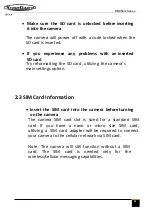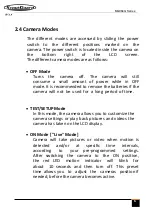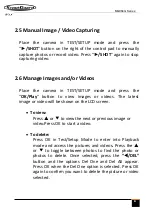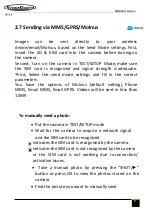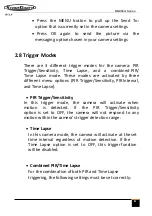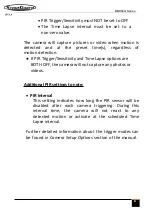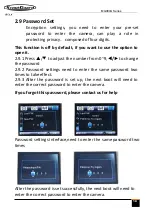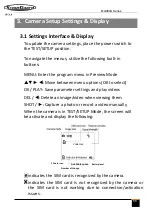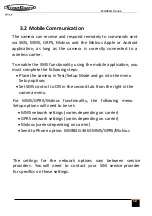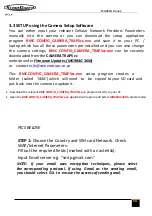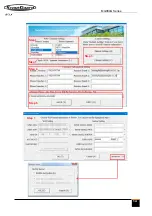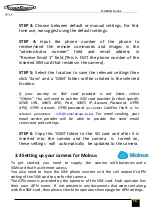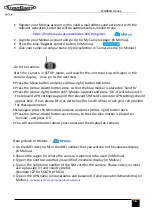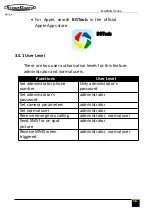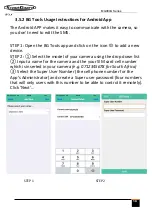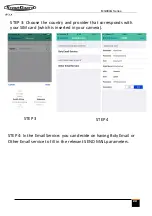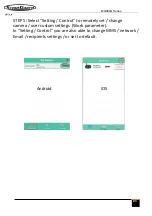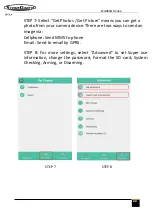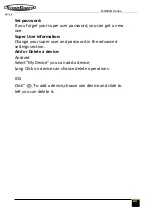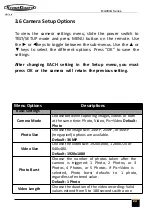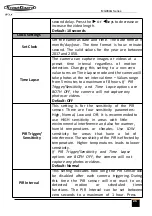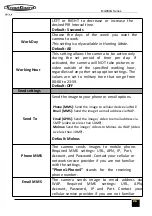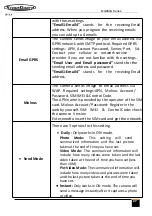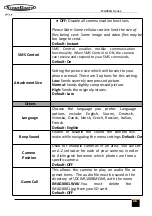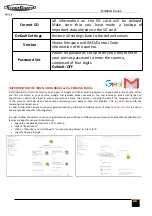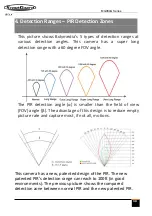15
STEP 3:
Choose between default or manual settings. For first
time use, we suggest using the default settings.
STEP 4:
Input the phone number of the phone to
receive/send the remote commands and images in the
“administrator number” field and email address in
“Receive Email 1” field (This is NOT the phone number of the
inserted SIM card that resides in the camera).
STEP 5:
Select the location to save the relevant settings then
click 'Save' and a 'GSM' folder will be created in the selected
location.
If your country or SIM card provider is not listed, select
“Others”. You will need to ask the SIM card provider for their specific
MMS URL, MMS APN, Port, MMS IP, Account, Password, GPRS
APN, GPRS account, GPRS password
(or contact CAMERA TRAPS cc for
relevant parameters -
info@cameratraps.co.za
).
For email sending, your
email service provider will be able to provide the send email
server and port settings.
STEP 6
: Copy this 'GSM' folder to the SD card and after it is
inserted into the camera and the camera is turned on,
these settings will automatically be updated to the camera.
3.4 Setting up your camera for Molnus
To get started, you need to supply the camera with batteries and a
SIM-card that has internet access.
You also need to have the SIM phone number and the cell network's APN
setting of the SIM-card to use for the camera.
The APN name is provided by the operator of the SIM card. Each operator has
their own APN name. If not present in any documents that were sent along
with the SIM-card, then please check the operators homepage for APN settings.
MG984G
Series