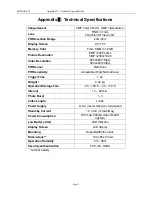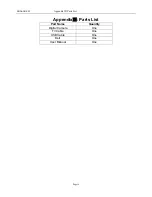SG560K-8M
3 Quick Introductions
capturing of a video.
3.4.4
View
Images
or Videos
There are two ways to view the captured images or videos:
1. LCD screen on the control
2. TV monitor which connect to camera with TV cable
Press
to view images or videos, the latest image or video will be shown in the LCD
screen on the control or TV monitor. Press
“
▲
”
or
“
▼
”
to view the previous or next image or
video.
3.4.5
Delete
Images
or Videos
Press
DEL
to delete images or videos .Note the
DEL
button just works in Playback state. So
if it’s in Preview state, you should press
to enter into Playback state.
3.5 Triggering modes
There are 3 triggering modes of the camera: PIR triggering
,
Timer triggering and PIR&Timer
triggering.
3.5.1
PIR
Triggering
PIR triggering is the default setting. The camera works only when motions get detected,
while, if PIR sensitivity is set as
PIR OFF
, the camera stops PIR triggering.
3.5.2
Timer
triggering
The
Timer interval
Default setting is
OFF
which means the timer triggering is disabled.
While changing the timer triggering interval to a non-zero value, the camera starts to work at a
preset interval. User need to OFF the PIR triggering (choose
PIR sensitivity
as
PIR OFF
) if
want the camera work only via Timer triggering.
3.5.3
PIR&Timer
triggering
If want both PIR triggering and Timer triggering, the user need go to
PIR sensitivity
to set
“normal, high or low”
sensitivities according to the external environments, and need to set the
Timer interval
to a desired non-zero value. The camera will capture pictures or videos in a
preset time interval even there is no motions get detected; the camera will also capture pictures
and videos if motions get detected.
3.6 Power Off
Switch the camera to
OFF
position to power off the camera. Please note that even in the
OFF
mode, the camera still consumes certain power at
μ
A level. Therefore, please remove the
battery if the camera will not be used for a long time.
Page
6