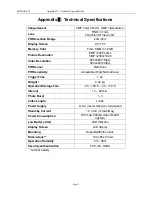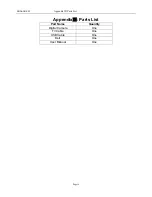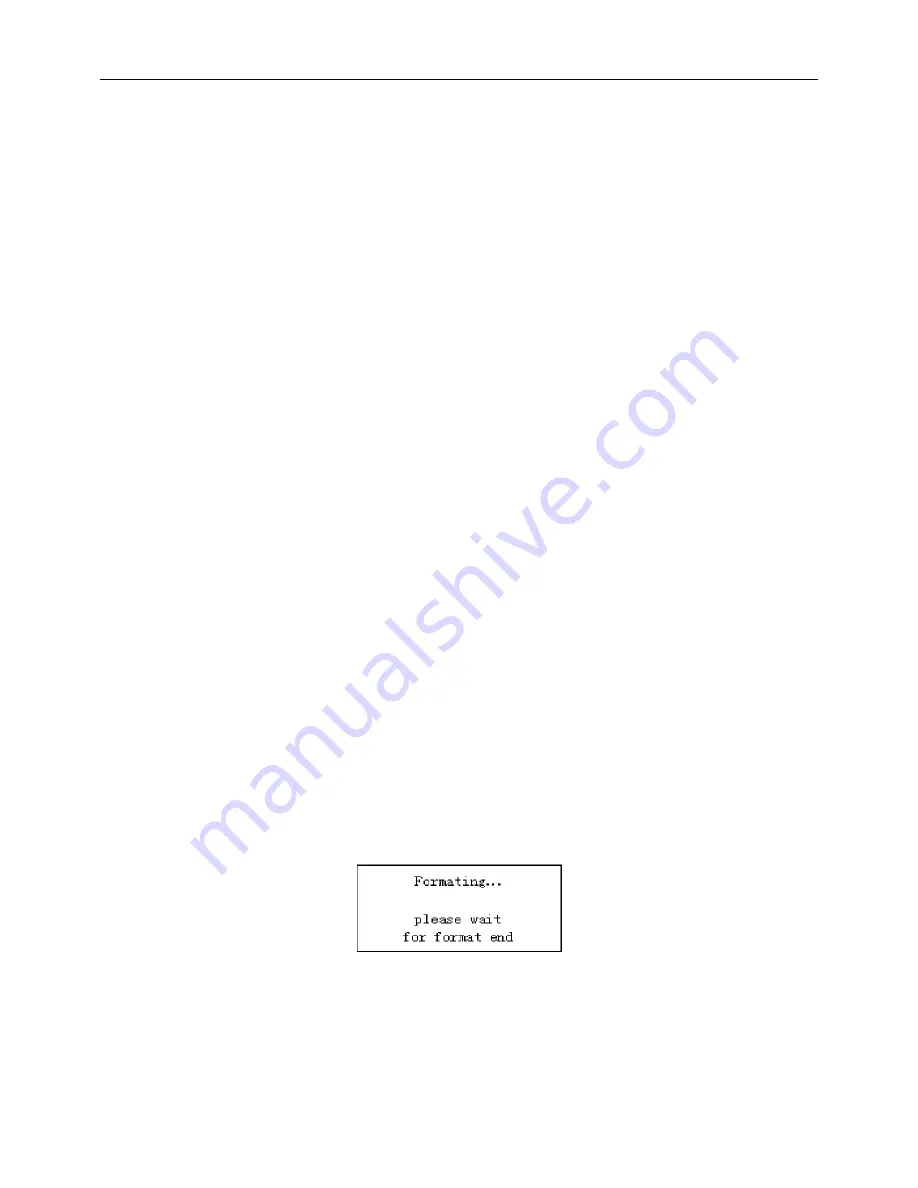
SG560K-8M
4 Advanced Operations
4 Advanced Operations
After familiar with the basic operations of the Camera, you are now ready for advanced
operations
,
and the options and parameters of the Camera are explained in more detail.
4.1 Settings Menu
To view the camera settings menu, press
MENU
in the
TEST
mode (Power switch is at
TEST
position). The settings menu will be shown on the LCD on the camera or the external TV
monitor (only when the camera is connected to a TV).
4.1.1
Set Camera Mode
There are two modes: Camera, Video.
Camera
mode: The camera takes photos when it is triggered.
Video
mode: The camera takes videos when it is triggered.
There are two ways to set camera mode: 1. Via shortcut key; 2. Via setting menu.
1. Via shortcut key: You can set mode to “video” by pressing “
▲
” key and set mode to
“camera” by pressing “
▼
”key in TEST mode.
2. Setting menu: The following shows how to set camera mode to
Video
, provided that the
previous option is
Camera
:
a) Press
MENU
to display the setting menu.
b)
Press “
▲
” or
“
▼
”
to select
Mode
.
c)
Press
“
►
”
to select
Video
.
d)
Press
OK
to save the current setting and the option will be un-highlighted.
Press
MENU
to cancel setting and return to info display.
4.1.2
Format
SD-Card
The system will delete all images or videos stored in the SD-card after formatting, make
sure that you have made a backup of important data.
Highly recommend you format the SD card if it has been used previously in other devices.
a) Press
MENU
to display the setting menu.
b) Press
“
▲
”
or
“
▼
”
to select
Format
.
c) Press
OK
to choose
Enter
to enter into submenu.
d) Press
“
►
”
to select
Yes
.
Yes
will be highlighted.
e) Press
OK
to start formatting the SD-card. During formatting, the display screen will show
a message “Formatting…” as below.
Press
MENU
to return to info display.
4.1.3
Set Photo Size
This parameter has two values: 8 mega pixels (8MP) ,5 mega pixels (5MP) and 1.3mega
pixels(1.3MP). The default value is 8 mega pixels.
The following shows you how to set pixel size as “5M Pixel” provided that the previous
Page 7