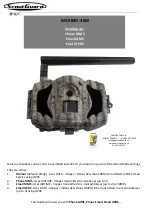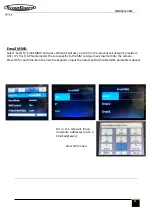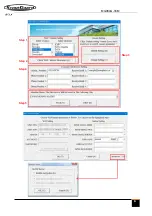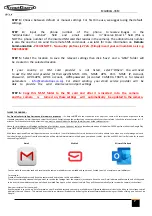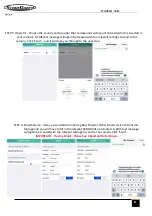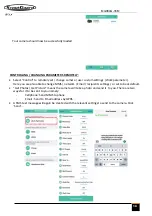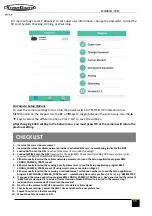8
MG984G
-3
6
M
1
2
BG Tools
App -
Instructions
The BG Tools APP makes it easy to communicate with the camera so you don’t need to edit the command
SMS's.
STEP 1: Open the BG Tools app and click on the icon to add a new device.
Select the model of your camera from the drop-down list - Press Next
STEP 2: Assign a name for the camera and the
SIM card cell number
(no country prefixes) which is inserted
in your camera - Press Next
STEP 3: Super User: Select the 'Super SIM' Number (no country prefixes) which is the cell phone number
for the App's Administrator - i.e. the one who will be controlling the camera remotely through this App)
and create a Super User Password (four numbers) that can also allow other App users with this number to
be able to also control the camera remotely).
For first time users
of the App - the Super User Password is
0518
.
This password can also always be changed remotely at a later stage if required....
Click 'Next'...
3
STEP 4: A SMS text message will automatically be created with the relevant settings to send to the camera.
Click 'Send'... and it will take you through to the next step
4
For first time users of the App - the
Super User Password is
0518
REMOTE COMMUNICATION / CONTROL OF YOUR CAMERA
Please Set "SMS control" to ON in the second tab from the right in the camera menu to allow this
feature.
When the camera is switched to the ON mode, you can change / check many of
the camera's settings remotely from anywhere in the World - without having to go directly to
the camera. There are currently Apps supported by Android and Apple devices. Charges
or fees may apply when sending relevant remote communication command messages to
the camera depending on your cellular provider.
−
If sending via
PhoneMMS / EmailMMS / E
mailGPRS
/ you can search for the free
BGTools
App
which is available from the Google Play store or Apple App Store.
BGTools