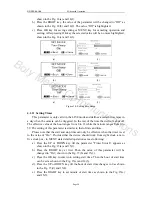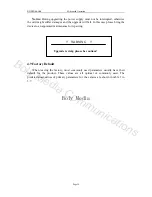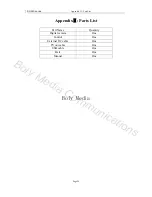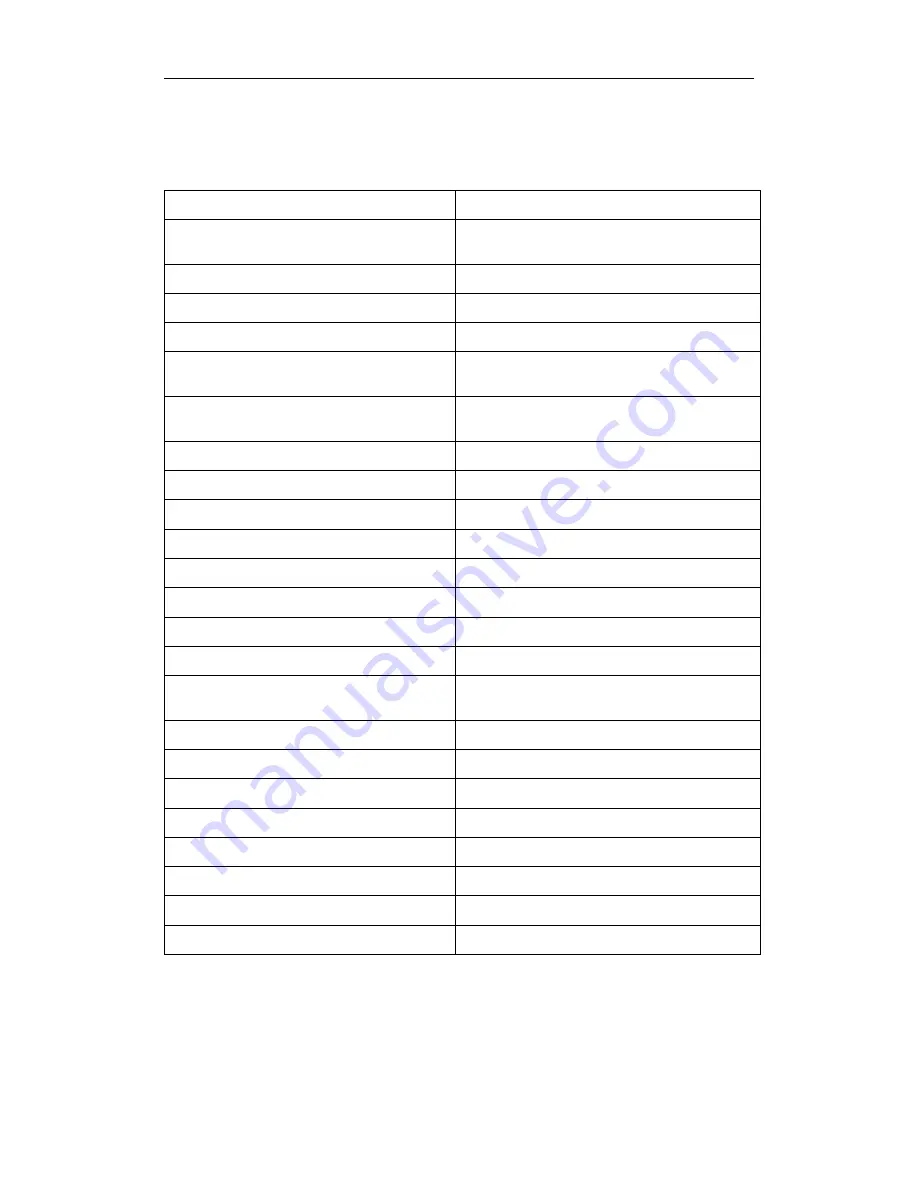
Boly Media
SG550 series
Appendix
Ⅰ
:Technical Specifications
Appendix
Ⅰ
: Technical Specifications
Image Sensor
5MP Color CMOS
Lens
F=3.1mm
FOV(Field of View)=40°
IR-Flash
10-12m
Control Display
1.7" LCD
Ext. Memory Card
From 8 MB to 8 GB
Picture Resolution
5MP = 2560x1920
3MP = 2048x1536
Video Resolution
640x480(16fps)
320x240(20fps)
PIR Sensor
Multi Zone
PIR Sensitivity
Adjustable(High/Normal/Low)
Trigger Time
1.2s
Weight
About 0.22 kg without battery
Operation/Storage Tem.
-20 - +60°C / -30 - +70°C
Delay
1s
~
60 min. Programmable
Capture Mode
1
~
3 Programmable
Video Length
1
~
60s Programmable
Power Supply
8xAA(Recommended)
4xAA(Emergency)
Stand-by Current
< 0.25mA(<6mAh/Day)
Power Consumption
150mA
Low Battery Alert
LED Indicator
User Interface
Control with LCD display
Mounting
Rope/Belt/Python lock
Dimensions
13* 8*5 cm/5*3*2 inches
Operation Humidity
5% - 90%
Security authentication
FCC, CE, RoHS
Page 28
Boly Media Communications