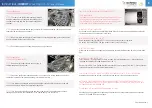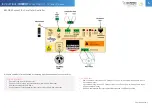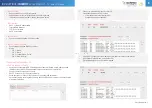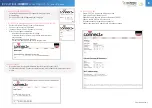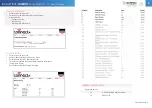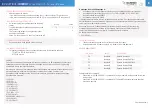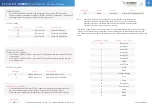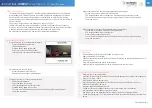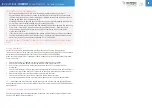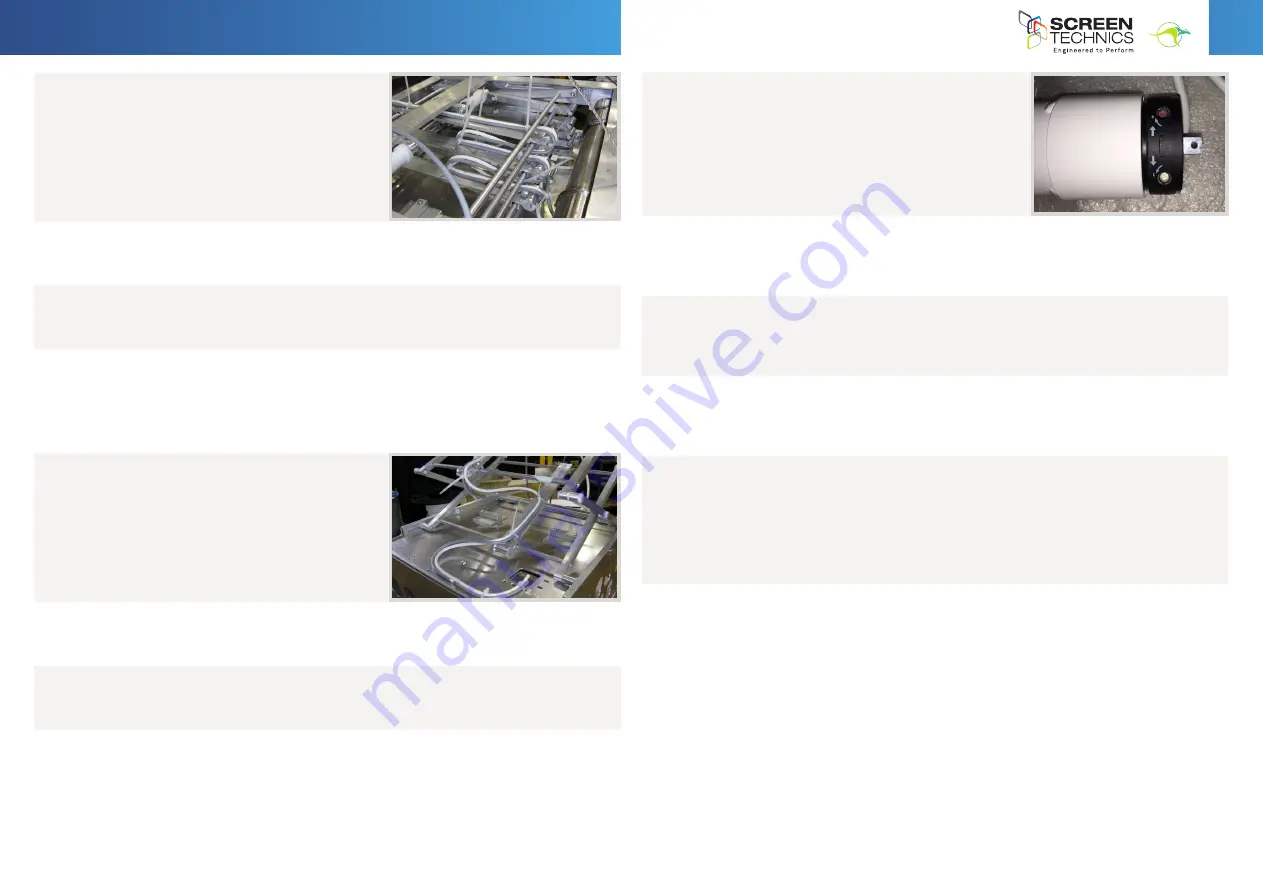
3
IN
AU
STRAL
IA
PR
OU
DLY BUILT
Continued Over.../
INSTRUCTIONS -
INTERFIT
PROJECTOR LIFT – FVI and HTI Series
CABLE MANAGEMENT
FOR UNITS WITH 200MM TO 600MM TRAVEL
STEP 1.
The rear of the projector mounting plate has
a cable management access hole that allows you to
run cables through and into the cable management
channel.
STEP 2.
Lay out the required cables and lock them into position utilising cable ties in the small
regular holes running up the channel.
STEP 3.
Be sure to allow enough slack in the cables at every hinged elbow point so the cables
don’t interfere with the travel of the lifter.
STEP 4.
Exit cables through the supplied opening on top of the unit.
CABLE MANAGEMENT
FOR UNITS OVER 600MM TRAVEL
STEP 1.
On units with longer travel a second type of
cable management is required.
STEP 2.
Above the projector mounting position is an access hole for the cables and various
cable tie mounting holes, please see the picture below this text.
STEP 3.
This allows the cables to run up the centrally mounted cable run planes, to the mid
section of the plane, where the cable tie holes cease.
STEP 4.
This is the point where you stop and run to the front of the upper cable run plane,
leaving enough slack in the installation for so cables don’t pinch or stretch.
Projector Installation
This unit comes with a blank projector mounting plate that requires you to mark
out the mounting holes and drill where appropriate.
Removal of the plate for drilling and fitting is achieved by undoing the 2 off
Allen key bolts along the front underside edge of the mounting plate, and
pulling the plate forward.
These 2 off Allen key bolts will later be the adjustment method used for yaw or
side to side alignment of the projector, with the threaded adjustment winder
used for pitch or up and down adjustment of projector.
For ease of adjustment and cable fitting the ceiling plate can be removed from
the projector shroud assembly by undoing the 6 x Allen key bolts that surround
the ceiling plate from the outside perimeter of the shroud, as below.
Cable Management for Units with 200mm to 600mm Travel
The rear of the projector mounting plate has a cable management access hole that
allows you to run cables through and into the cable management channel.
Lay out the required cables and lock them into position utilising cable ties in the
small regular holes running up the channel.
Be sure to allow enough slack in the cables at every hinged elbow point so the
cables don’t interfere with the travel of the lifter.
Exit cables through the supplied opening on top of the unit.
Cable Management for Units over 600mm Travel
On units with longer travel a second type of cable management is required.
Above the projector mounting position is an access hole for the cables and various
cable tie mounting holes, please see the picture below this text.
This allows the cables to run up the centrally mounted cable run planes, to the
mid section of the plane, where the cable tie holes cease.
This is the point where you stop and run to the front of the upper cable run plane,
leaving enough slack in the installation for so cables don’t pinch or stretch.
Projector Installation
This unit comes with a blank projector mounting plate that requires you to mark
out the mounting holes and drill where appropriate.
Removal of the plate for drilling and fitting is achieved by undoing the 2 off
Allen key bolts along the front underside edge of the mounting plate, and
pulling the plate forward.
These 2 off Allen key bolts will later be the adjustment method used for yaw or
side to side alignment of the projector, with the threaded adjustment winder
used for pitch or up and down adjustment of projector.
For ease of adjustment and cable fitting the ceiling plate can be removed from
the projector shroud assembly by undoing the 6 x Allen key bolts that surround
the ceiling plate from the outside perimeter of the shroud, as below.
Cable Management for Units with 200mm to 600mm Travel
The rear of the projector mounting plate has a cable management access hole that
allows you to run cables through and into the cable management channel.
Lay out the required cables and lock them into position utilising cable ties in the
small regular holes running up the channel.
Be sure to allow enough slack in the cables at every hinged elbow point so the
cables don’t interfere with the travel of the lifter.
Exit cables through the supplied opening on top of the unit.
Cable Management for Units over 600mm Travel
On units with longer travel a second type of cable management is required.
Above the projector mounting position is an access hole for the cables and various
cable tie mounting holes, please see the picture below this text.
This allows the cables to run up the centrally mounted cable run planes, to the
mid section of the plane, where the cable tie holes cease.
This is the point where you stop and run to the front of the upper cable run plane,
leaving enough slack in the installation for so cables don’t pinch or stretch.
LIMIT SETTING FOR H SERIES INTERFIT PROJECTOR LIFT
RED & WHITE LIMITS
The following instructions are for the adjustment of the limit
switches that alter the upper and lower stop positions on
Interfit Projector Lifts with 300mm of travel or longer on the
motor shown, with a White and Red limit switch
WHERE ARE THE LIMIT SWITCHES?
At the same end to the power cable (Right Hand Side). One switch is accessible either when the
lift is down or when the side cover is removed
WHICH SWITCH IS FOR UP AND DOWN?
Down switch Bottom Limit (WHITE) – The one closest to the rear of the lifter
Up switch Top Limit (RED) – The one closest to the front of the lifter
WHAT TOOLS DO I NEED?
Either the limit setting tool (supplied), a narrow tip screw driver (less than 4mm) or a 4mm Allen
Key
WHICH WAY DO I TURN THE SWITCH?
Top Limit Red – Turn Clockwise for more rotation of motor (towards the +) - If less rotation is
required turn limit Anti Clockwise (away from the + )
Bottom Limit Red – Turn Clockwise for more rotation of motor (away from the -) - If less rotation
is required turn limit Anti Clockwise (towards the - )
CAN I ADJUST THE SWITCH WHILE THE SCREEN IS SITTING ON THE LIMIT - IE FULLY UP OR DOWN?
Always back the lifter away from the limit and then adjust if you require less rotation
NOTE – WITH THESE LONG DROP LIFTERS YOU SHOULD EXPECT FOR THE UNIT TO MAKE ONE FULL
TRAVEL (DOWN AND UP) BEFORE THE MOTOR REACHES THERMAL OVERLOAD THIS IS NOT A FAULT BUT A
SAFEGUARD AGAINST MOTOR BURN OUT.
PLEASE BEAR THIS IN MIND WHEN COMMISSIONING THIS UNIT
Should you have any questions regarding the installation of our products please call our sales
desk on +61 2 4869 2100 for assistance
Limit Setting for H Series Interfit Projector Lift
Red & White Limits
The following instructions are for the adjustment of the limit
switches that alter the upper and lower stop positions on
Interfit Projector Lifts with 300mm of travel or longer on the
motor shown, with a White and Red limit switch
Where are The Limit Switches?
At the same end to the power cable (Right Hand Side).
One switch is accessible either when the lift is down or
when the side cover is removed
Which Switch is for Up and Down?
Down switch Bottom Limit (WHITE) – The one closest to the rear of the lifter
Up switch Top Limit (RED) – The one closest to the front of the lifter
What Tools do I Need?
Either the limit setting tool (supplied), a narrow tip screw driver (less than 4mm) or a 4mm Allen
Key
Which Way do I Turn the Switch?
Top Limit Red – Turn Clockwise for more rotation of motor (towards the +) - If less rotation is
required turn limit Anti Clockwise (away from the + )
Bottom Limit Red – Turn Clockwise for more rotation of motor (away from the -) - If less rotation
is required turn limit Anti Clockwise (towards the - )
Can I adjust the switch while the lifter is sitting on the limit - i.e. fully up or down?
Always back the lifter away from the limit and then adjust if you require less rotation
NOTE – with these long drop lifters you should expect for the unit to make one full
travel (down and up) before the motor reaches thermal overload
This is not a fault but a SAFEGUARD against motor burn out.
PLEASE BEAR THIS IN MIND WHEN COMMISSIONING THIS UNIT
Should you have any questions regarding the installation of our products
please call our sales desk on +61 2 4869 2100 for assistance