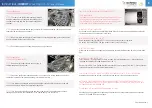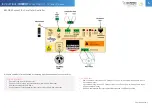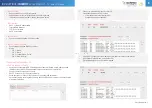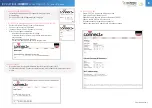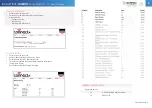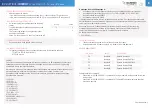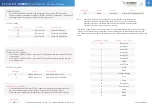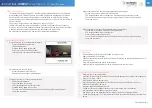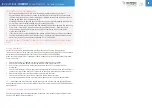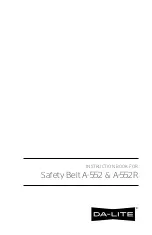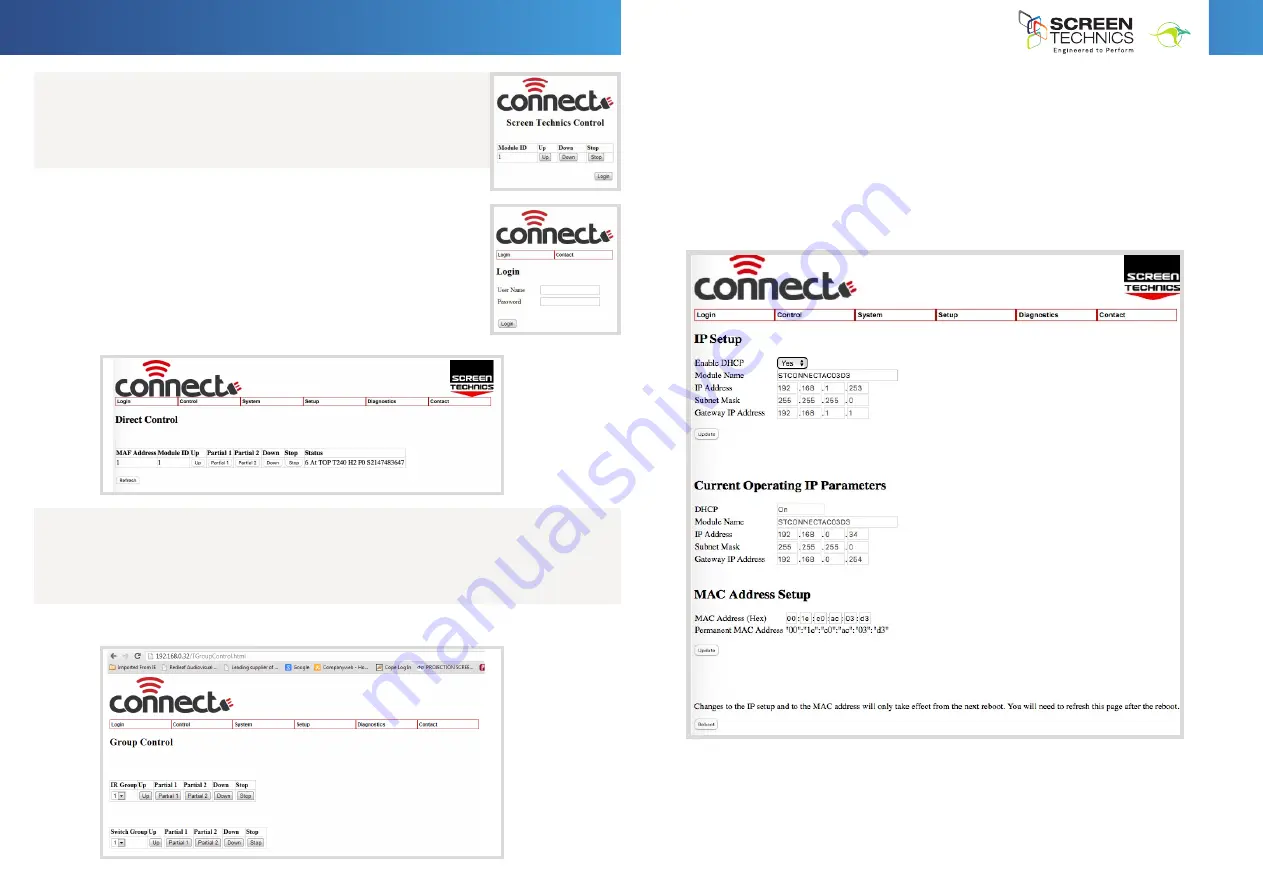
6
IN
AU
STRAL
IA
PR
OU
DLY BUILT
8. SIMPLE WEB BROWSER OPERATION
•
Selecting browse button on GUI opens simple control web
browser page
•
Screen or Lifter can be operated from this page
9. FULL OPERATION AND PROGRAMMING OF CONNECT IP MOTOR CONTROLLER
•
Select LOGIN from Screen Technics Control Page
•
Connect Login screen will be shown
•
Input User Name : Admin - Password : Connect
•
Direct Control page is displayed
- Module can be operated from this page
- Status indication of screen – use refresh to obtain latest
status update
- MAF address and Module ID shown
- Partial 1 & 2 operate as stop unless programmed
10. GROUP CONTROL
•
Group feature will only operate module that is currently connect via IP
•
This future utilises the “Connect Network Feature” not available on this motor controller
model
11. IP CONTROL SETTINGS
•
Select IP SET UP from setup drop down menu
•
Enable DHCP on/off (Default is on)
•
Shows Default IP address & Current IP address (DHCP)
•
Change “enable DHCP to NO for static IP
•
Mac address set up (If replacing on network)
•
Reboot required after IP address or MAC address change
9.
Full operation and programming of Connect IP motor controller
a.
Select LOGIN from Screen Technics Control Page
b.
Connect Login screen will be shown
c.
Input User Name :
Admin
- Password :
Connect
d.
Direct Control page is displayed
i.
Module can be operated from this page
ii.
Status indication of screen – use refresh to obtain latest status update
iii.
MAF address and Module ID shown
iv.
Partial 1 & 2 operate as stop unless programmed
8.
Connect Internal Web Browser
a.
Select Direct Control from Control Menu
b.
Direct Control Screen shown below
c.
Partial 1 & 2 act as stop command unless partial has been programmed
d.
MAF address and Module ID shown
e.
Simple control feature
f.
Status indication of screen – use refresh to obtain latest status update
9.
Group Control
a.
Direct Control Screens that have been programmed with the same IR group or switch group
(contact Close input)
b.
Partial 1 & 2 act as stop command unless partial has been programmed
c.
Simple control feature
11.
IP Address Settings
a.
Select IP SET UP from setup drop down menu
b.
Enable DHCP on/off (Default is on)
c.
Shows Default IP address & Current IP address (DHCP)
d.
Change “enable DHCP to NO for static IP
e.
Mac address set up (If replacing on network)
f.
Reboot required after IP address or MAC address change
12.
Connect Network Info
a.
Select system on top menu
b.
Select Connect Network Info in drop down menu
c.
Window shows
i.
Software version
ii.
Module type
iii.
MAF Address & Module ID
h.
Click on Browser button and simple control screen
appears
i.
Click on login to view advanced settings page
7.
Connect Internal Web Browser
a.
Using web browser
b.
Type IP address as shown in PC Connect Software
c.
Connect Login screen will be shown
d.
Input User Name :
Admin
e.
Password :
Connect
Continued Over.../
INSTRUCTIONS -
INTERFIT
PROJECTOR LIFT – FVI and HTI Series
h.
Click on Browser button and simple control screen
appears
i.
Click on login to view advanced settings page
7.
Connect Internal Web Browser
a.
Using web browser
b.
Type IP address as shown in PC Connect Software
c.
Connect Login screen will be shown
d.
Input User Name :
Admin
e.
Password :
Connect