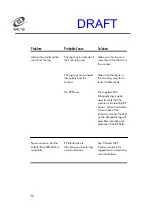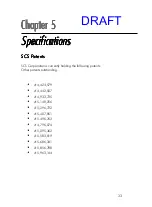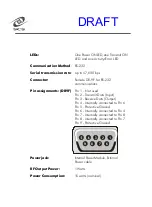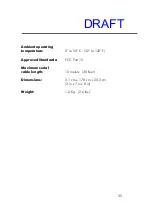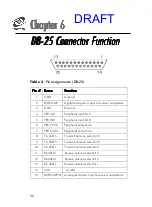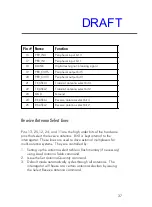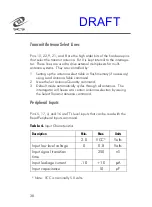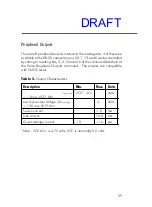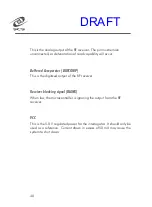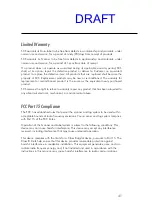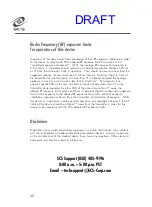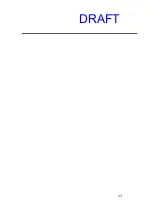3 1
C o n t a c t i n g C u s t o m e r S e r v i c e
I f y o u e n c o u n t e r a p r o b l e m u s i n g y o u r s y s t e m t h a t y o u c a n n o t r e s o l v e ,
c o n t a c t C u s t o m e r S e r v i c e :
Before
c o n t a c t i n g C U S T O M E R S E R V I C E , p l e a s e h a v e t h e f o l l o w i n g
i n f o r m a t i o n a v a i l a b l e :
1. InstaScan Scanner Information
:
I n s t a S c a n M o d e l N u m b e r
•
S e r i a l N u m b e r , l o c a t e d o n t h e b o t t o m o f s c a n n e r
•
A n y m o d i f i c a t i o n s m a d e t o t h e s c a n n e r o r t a g s
•
L o c a t i o n w h e r e s y s t e m i s i n s t a l l e d
2. Computer Information:
•
C o m p u t e r B r a n d a n d M o d e l n u m b e r
•
P r o c e s s o r s p e e d a n d a v a i l a b l e R A M
•
C O M P o r t u s e d
SCS Support (858) 485-9196
8:00 a.m. – 5:00 p.m. PST
Email – techsupport@SCS-Corp.com
DRAFT
Summary of Contents for INSTASCAN S512-C
Page 47: ...4 3 DRAFT...