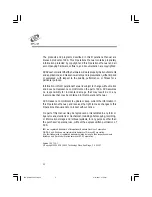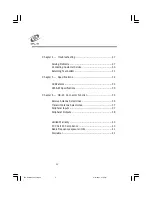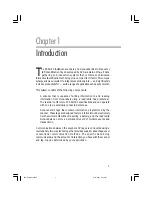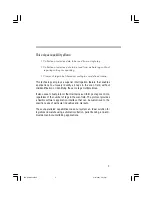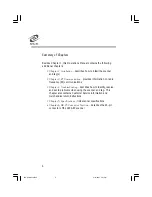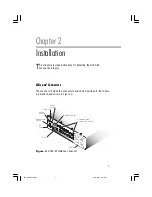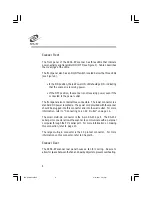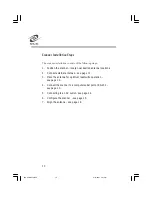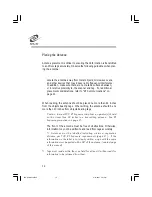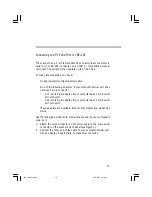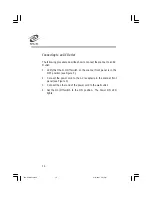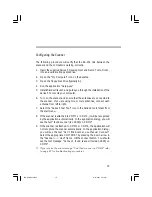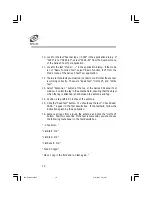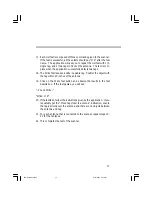2
Advantages
Data-gathering systems such as bar code readers use one-way
communication: a sensor reads information from a device, without any
interaction between the two devices.
Moreover, bar code systems are subject to line-of-sight limitations. As a
result, airborne contaminants such as dust, dirt, oil, and mist, as well as
label damage and objects residing outside the line of sight, result in
inefficient and erroneous results.
The SCS Interactive Identification
System overcomes these restrictions by
using state-of-the-art technology. This technology allows the
scanner and tag to conduct ongoing two-way communications
that are not restricted by line-of-sight constraints.
Figure 1
. Interactive Identification Technology
556-EP Manual.P65
2/27/2001, 3:21 PM
2