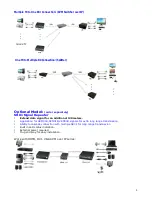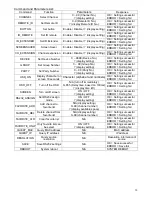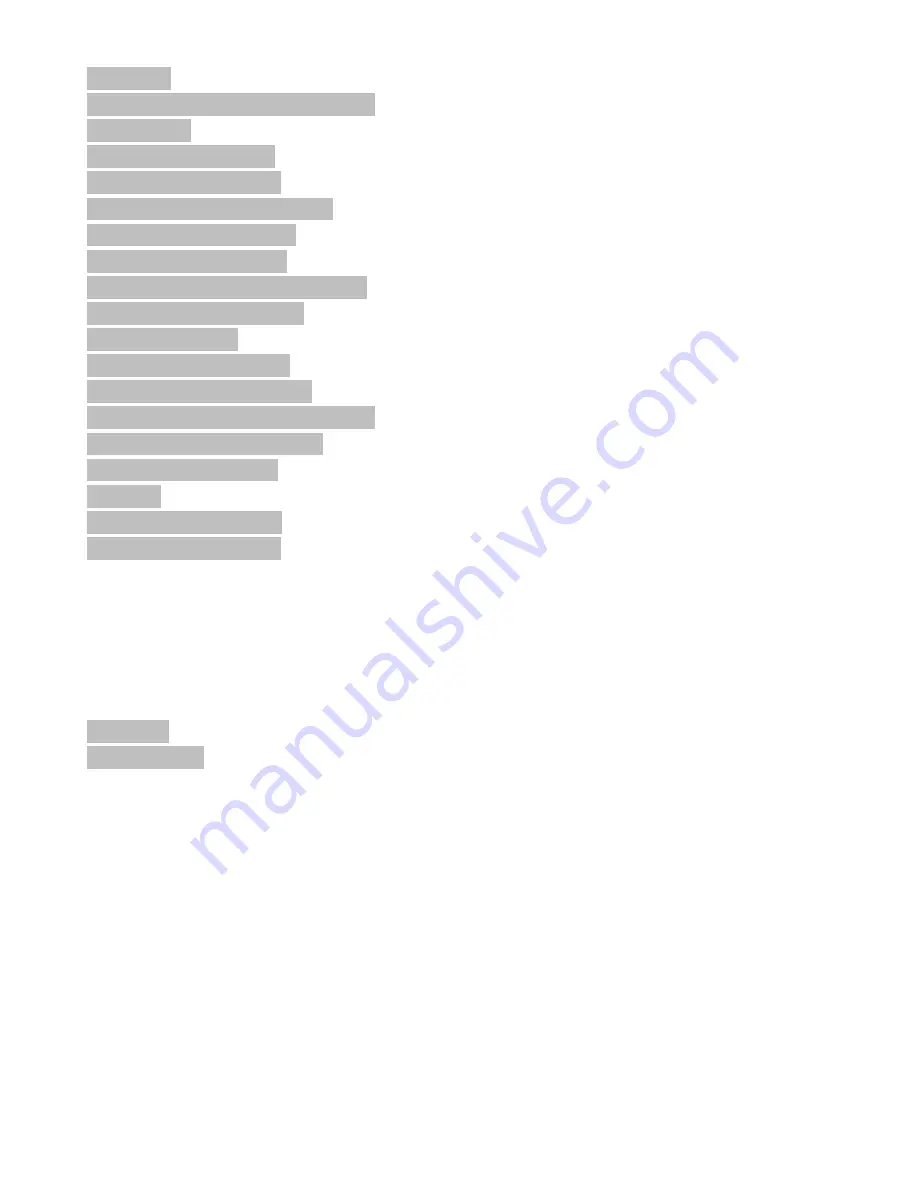
Index
Features: .................................................................................................................... 1
Application and Installation View: ............................................................................... 2
Panel View: ................................................................................................................ 4
Video Output Setting: ................................................................................................. 5
LED Indication Status: ................................................................................................ 5
RJ45 LED Indication Status: ...................................................................................... 5
Rotary Switch Function: ............................................................................................. 6
Panel Button Function: ............................................................................................... 6
Cable & Transmission Distance: ................................................................................ 7
System Default Settings: ............................................................................................ 7
Bandwidth Chart: ....................................................................................................... 7
USB Hot Key Function: .............................................................................................. 7
Remote Control Function: .......................................................................................... 8
Remote Control Button Function: ............................................................................... 8
Remote Control Operation: ........................................................................................ 9
RS-232 Assign Mode: .............................................................................................. 11
Caution: ................................................................................................................... 15
APP Control Function: .............................................................................................. 16
Web Setting Function: .............................................................................................. 17
Bonjour plug-in installation: ................................................................................ 18
Login in to the web setting: ................................................................................ 20
System Menu: .................................................................................................... 21
Channel expansion: ........................................................................................... 21
Network Menu: ................................................................................................... 23
Functions Menu: ................................................................................................ 24
Package: .................................................................................................................. 26
Specification: ............................................................................................................ 27