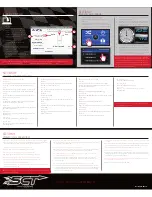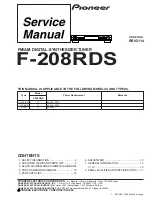SECTION 8:
LOADING CUSTOM TUNES
Download and install the
SCT Device Updater
Software and drivers from :
www.sctflash.com/support
1.
From your e-mail,
save your custom tunes
(.cef files) to your computer’s Desktop.
2. Open the
SCT Device Updater
software and
click the
Load Custom Tune File
button.
3. Click Browse and locate your custom tunes on
your Desktop. Alternatively, click
Locate
Custom Tunes
.
4. Highlight the Tune you wish to load.
5. The tune you selected should move to the
Available
Tunes section
.
6. Select the listed tune in the Available Tunes section,
then click the
>>
button to move the selected tune
to the
On Device
section.
7. Highlight the tune under the
On Device
section,
then click program. Tunes can only be loaded
one at a time. Repeat steps 3-7 for each tune, the
device can hold up to ten custom tunes.
SECTION 9:
ON–DEVICE DATA LOGGING
1.
Connect the Livewire TS+ to the OBDII port.
2. From the
Main Menu
, select the
Gauges/Datalog
on the
Livewire TS+.
3. On initial setup, you will need to select the
Configuration
icon
at the bottom left and
select your vehicle
from a list of data log
files. In the future, you can continue without going through the
vehicle selection.
4. Once you select your vehicle,
Default Gauges
will show up and you
can now monitor these gauges.
5. The items being monitored can be adjusted by double tapping
on the item you’d like to change. Within this menu, you can
change the item you’re monitoring, and the units in which it
will be displaying.
6. To start or stop data logging,Tap the screen once to bring up
the options and select the top right icon that says
REC.
7. While monitoring, you can pull up the Gauges/Datalog menu
by tapping the screen once. From this menu, you may start re-
cording, select a data log file with which to log, change the gauge
layout, and reset the min/max values on the monitor. By tapping
on the screen twice you can change the gauge layout.
SECTION 10:
ADJUSTABLE OPTIONS EXPLAINED
DIESEL VEHICLE SPECIFIC OPTIONS
Performance
The most aggressive preloaded diesel tune. Good for everyday
use, racing, or economy but not recommended for towing.
Street
The Street tune has less power than Performance with a mod-
erate gain over stock, safe for light towing, under 5,000 lbs.
Towing
This tune should be used when towing any significant load as
the shifting is specific for towing.
Trans Only
For heavy loads, the engine and boost are left stock and only
the transmission shift points are tuned.
Jake Brake
Exhaust brake to increase engine braking while coasting to help
lower braking temperatures.
Locked at CT
Keeps the torque converter locked during deceleration to aid in
engine braking.
Lock In 1-2-3
Locks the torque converter in 1
st
, 2
nd
and 3
rd
gear.
Agg. Tow Haul
More aggressive shift schedule keeping the engine in its
power band longer.
DIESEL & GAS VEHICLE OPTIONS:
Axle Ratio
Corrects shift patters / speedometer for aftermarket axles /
parts. (Not available on all vehicles)
Tire Size
Sets tire size to correct shift patterns/speedometer. (Not avail-
able on all vehicles)
Idle Speed
Sets idle speed in RPM.
Traction Control
On/Off setting disables traction control without using the TCS
button.
WOT Shift
Increase or Decrease the WOT shift points of each gear individ-
ually by MPH.
Shift Pressure
% change in transmission pressure during shifts. (+ equals
firmer,- equals softer)
GAS VEHICLE SPECIFIC OPTIONS:
Tune Type
Performance levels vary by the octane you select. Higher
octane will provide higher performance increase. 93 octane
would be the highest increase.
Global Spark
Add or remove timing advance to the entire RPM range.
Spark by RPM
Add or remove timing by RPM range. (0-2,000) (2,000-40,00)
(4,000-8,000)
WOT Fuel
Add or remove fuel at wide open throttle. (WOT)
Fuel Injectors
Allows you to adjust for different sized injectors. (Not available
on all vehicles)
CMCV Deletes
Updates tune for the CMCV/IMRC delete plates modification
Fan Control
Lowers the temperature at which the fan turns on.
Rev Limiter Drive
Sets rev limit in RPM while in drive.
Rev Limiter Neutral
Sets rev limit in RPM while in neutral.
Speed Limit
Remove, increase, or decrease the vehicle speed limiter.
(AKA
Governor
)
Doc. #5015-99 v1.2
NOTE: To edit the name of the file as it appears on your device, you must highlight the file after transferring the file to the
“On
Device”
section of Updater. Next to
“Edit Name”
, change the name of the file here. Select
“Save”
, then
“Program”.
SECTION 11:
FREQUENTLY ASKED QUESTIONS
Q: When I try to update my tuner, it says “Please connect SCT device” but it’s already plugged in.
A: This is an issue with your PC’s driver software. If problem persists, contact SCT Tech Support
at (407) 774-2447 and our support staff will walk you through fixing this issue.
Q: When I connect the tuner to the vehicle, it doesn’t power on.
A: Check for blown fuses specific to the OBDII port for your vehicle.
Q: Does the tuner have to stay plugged in to keep the vehicle tuned?
A: No, after tuning the vehicle you can disconnect the programmer and store it.
Q: Can I stack/combine the Livewire TS+ with another chip or tuning module?
A: All chips/tuning products must be removed prior to tuning with any SCT device.
Q: Can I tune more than one vehicle with this programmer?
A: Yes, but only one vehicle may be tuned at a time and you MUST return the vehicle to the stock
to before tuning another vehicle.
Q: Can the vehicle be tuned while the engine is running?
A: We do not recommend tuning the vehicle while the engine is running as this can cause severe
damage to the vehicle and the PCM.
Q: Should I return to stock before taking my car to the dealer?
A: We recommend that you always return your vehicle to stock before returning to the dealership
as this prevents the tuner from becoming locked if the dealer updates the PCM.
Q: My device is telling me my car is a Shelby GT500 when I go to program vehicle or My device
says Demo Mode when I read Device Info.
A: Check device settings and look for Demo Mode. If it is on disable it by turning it to off.
This will cause the device to stop identifying your vehicle as a Shelby GT500 and will now
operate as needed.
Q: My vehicle is modified and I loaded a preloaded tune. Now it won’t run as expected.
A: In most cases a modified vehicle requires a custom tune. There are set ups in the preloaded
tune options to adapt to certain cold air intakes, however this is per vehicle and what works for
one vehicle may not work on another. Please contact a SCT Custom Tune Dealer for a custom
tune if your vehicle is heavily modified.
Q: I keep getting error code 110AF/110AE. The device tells me to update my device, but it is already
up to date.
A: You need to read vehicle info and write down your ECU Strategy/ECM OS Part Number. After
you’ve read vehicle info you need to go to your computer and update the device using SCT
Device Updater to download the additional files needed to tune your vehicle.
Q. what is the difference between an unlock and a reset?
A. An Unlock is required when a device is “Locked/Married” to a vehicle that is no longer available.
A Reset is needed when you have exceeded the “5 unlocks” on the device. Please call SCT Tech
Support to have your device Unlocked / Reset.
Q: I brought my vehicle to get work done at a dealership and they flashed the vehicle now the
device is telling me it is the incorrect vehicle.
A: Contact SCT Technical Support at: (407) 774-2447.
NOTE: Devices have five unlocks. An unlock is used when the device is transferred
from one vehicle to another.
2.
5.
3.
7.
6.
NOTE: Adjustable Options vary for each vehicle and are
not available on all vehicles.
NOTE: If you cant display a specific value from the preloaded
config files, you can download and build custom config files via
our Live Link software. If you are not seeing the value or the
PID option you want, you can download and build your own
configuration file using the Live Link datalogging software from
https://www.sctflash.com/support.
(407) 774-2447 / WWW.
SCTFLASH
.COM