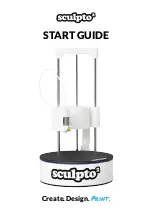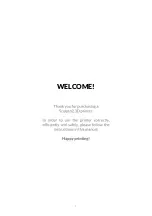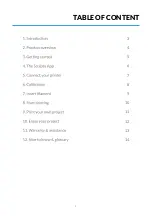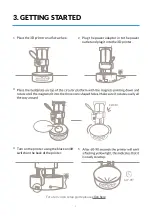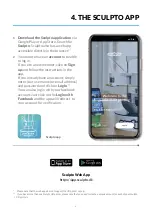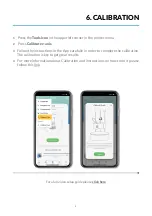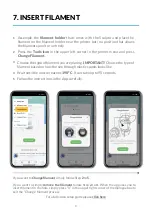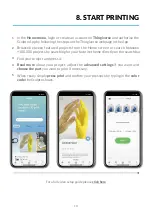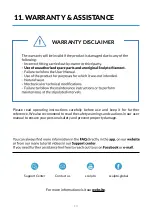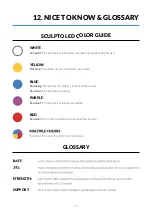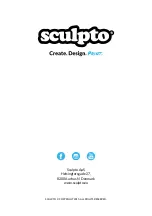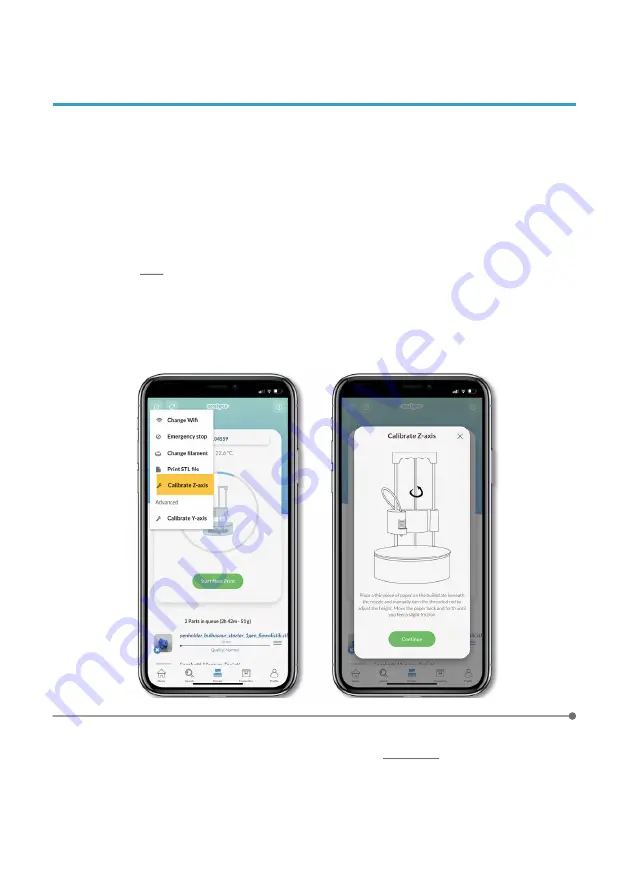
8
6. CALIBRATION
For a full video setup guide please
1
2
3
4
Press the
Tools icon
in the upper left corner in the printer menu.
Follow the instructions in the App carefully in order to complete the calibration.
The calibration is key to get great results.
Press
Calibrate z-axis
.
For more information about Calibration and instructions on how to do it please