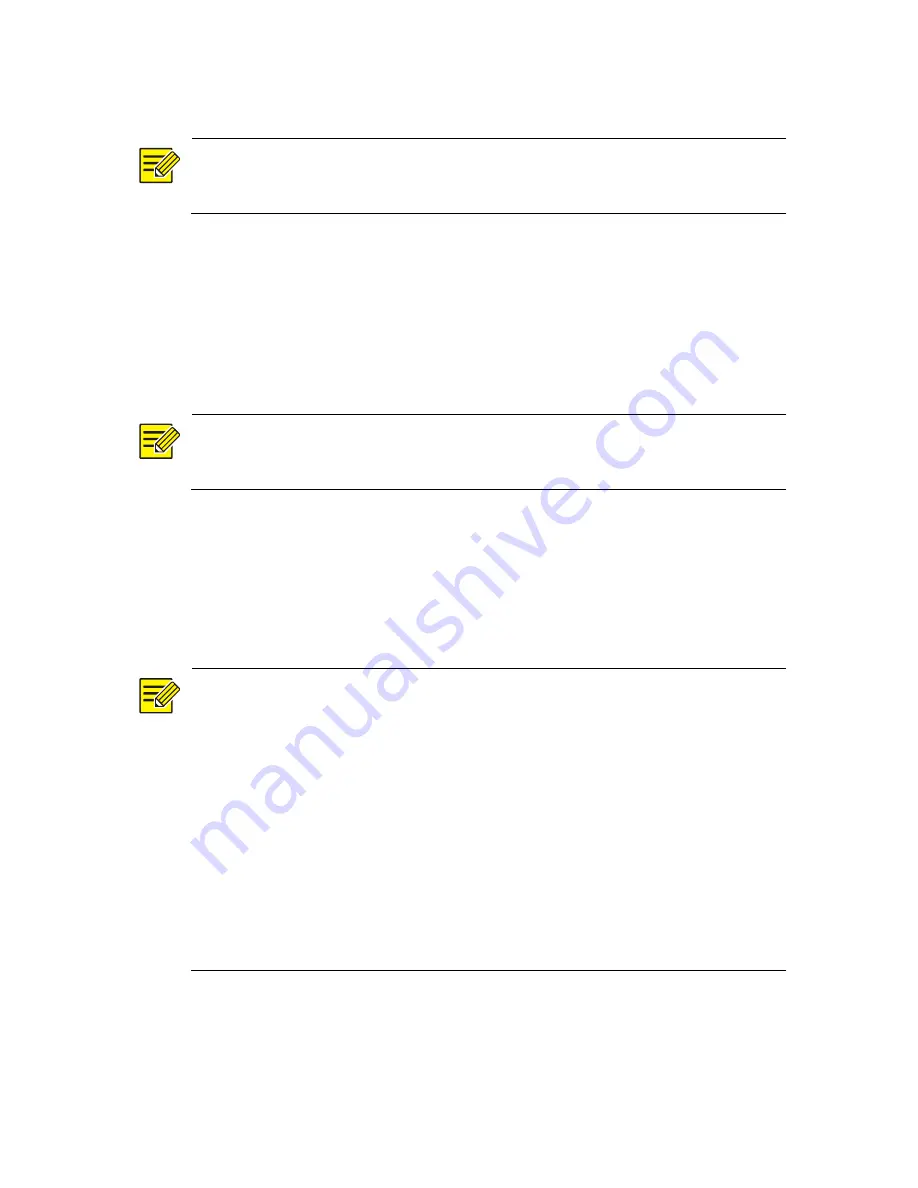
55
z
The recording to back up is stored on a hard disk of the NVR.
NOTE!
By default a recording is backed up as a .mp4 file.
Normal Backup
1.
Click
Backup > Recording
. All cameras are selected by default.
2.
Set search conditions and then click
Search
. Search results are
displayed.
NOTE!
You can lock/unlock and play recording files in this window.
3.
Select the desired recording(s) and then click
Backup
.
4.
Select a destination in the USB storage device and then click
Backup
. The recording(s) will be saved to the specified directory.
NOTE!
z
You may want to create a new folder for the recording(s) by clicking
New Folder
.
z
By clicking
Format
you can format a connected USB device into a
FAT32 file system.
z
A progress bar (e.g.,
Exporting
X
/
Y
) is displayed to indicate the
progress, where
X
indicates the current number being backed up,
and
Y
indicates the total number of recordings. To cancel the
operation, click
Cancel
.
z
A backup file is named in this format:
camera name-recording start
time
.file extension. For example, Ch9-20150630183546.mp4.
















































