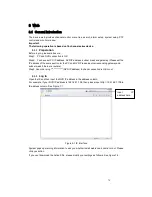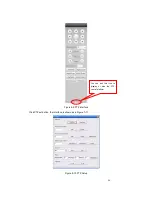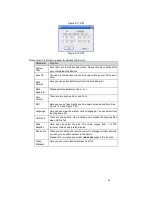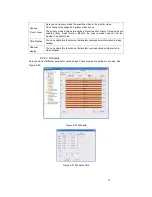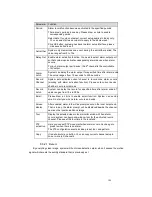90
Figure 8-17 DST
Figure 8-18 DST
Please refer to the following sheet for detailed information.
Parameter Function
System
Time
Here is for you to modify system time. Please click Save button after
your completed modification
Sync PC
You can click this button to save the system time as your PC current
time.
Data
Format
Here you can select data format from the dropdown list.
Data
Separator
Please select separator such as
–
or /.
Time
Format
There are two options: 24-H and 12-H.
DST
Here you can set day night save time begin time and end time. See
Figure 7-19 and Figure 7-20.
Language
Here you can view the system current language. You can select from
the dropdown list.
HDD Full
There are two options: stop recording or overwrite the previous files
when HDD is full.
Pack
Duration
Here you can select file size. The value ranges from 1 to 120
(minute). Default setup is 60 minutes.
Device No
When you are using one remote control to manage multiple devices,
you can give a serial numbers to the device.
Please note current series product
does not
support this function.
Video
Standard
Here you can view video format such as PAL.
Summary of Contents for The Networker POE series
Page 1: ... The Networker POE Series DVR User s Manual 866 414 2553 ...
Page 57: ...57 Figure 6 37 Figure 6 38 Figure 6 39 Figure 6 40 ...
Page 78: ...78 Figure 7 5 ...
Page 89: ...89 8 16 Figure 8 16 Figure 8 16 General Setup ...
Page 129: ...129 Teclast Ti Cool 512M Teclast Ti Cool 1G Teclast Ti Cool 2G ...
Page 137: ...137 Figure 14 12 ...