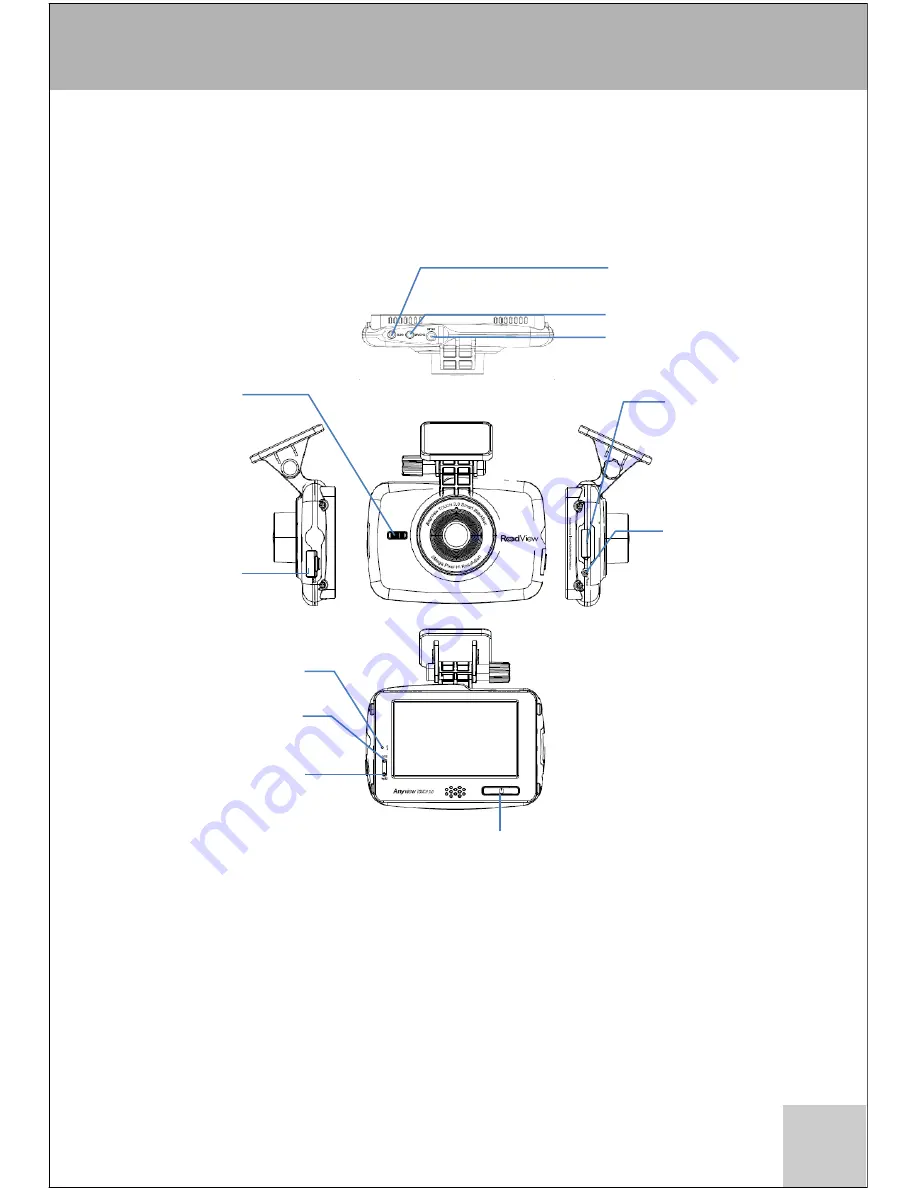
Proper microSD Card Use
☞ Insert/remove the microSD card only after powering the main unit off (front LED off).
Inserting/removing the microSD card while the unit is powered on can cause serious
errors. In addition, removing the microSD card while recording is in progress can corrupt
recording data and damage the card itself.
☞ Format the microSD card and perform a virus check at least twice a month to prevent
potential data recording failures.
☞ Use authorized microSD cards only.
☞ The warranty period is 3 months for the microSD card, 6 months for the accessories,
and 1 year for the main unit.
☞ Using a microSD card that contains existing data can lead to errors. Delete all existing
data before use.
☞ Frequently check the recordings and format the microSD card at least once a week
(File System: FAT32/32bit).
☞ Replace the microSD card if it is not recognized when connected to a computer or
cannot be formatted properly.
☞ Using a microSD card that contains existing data can lead to errors. Delete all existing
data before use.
☞ The manufacturer claims no responsibility for data stored on to the microSD card.
☞ Regularly check the data stored on the microSD card and the internal memory to
ensure normal recording performance. This product has been designed as an in-vehicle
recording device. Do not use for purposes other than as intended. The manufacturer is
not responsible for any product defect or issue resulting from negligent use or care of
the product by the consumer.
3
Product Overview
# The actual component may differ from the images above.
Security LED
Flashing
security indicator.
External GPS Antenna
Connector
Rear Camera Connector
Power Cable Connector
Debugging Port
Servicing Port
(do not open.)
Reset Button
If the black box
becomes
unresponsive
during use,
press this button
to reboot the
device.
microSD Card
Slot
Built-In Microphone
Status LED
Blue
Recording LED
Red
Power/Manual Recording Button
Press and hold to turn the power on/off.
Short press to start manual recording.





































