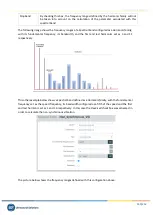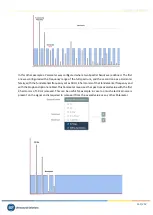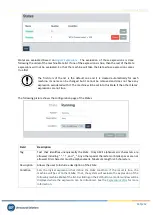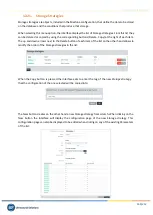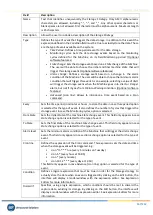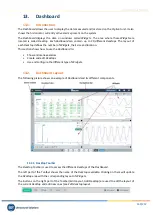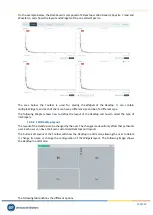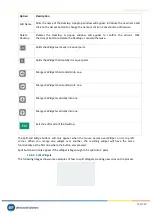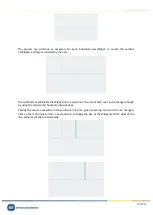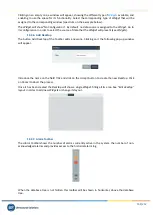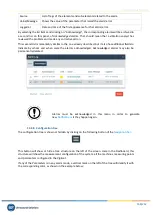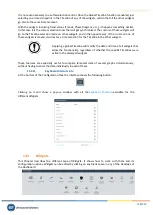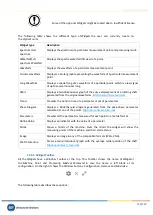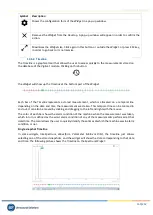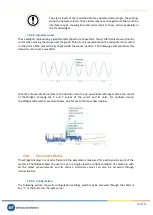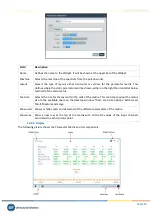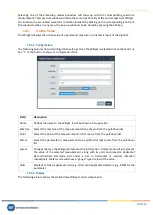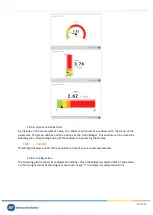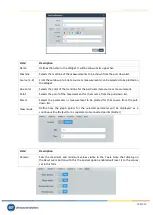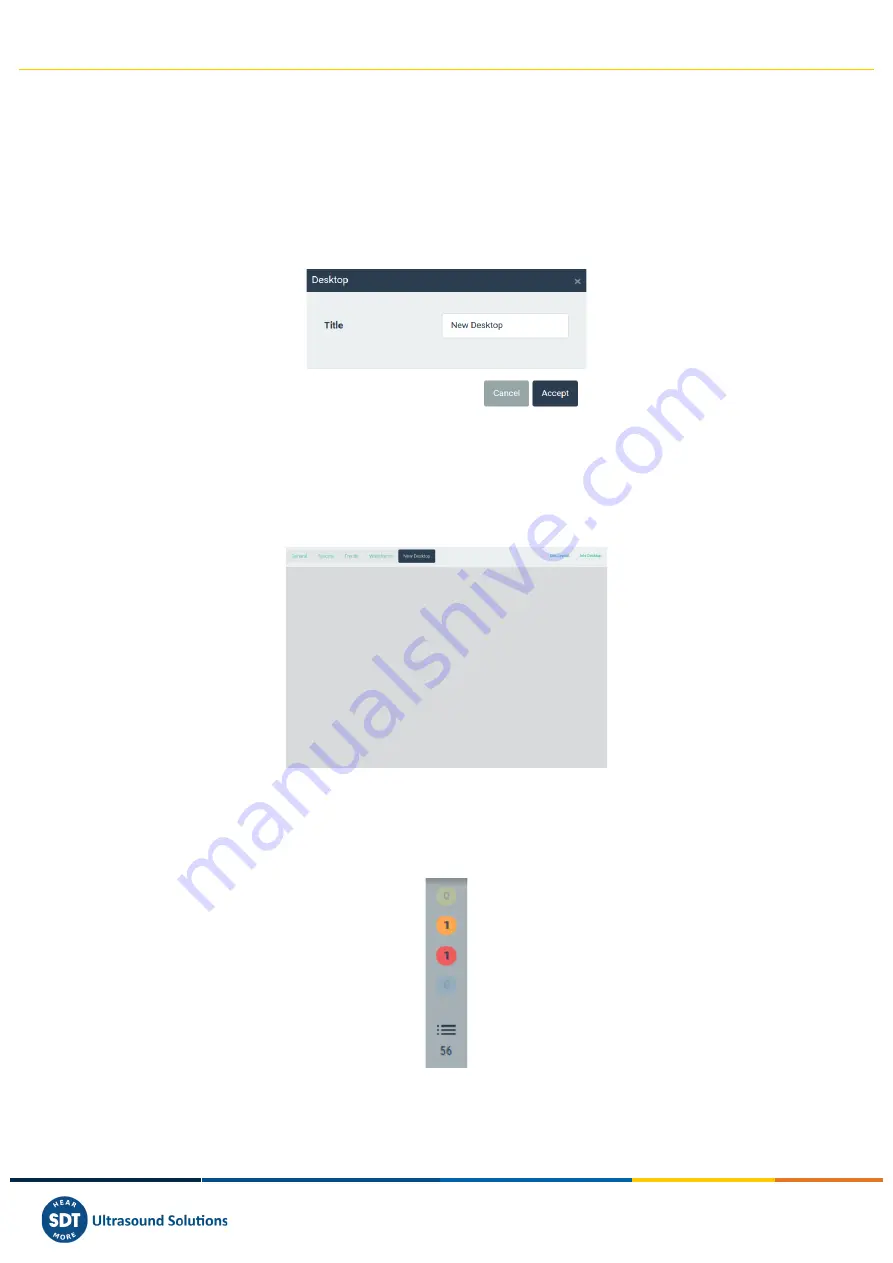
Vigilant User Manual
154/232
Clicking on an empty one, a window will appear, showing the different type of
Widgets
available, and
enabling to use the space for its functionality. Select the corresponding type of
Widget
that will be
assigned to the corresponding window (spectrum on the example below).
The
Widget
will show “No Configuration”. By
default, no data-source is assigned to the
Widget
. Go to
its configuration in order to select the source of data that the
Widget
will present (see
Widgets
).
13.2.6.
Add Desktop
The button Add Desktop of the Toolbar adds a new one. Clicking on it the following pop-up window
will appear.
Introduce the name on the field
Title
and click on the
Accept
button to create the new
Desktop
. Click
on
Cancel
to abort the process.
Once it has been created the
Desktop
will show a single
Widget
, filling all its area.
See ”Edit
desktop"
layout
in order to add new
Widgets
or change its layout.
13.2.7.
Alarm Toolbar
The
Alarm Toolbar
shows the number of alarms currently active in the system, the number of non-
acknowledged alarms and provides access to the historical alarm log.
When the database tree is not hidden this toolbar will be shown in horizontal, above the database
tree.