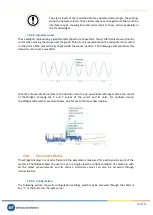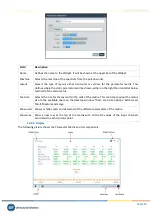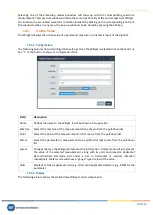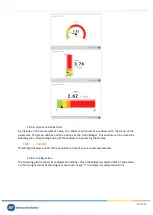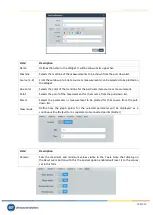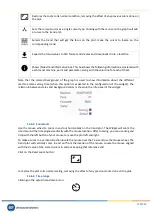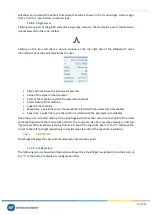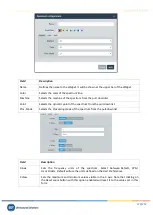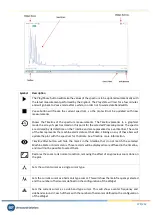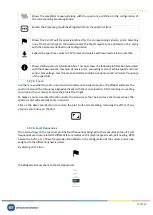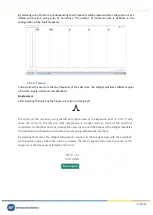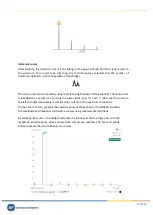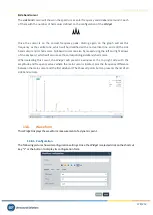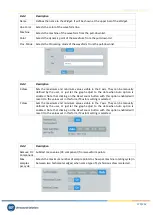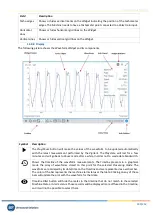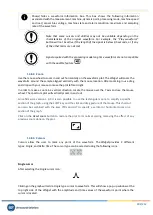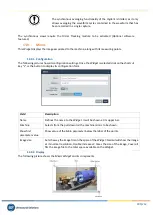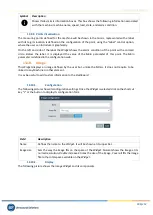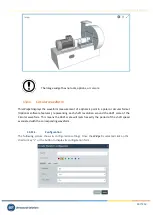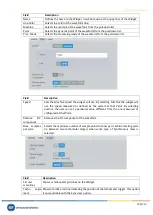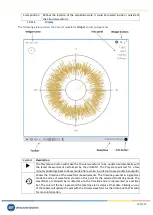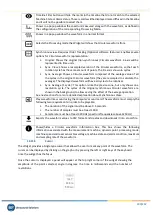Vigilant User Manual
175/232
Shows the waveform measured along with the spectrum, as defined in the configuration of
the corresponding
Processing Mode
.
Selects the
Processing mode
the
Widget
will show the spectrum from.
Shows the list of
Fault Frequencies
defined for the corresponding dynamic point. Selecting
one of them will show on the spectrum plot the
Fault Frequency
as a dotted red line, along
with the harmonics defined on its configuration.
Exports the spectrum values to CSV format and creates and downloads it into a local file.
Shows/hides spectrum information box. This box shows the following information associated
with the measurement: machine, dynamic point, processing mode, machine speed and load,
sensor bias voltage, machine state and alarm condition, maximum and minimum frequency
of the spectrum.
13.7.3.
Zoom
Use the mouse wheel to zoom in and out horizontally on the spectrum plot. The
Widget
will zoom the
spectrum around the frequency aligned vertically with the mouse location. After zooming-in use drag
and drop with your mouse to move the plot left and right.
To make a zoom on vertical direction, locate the mouse over the Y axis and use the mouse wheel. The
spectrum plot will vertically zoom in and out.
Click on the
Reset zoom
button to restore the plot to its normal scaling, removing the effect of any
previous zoom done on the plot.
13.7.4.
Fault Frequencies
This option shows on the spectrum plot the fault frequencies assigned to the measurement point. Fault
frequencies are those related to different failure modes on the machine (gear mesh, ball bearing, RPM
harmonics, belts, etc.). These frequencies are defined on the configuration of the system and can be
assigned to the different dynamic points.
By clicking on the icon:
the Widget will show the list of
Fault Frequencies
.