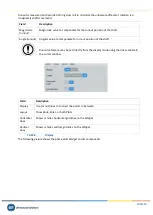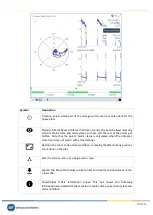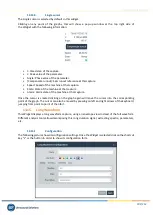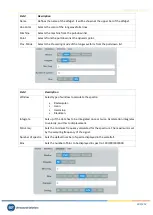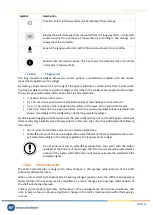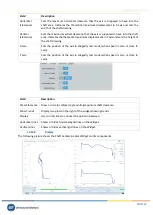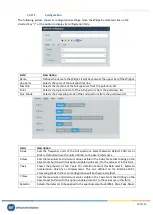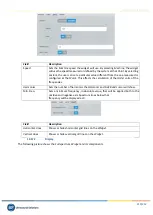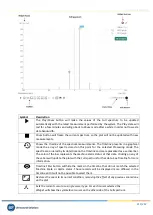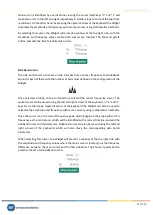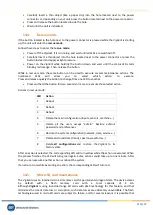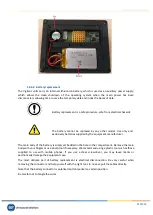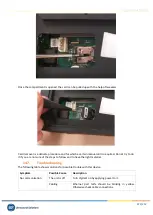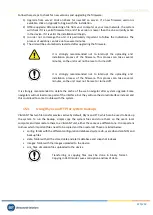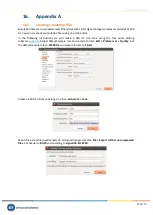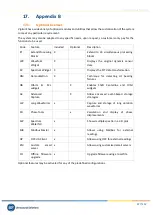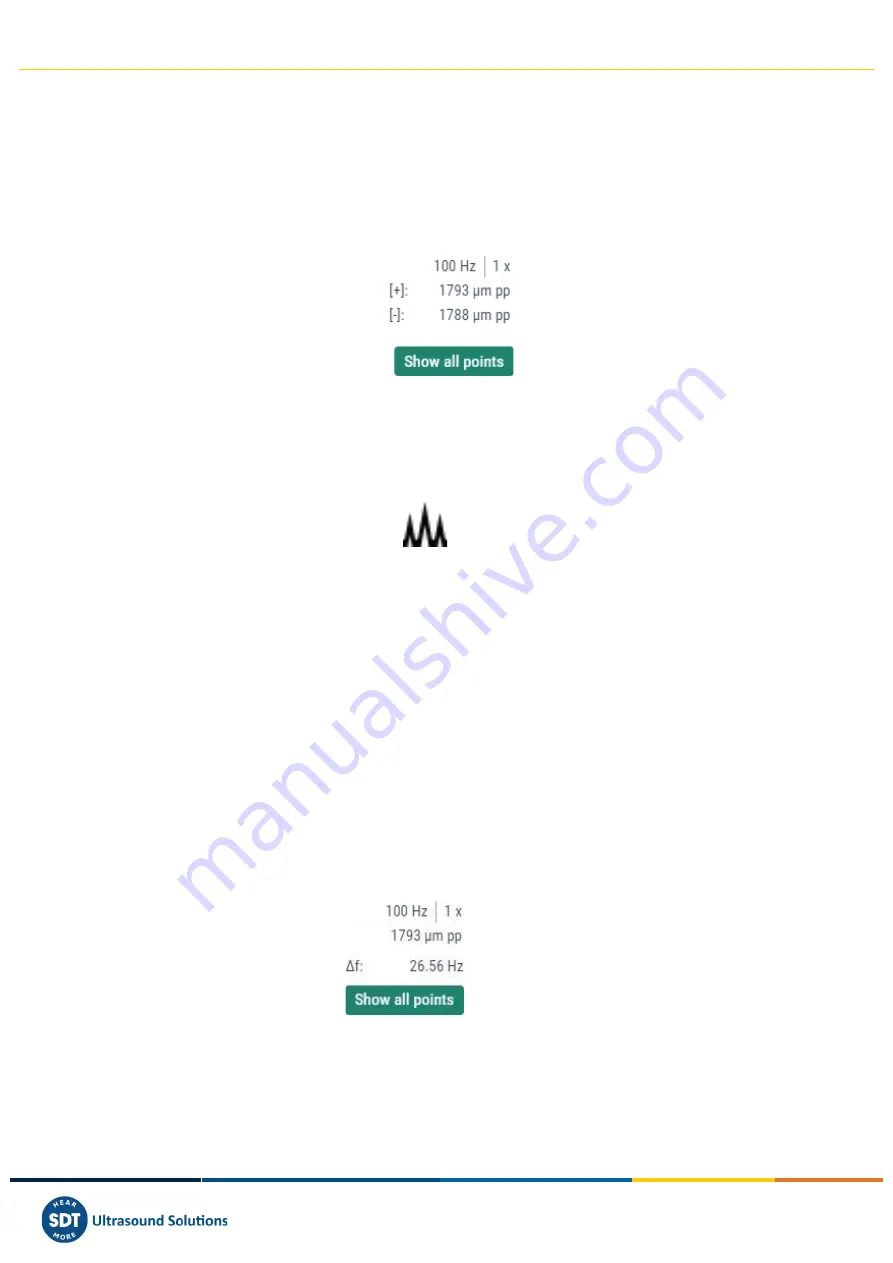
Vigilant User Manual
214/232
main
cursor is identified by a vertical line crossing the cursor itself. Keys “a” and “s” will
move the cursor to the left and right respectively in smaller steps (a tenth of the spectrum
resolution). On the other hand, by pressing the upwards arrow of the keyboard the
Widget
calculates the amplitude and frequency with more accuracy using mathematical methods.
By selecting this cursor, the
Widget
will present a window at the top right side, with the
amplitude and frequency values where both cursors are located. The
Show all points
button presents the list of all harmonic cursors.
Side band cursor
The
side band
cursor will show on the Full spectrum a center frequency and sidebands
around it, each of them with the number of harmonics defined on the configuration of the
Widget
.
Once selected, clicking on the Full spectrum will add the center frequency cursor. The
center cursor can be moved using the left and right arrows of the keyboard, or “a” and “s”
keys for smaller steps. Upwards arrow of the keyboard the
Widget
can also be used to
calculate the amplitude and frequency with more accuracy using mathematical methods.
Once the cursor is on the correct frequency peak, clicking again on the graph will set this
frequency as the central one, which will be identified with a red vertical line, and add the
sideband cursor and its harmonics. Sideband cursor can also be moved using the left and
right arrows of the keyboard, which will also move the corresponding side bands
harmonics.
When selecting this cursor, the
Widget
will present a window at the top right side with
the amplitude and frequency values where the main cursor is located, plus the frequency
difference between the main cursor and the first sideband. The
Show all points
button
presents the list of all sideband cursors.