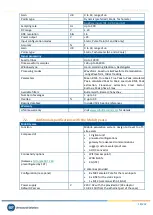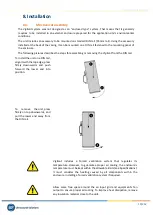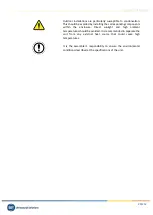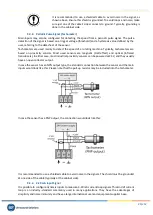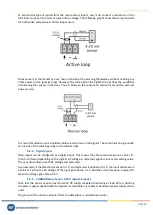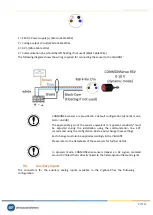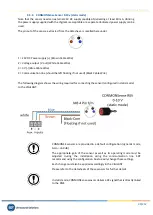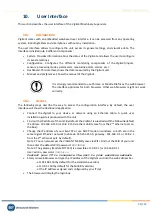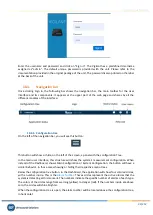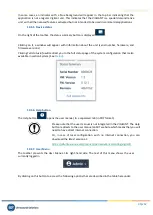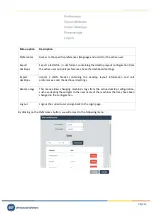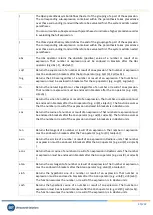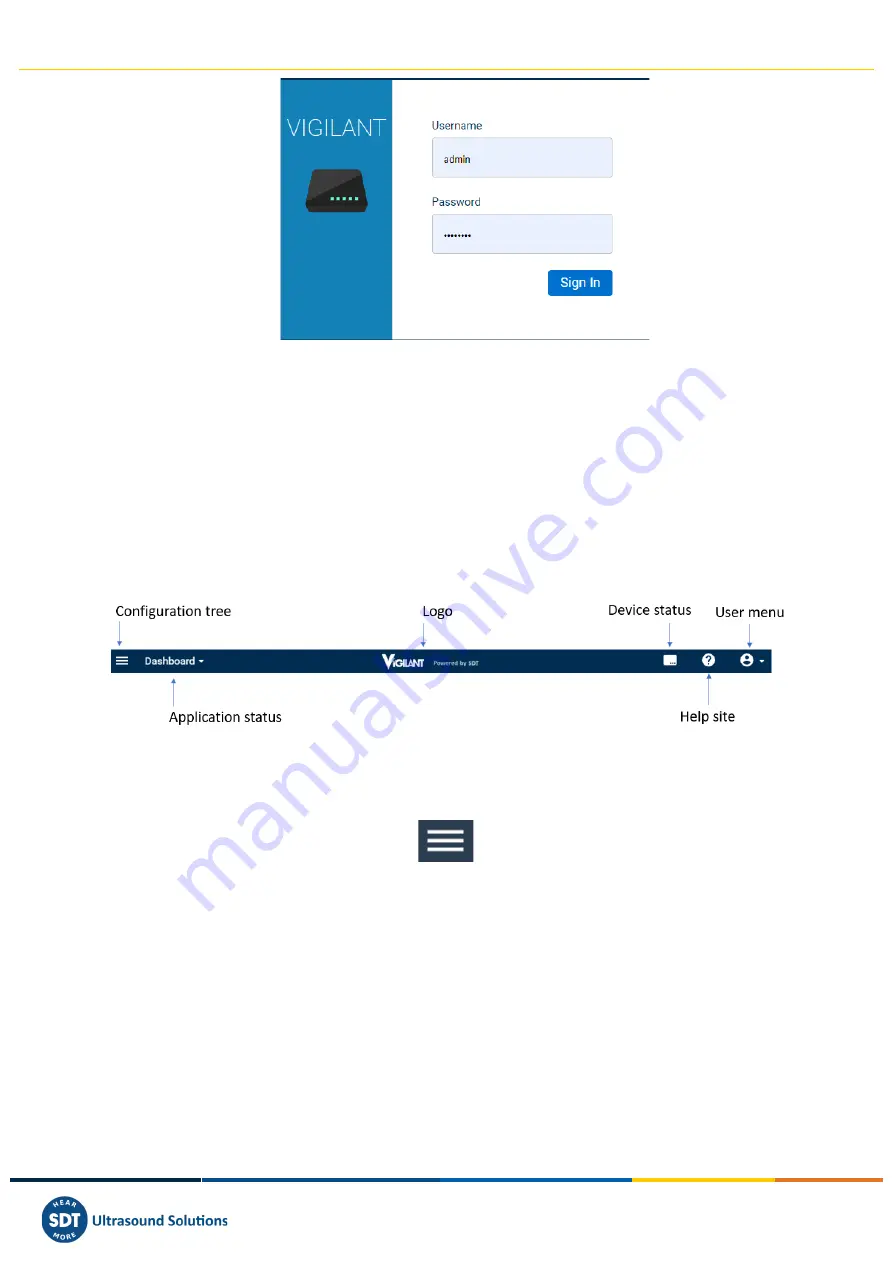
Vigilant User Manual
32/232
Enter the username and password and click on “Sign in”. The
Vigilant has a predefined Username
assigned as
“
admin
”
. The default unique password is provided with the unit. Please refer to the
documentation provided in the original package of the unit. The password is also printed on the label
at the back of the unit.
10.3.
Navigation bar
Once clicking Sign in, the following bar shows the navigation bar, the main toolbar for the User
Interface and its components. It appears at the upper part of the web page and shares by all the
different modules of the interface:
10.3.1.
Configuration tree
On the left of the navigation bar, you will see this button:
This button will show or hide, on the left of the screen, a panel with the configuration Tree.
In the main user interface, this structure will show the system’s measurement configuration. When
instead of the Dashboard, shows Main Configuration or System Configuration, the button will have a
similar behavior, in those cases showing or hiding their respective menu trees.
Below the
configuration tree
button, in the Dashboard, the application will show four colored circles,
with a number inside. This is the
Alarm Toolbar
. Theses circles represent the
active alarms
that the
system is detecting at this moment. The numbers indicate the specific number of alarms of each type.
The colors of the circles range from warning (yellow) to danger (red). If the numbers inside are above
zero, the circles will shine brighter.
When the configuration tree is open, the alarm toolbar will be located above the configuration tree,
in horizontal: