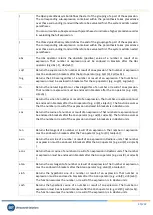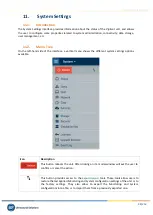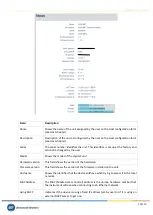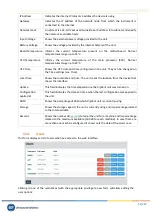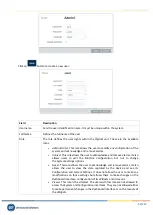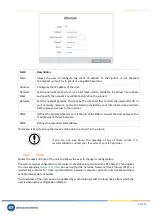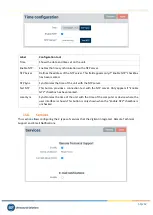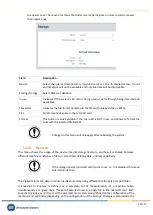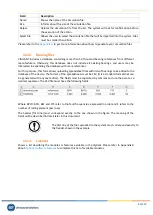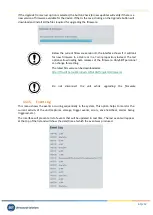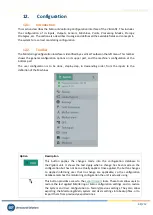Vigilant User Manual
53/232
All roles allow the users to access the dashboard interface and change the layouts
of the
Widgets
.
By default, the dashboard of a new user is empty. Each new user needs to redefine
the dashboard or import one from another user (see 10.3.7)
Language
Sets the language of the interface for the user.
Change Password Allows to change the password when marked this check box.
Password
Sets the password of the user.
Repeat password
Repeats the password for confirmation.
Only users with
Administrator
role will be able to modify the
Users
options.
Clicking on the
Delete
button will delete the user. The interface will ask for confirmation.
Clicking on the
Copy
button the corresponding user configuration will be copied. A window will appear
asking about the name of the new user that will be created.
After entering the name of the new user, and pressing on the
OK
button, the new user will be created
with the user configuration previously copied.
The
Export
and
Import
buttons on the Users form allow exporting the user preferences and Dashboard
layout to an external file, and then reusing these settings for another user. This is particularly useful,
for example, when creating a new
Viewer
role-type user: this type of user is not able to configure the
layout of the
Dashboard
by itself, so it is necessary to copy the preferences of another user when
creating a new
Viewer
user.
11.5.
Host
Defines the name and description and hostname of the
Vigilant
unit. The user can change them to
correctly identify the unit.
Label
Configuration tool
Name
This field allows the user to define a name for the
Vigilant
unit. Use a unique name within
your network.
Description
Sets a user-defined description of the unit.
11.6.
Network
This form allows the user to configure the Ethernet interface of the
Vigilant
unit.