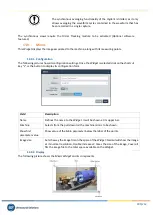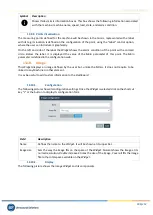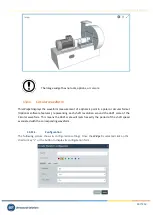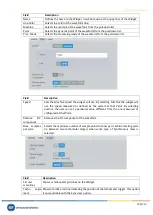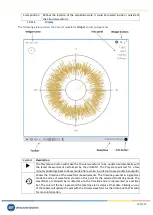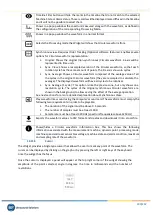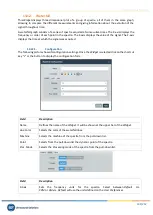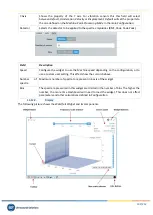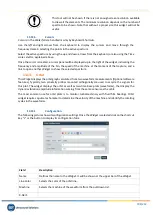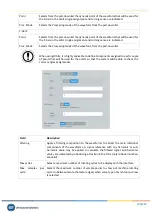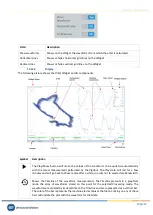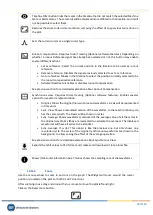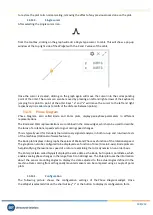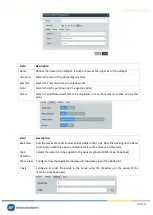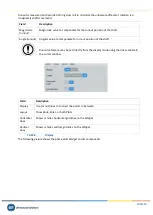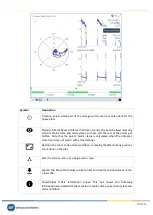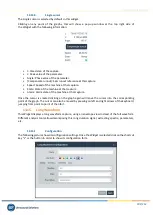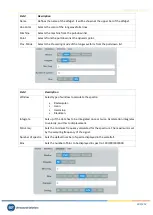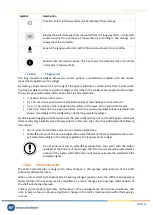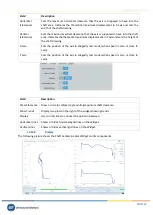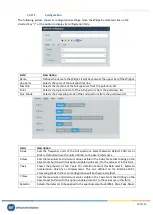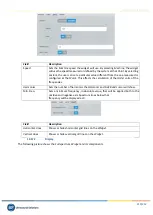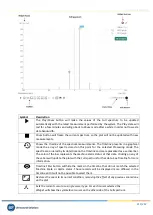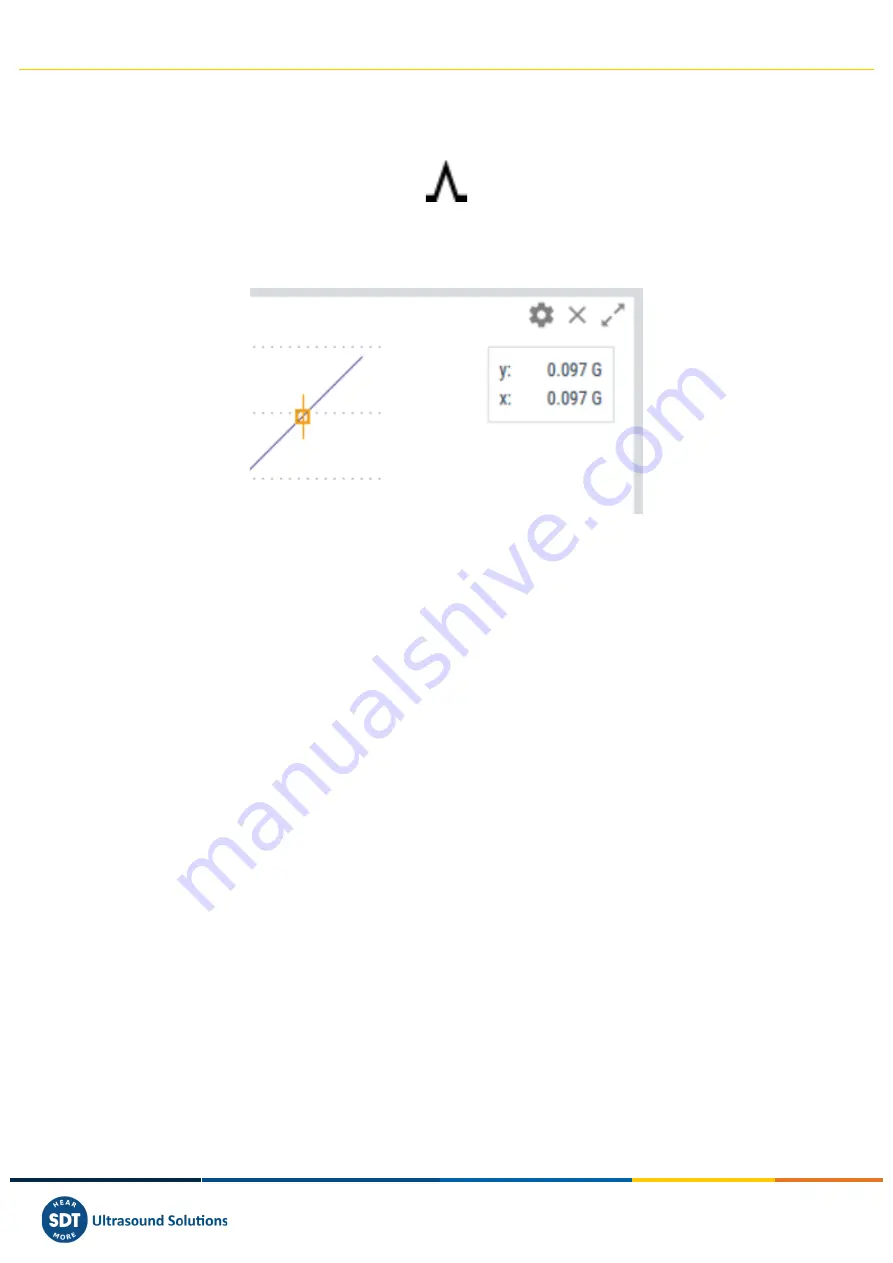
Vigilant User Manual
198/232
to restore the plot to its normal scaling, removing the effect of any previous zoom done on the plot.
13.13.4.
Single cursor
After selecting the
Single
cursor icon:
from the toolbox, clicking on the graph will add a
Single
type cursor to orbit. This will show a pop-up
window at the top right side of the
Widget
with the X and Y values of the orbit.
Once the cursor is created, clicking on the graph again will move the cursor into the corresponding
point of the orbit. The cursor can also be moved by pressing on left and right arrows of the keyboard,
jumping from point to point of the orbit. Keys “a” and “s” will
move the cursor to the left and right
respectively in smaller steps (a tenth of the distance between points).
13.14.
Phase Diagram
Phase Diagram, also called Bode and Polar plots, display
peak-phase
parameters in different
representations.
The Bode and Polar representations are combined in the same widget, which can be used to describe
the locus of a rotational speed vector signal during speed changes.
This is typically used for transient (non-stationary signals) analysis, in both run-up and run-down tests
of the machines (Optional software features).
The Bode plot displays in two graphs the values of Peak and Phase as a function of the rotational speed.
The graphs can also be configured to be displayed as a function of time (time in X-axis). Bode plots can
help identifying the resonance speed of a rotor or examining the rotor dynamics on an order basis.
The Polar plot (also called Nyquist) displays the same data as the Bode, but in polar coordinates, which
enables seeing phase changes in the range from 0 to 360 degrees. The Polar plot uses the information
about the sensor mounting angles to display the data adjusted to the actual angles defined in the
machine. Data coming from orthogonally mounted sensors can be compared using a couple of polar
plots.
13.14.1.
Configuration
The following picture shows the configuration settings of the
Phase Diagram
widget. Once
the
Widget
is selected click on the shortcut key “c” or the button to display its configuration form.